Organize with folders, Change the wallpaper – Apple iPhone iOS 7.1 User Manual
Page 24
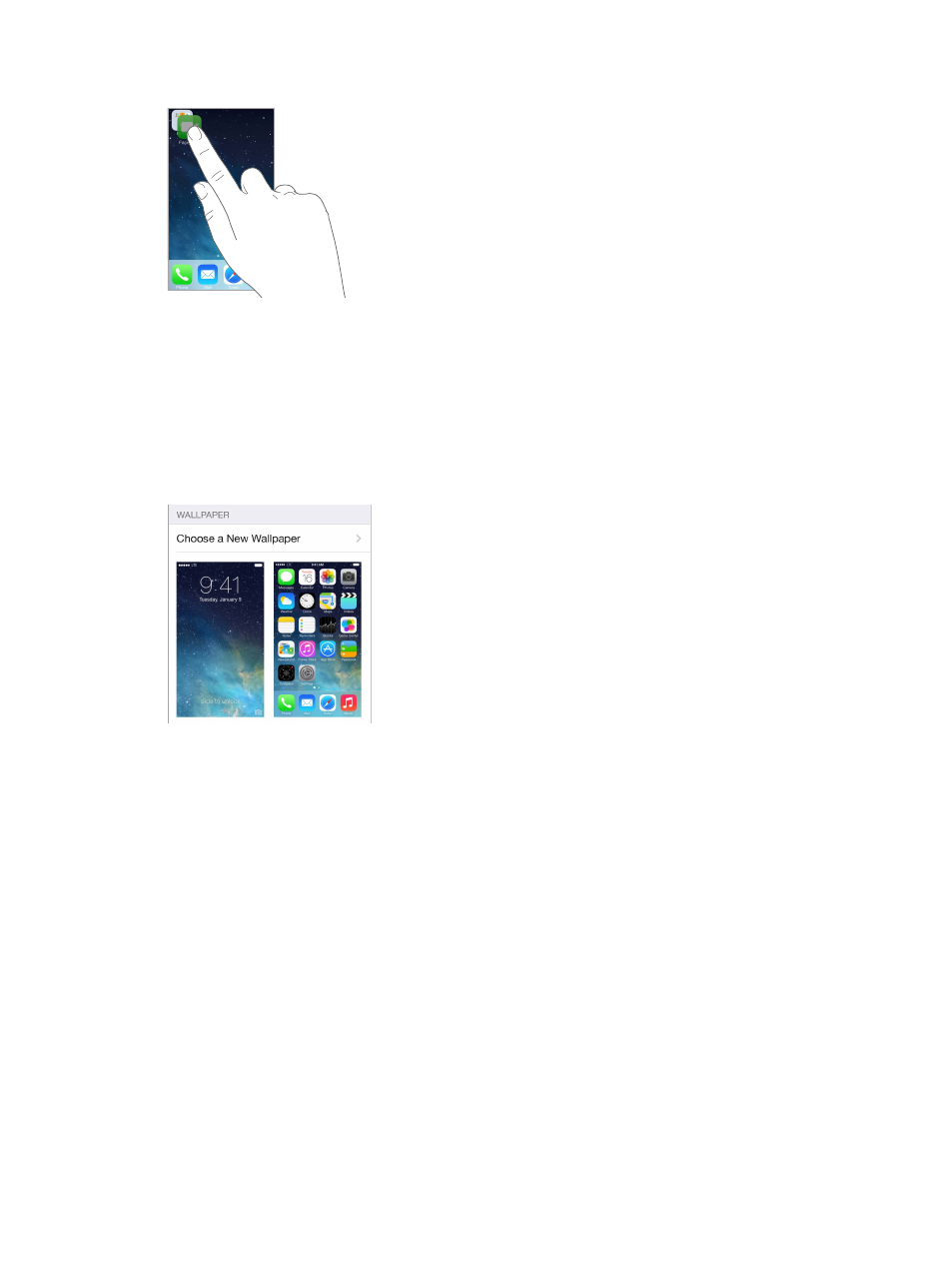
Chapter 3
Basics
24
Organize with folders
Create a folder. While arranging apps, drag one app onto another. Tap the name of the folder to
rename it. Drag apps to add or remove them. Press the Home button when you finish.
You can have multiple pages of apps in a folder.
Delete a folder. Drag out all the apps—the folder deletes automatically.
Change the wallpaper
Wallpaper settings let you set an image or photo as wallpaper for the Lock screen or Home
screen. You can choose from dynamic and still images.
Change the wallpaper. Go to Settings > Wallpapers & Brightness > Choose a New Wallpaper.
Turn perspective zoom on or off. When choosing an image for new wallpaper, tap the
Perspective Zoom button. For wallpaper you already set, go to the Wallpapers & Brightness
setting and tap the image of the Lock screen or Home screen to display the Perspective
Zoom button. The Perspective Zoom setting determines whether the selected wallpaper is
zoomed automatically.
Note: The Perspective Zoom button doesn’t appear if Reduce Motion (in Accessibility settings) is
turned on. See
on page 139.
