Large, bold, and high-contrast text, Reduce onscreen motion, On/off switch labels – Apple iPhone iOS 7.1 User Manual
Page 139: Hearing aids
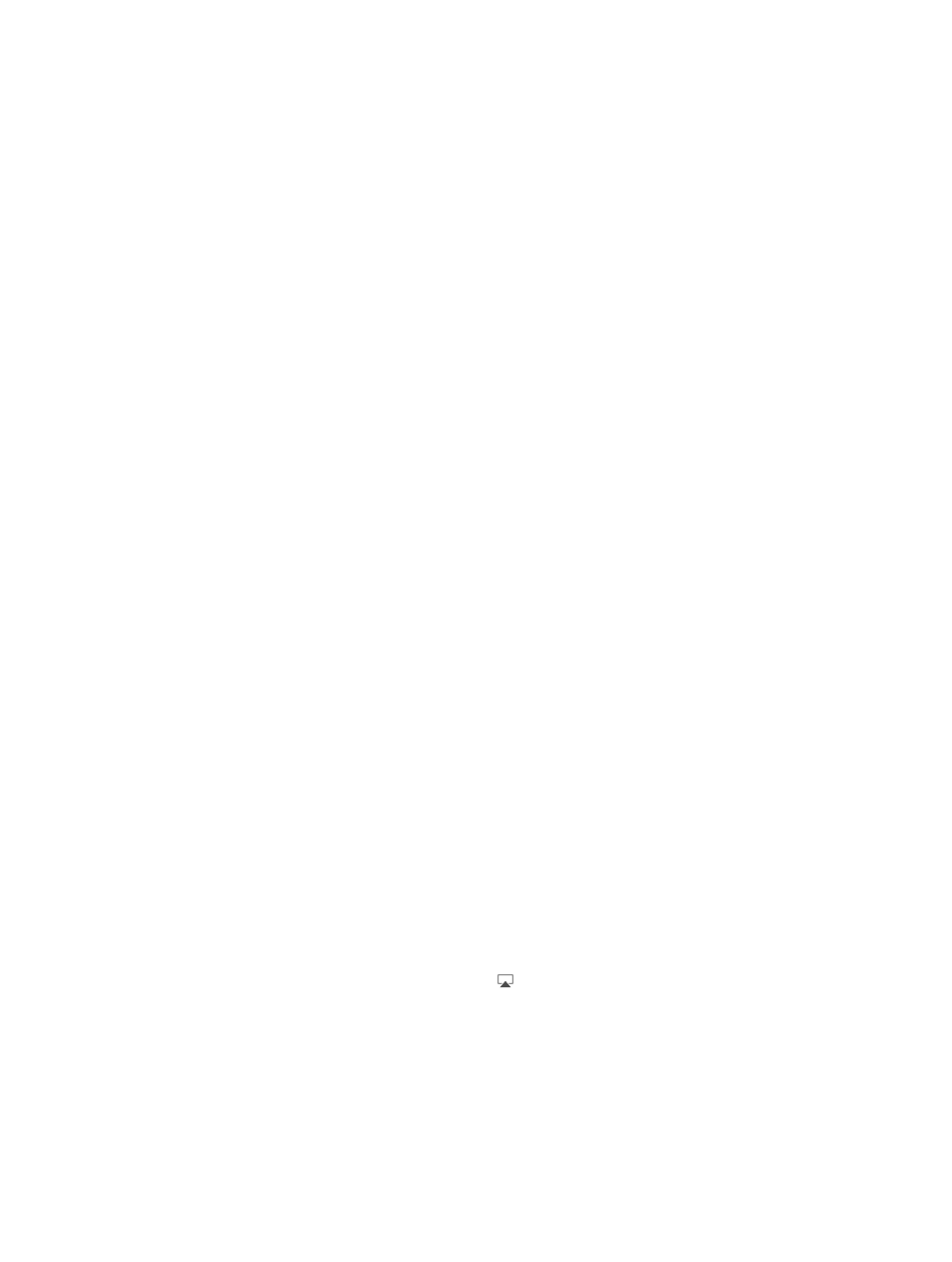
Appendix A
Accessibility
139
Large, bold, and high-contrast text
Display larger text in apps such as Calendar, Contacts, Mail, Messages, and Notes. Go to
Settings > General > Accessibility > Larger Text, where you can turn on Larger Dynamic Type and
adjust the font size.
Display bolder text on iPhone. Go to Settings > General > Accessibility and turn on Bold Text.
Increase text contrast where possible. Go to Settings > General > Accessibility and turn on
Increase Contrast.
Reduce onscreen motion
You can stop the movement of some screen elements, such as the parallax of the wallpaper
behind home screen icons.
Reduce motion. Go to Settings > General > Accessibility and turn on Reduce Motion.
On/off switch labels
To make it easier to see whether a setting is on or off, you can have iPhone show an additional
label on on/off switches.
Add switch setting labels. Go to Settings > General > Accessibility and turn on On/Off Labels.
Hearing aids
Made for iPhone hearing aids
If you have a Made for iPhone hearing aid (available for iPhone 4s or later), you can use iPhone to
adjust its settings to suit your listening needs.
Adjust hearing aid settings and view status. Go to Settings > General > Accessibility > Hearing
Aids, or set the Accessibility Shortcut to open Hearing Aid Control. See
on
page 127.
For shortcut access from the Lock screen, turn on Settings > Accessibility > Hearing Aids >
Control on Lock Screen. Use the settings to:
•
Check hearing aid battery status.
•
Adjust ambient microphone volume and equalization.
•
Choose which hearing aids (left, right, or both) should receive streaming audio.
•
Control Live Listen.
Use iPhone as a remote microphone. You can use Live Listen to stream sound from the
microphone in iPhone to your hearing aids. This can help you hear better in some situations by
positioning the iPhone nearer the sound source. Triple-click the Home button, choose Hearing
Aids, then tap Start Live Listen.
Stream audio to your hearing aids. Stream audio from Phone, Siri, Music, Videos, and more, by
choosing your hearing aids from the AirPlay menu .
Hearing Aid Mode
iPhone has a Hearing Aid Mode that, when activated, may reduce interference with some
hearing aid models. Hearing Aid Mode reduces the transmission power of the cellular radio in
the GSM 1900 MHz band and may result in decreased 2G cellular coverage.
Activate Hearing Aid Mode. Go to Settings > General > Accessibility > Hearing Aids.
