Customize iphone, 23 customize iphone, Change the – Apple iPhone iOS 7.1 User Manual
Page 23: Screen orientation, Change the screen orientation, Arrange your apps
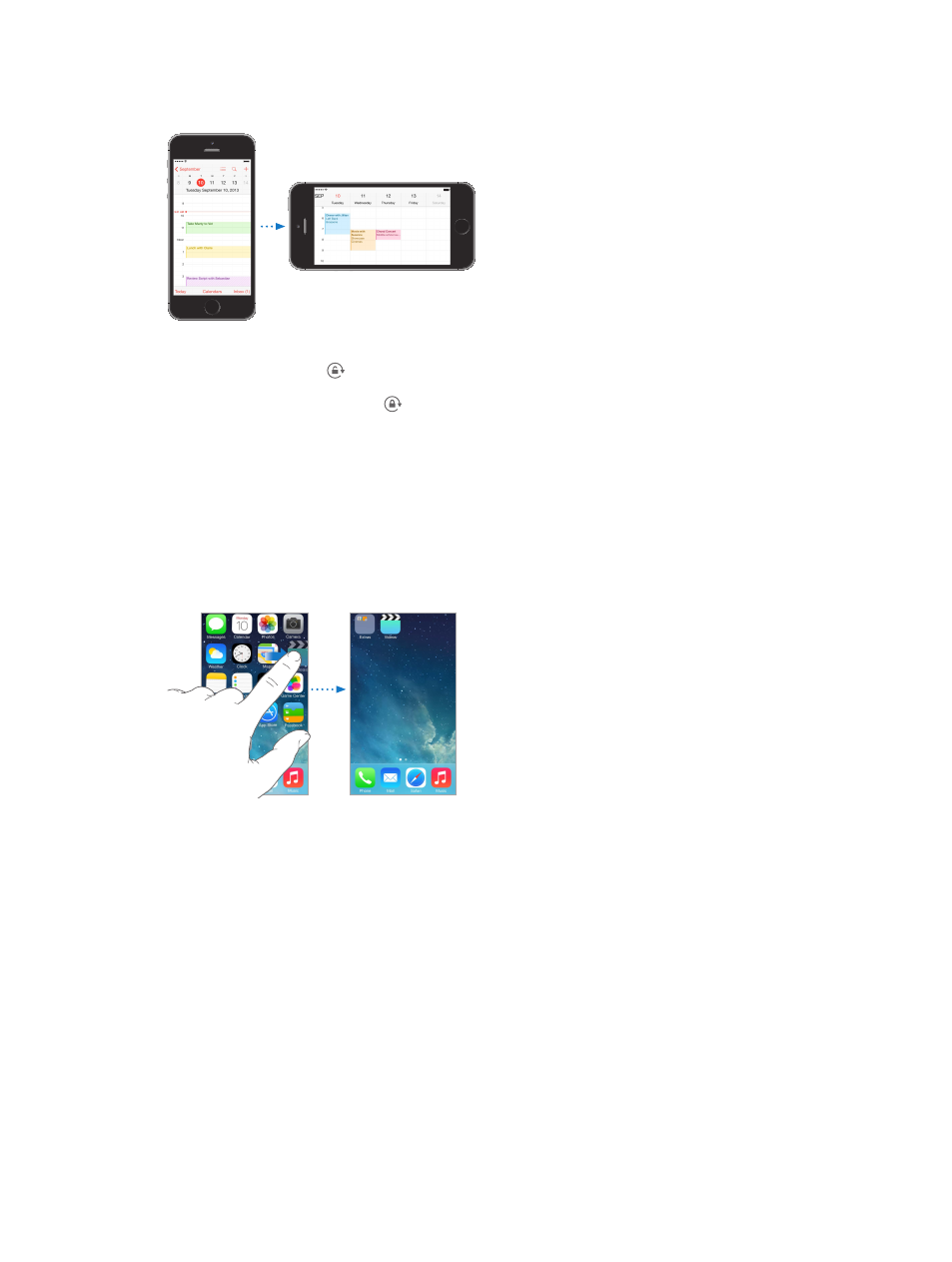
Chapter 3
Basics
23
Change the screen orientation
Many apps give you a different view when you rotate iPhone.
9:41 AM
100%
9:41 AM
100%
To lock the screen in portrait orientation, swipe up from the bottom edge of the screen to open
Control Center, then tap .
The Portrait orientation lock icon appears in the status bar when the screen orientation
is locked.
Customize iPhone
Arrange your apps
Arrange apps. Touch and hold any app on the Home screen until it jiggles, then drag apps
around. Drag an app to the edge of the screen to move it to a different Home screen, or to the
Dock at the bottom of the screen. Press the Home button to save your arrangement.
Create a new Home screen. While arranging apps, drag an app to the right edge of the last
Home screen. The dots above the Dock show how many Home screens you have, and which one
you’re viewing.
You can also customize the Home screen using iTunes, when iPhone is connected to your
computer. In iTunes, select iPhone, then click Apps.
Start over. Go to Settings > General > Reset, then tap Reset Home Screen Layout to return the
Home screen and apps to their original layout. Folders are removed and the original wallpaper
is restored.
