Touch id sensor, Icloud keychain – Apple iPhone iOS 7.1 User Manual
Page 38
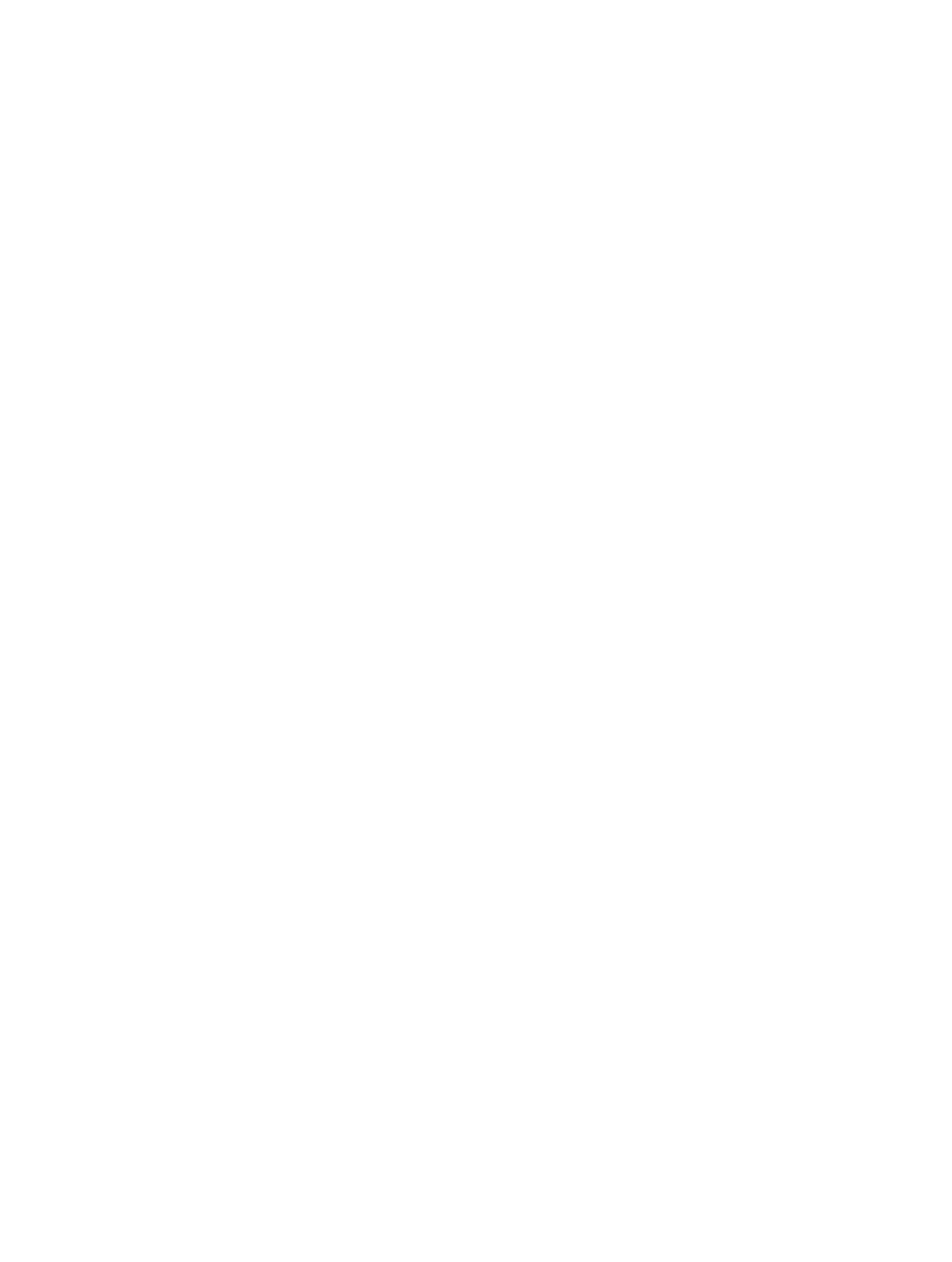
Chapter 3
Basics
38
Touch ID sensor
On iPhone 5s, you can use a fingerprint instead of your passcode or Apple ID password to unlock
iPhone or make purchases on the iTunes Store, App Store, and iBooks Store.
Set up the Touch ID sensor. Go to Settings > Touch ID & Passcode. Set whether you want to use
a fingerprint to unlock iPhone, and to make iTunes Store, App Store, or iBooks Store purchases.
Tap Add a Fingerprint and follow the onscreen instructions. You can add more than one
fingerprint (your thumb and forefinger, for example, or one for your spouse).
Delete a fingerprint. Tap the fingerprint, then tap Delete Fingerprint. If you have more than one
fingerprint, touch the Home button to find out which fingerprint it is.
Name a fingerprint. Tap the fingerprint, then enter a name, such as “Thumb.”
Use the Touch ID sensor to unlock iPhone or make a purchase. Touch the Home button with
a finger you’ve added in Settings. You can unlock iPhone from either the Lock screen or the
Passcode screen. When purchasing from the iTunes Store, App Store, or iBooks Store, follow the
prompts to enable purchases with your fingerprint. Or go to Settings > Touch ID & Passcode and
turn on iTunes & App Store.
Note: If you turn iPhone off, you’ll be asked to confirm your passcode when you turn iPhone
back on and unlock it the first time, and you’ll be asked for your Apple ID password for the first
purchase you make.
iCloud Keychain
iCloud Keychain keeps your website user names and passwords, and credit card information that
you set up with Safari, up to date on iPhone and your other designated iOS devices and Macs
running OS X Mavericks.
iCloud Keychain works with Safari Password Generator and AutoFill. When you’re setting up a
new account, Safari Password Generator suggests unique, hard-to-guess passwords. You can use
AutoFill to have iPhone enter your user name and password info, making login easy. See
on page 57.
Note: Some websites do not support AutoFill.
iCloud Keychain works on all your approved iOS 7 devices and Macs running OS X Mavericks.
iCloud Keychain is secured with 256-bit AES encryption during storage and transmission, and
cannot be read by Apple.
Set up iCloud Keychain. Go to Settings > iCloud > Keychain. Turn on iCloud Keychain and
follow the onscreen instructions. If you’ve set up iCloud Keychain on other devices, you need to
approve use of iCloud Keychain from one of those devices, or use your iCloud Security Code.
Important:
If you forget your iCloud Security Code, you’ll have to start over and set up your
iCloud Keychain again.
Set up AutoFill. Go to Settings > Safari > Passwords & AutoFill. Make sure Names and Passwords,
and Credit Cards, are turned on (they’re on by default). To add credit card info, tap Saved
Credit Cards.
The security code for your credit card is not saved—you have to enter that manually.
To automatically fill in names, passwords, or credit card info on sites that support it, tap a text
field, then tap AutoFill.
To protect your personal information, set a passcode if you turn on iCloud Keychain and AutoFill.
