Connect iphone to your computer, Connect to wi-fi – Apple iPhone iOS 7.1 User Manual
Page 15
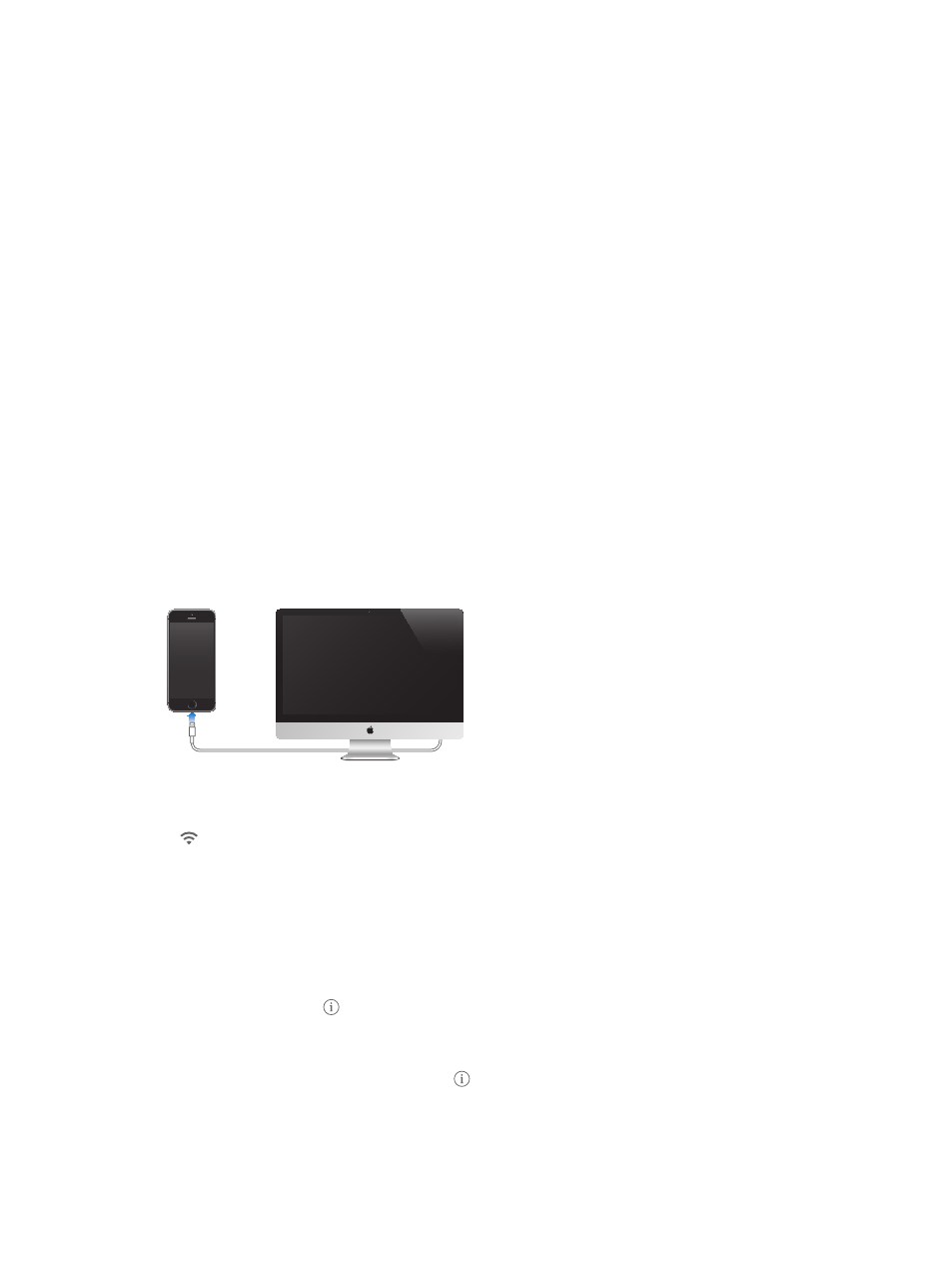
Chapter 2
Getting Started
15
You can also restore from an iCloud or iTunes backup during setup.
Note: If you turn on Find My iPhone during setup, Activation Lock will be turned on in order to
help deter theft. See
on page 39.
Some carriers let you unlock iPhone for use with their network. To see if your carrier offers this
option, see
Contact your carrier for authorization and setup
information. You need to connect iPhone to iTunes to complete the process. Additional fees may
apply. For more information,
.
Connect iPhone to your computer
You may need to connect iPhone to your computer in order to complete activation. Connecting
iPhone to your computer also lets you sync photos and other content to iPhone from your
computer, using iTunes. See
on page 18.
To use iPhone with your computer, you need:
•
An Internet connection for your computer (broadband is recommended)
•
A Mac or a PC with a USB 2.0 or 3.0 port, and one of the following operating systems:
•
OS X version 10.6.8 or later
•
Windows 8, Windows 7, Windows Vista, or Windows XP Home or Professional with Service
Pack 3 or later
Connect iPhone to your computer. Use the Lightning to USB Cable (iPhone 5 or later) or 30-pin
to USB Cable (iPhone 4s or earlier) provided with iPhone. You’ll be asked on each device to verify
“trust” of the other device.
Connect to Wi-Fi
If appears at the top of the screen, you’re connected to a Wi-Fi network. iPhone reconnects
anytime you return to the same location.
Configure Wi-Fi. Go to Settings > Wi-Fi.
•
Choose a network: Tap one of the listed networks and enter the password, if asked.
•
Ask to join networks: Turn on “Ask to Join Networks” to be prompted when a Wi-Fi network
is available. Otherwise, you must manually join a network when a previously used network
isn’t available.
•
Forget a network: Tap next to a network you’ve joined before. Then tap “Forget this Network.”
•
Join a closed Wi-Fi network: Tap Other, then enter the name of the closed network. You must
already know the network name, security type, and password (if required).
•
Adjust the settings for a Wi-Fi network: Tap next to a network. You can set an HTTP proxy,
define static network settings, turn on BootP, or renew the settings provided by a DHCP server.
