Chapter 30: ibooks, Get ibooks, Read a book – Apple iPhone iOS 7.1 User Manual
Page 118: 118 get ibooks 118 read a book, Ibooks
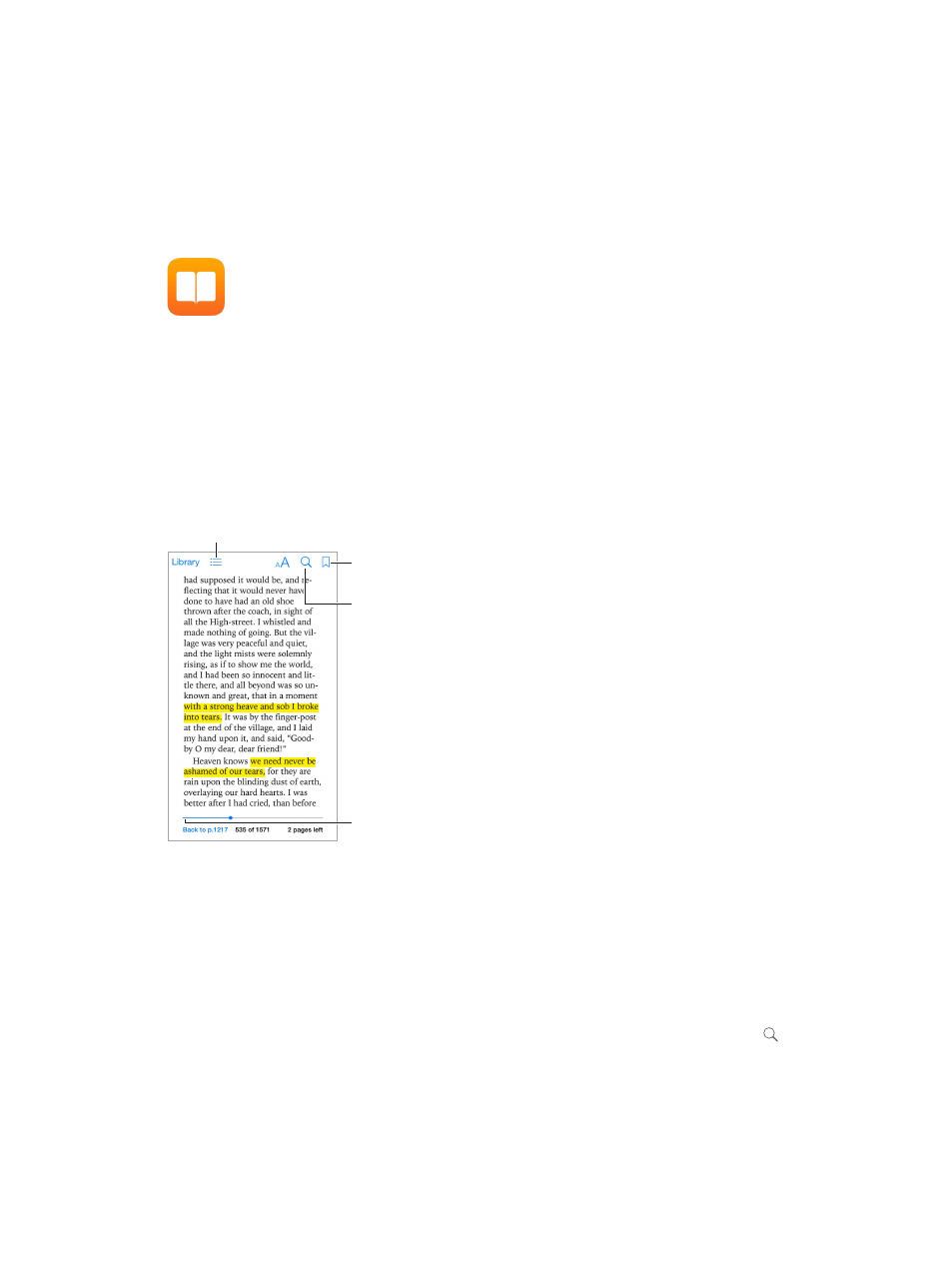
30
118
iBooks
Get iBooks
Get the iBooks app. Download iBooks for free from the App Store.
Get books from the iBooks Store. In iBooks, tap Store. You can find books by browsing or
searching, check out the latest best sellers, get a sample of a book, and read reviews.
Read a book
Go to a page.
Go to a page.
Bookmark
this page.
Bookmark
this page.
Contents, bookmarks, and notes
Contents, bookmarks, and notes
Search in
this book.
Search in
this book.
Open a book. Tap the book you want to read. If you don’t see it in the Library, swipe left or right
to see other collections.
Show the controls. Tap near the center of a page. Not all books have the same controls, but
some of the things you can do include searching, viewing the table of contents, and sharing
what you’re reading.
Enlarge an image. Double-tap the image. In some books, touch and hold to display a magnifying
glass you can use to view an image.
Go to a specific page. Use the page navigation controls at the bottom of the screen. Or, tap
and enter a page number, then tap the page number in the search results.
Get a definition. Double-tap a word, then tap Define in the menu that appears. Definitions aren’t
available for all languages.
