Apple iPhone iOS 7.1 User Manual
Page 132
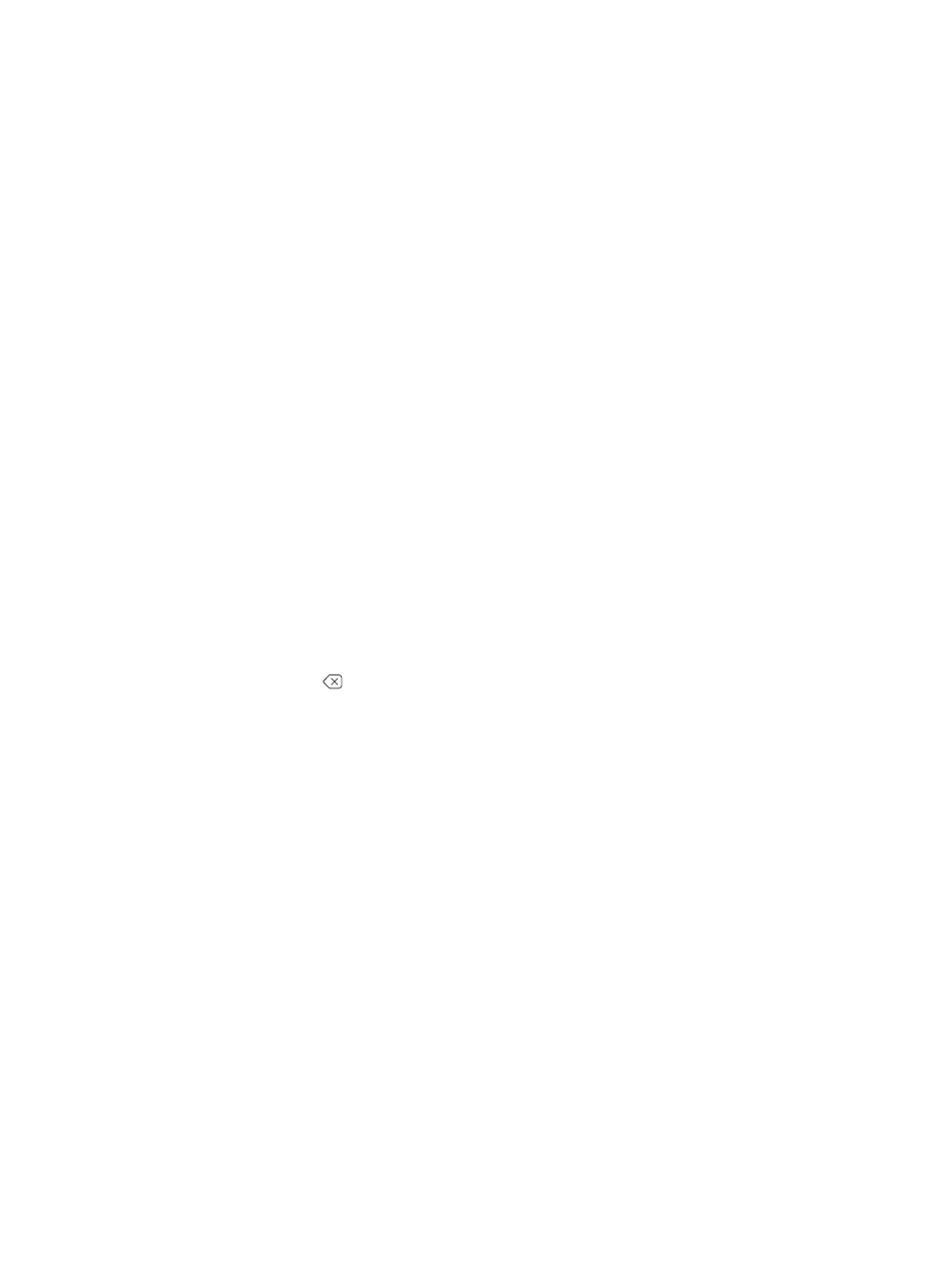
Appendix A
Accessibility
132
•
Touch typing: Touch a key on the keyboard to select it, then lift your finger to enter the
character. If you touch the wrong key, slide your finger to the key you want. VoiceOver
speaks the character for each key as you touch it, but doesn’t enter a character until you lift
your finger.
•
Choose standard or touch typing: With VoiceOver turned on and a key selected on the
keyboard, use the rotor to select Typing Mode, then swipe up or down.
Move the insertion point. Swipe up or down to move the insertion point forward or backward in
the text. Use the rotor to choose whether you want to move the insertion point by character, by
word, or by line.
VoiceOver makes a sound when the insertion point moves, and speaks the character, word, or
line that the insertion point moves across. When moving forward by words, the insertion point
is placed at the end of each word, before the space or punctuation that follows. When moving
backward, the insertion point is placed at the end of the preceding word, before the space or
punctuation that follows it.
Move the insertion point past the punctuation at the end of a word or sentence. Use the rotor
to switch back to character mode.
When moving the insertion point by line, VoiceOver speaks each line as you move across it.
When moving forward, the insertion point is placed at the beginning of the next line (except
when you reach the last line of a paragraph, when the insertion point is moved to the end of the
line just spoken). When moving backward, the insertion point is placed at the beginning of the
line that’s spoken.
Change typing feedback. Go to Settings > General > Accessibility > VoiceOver >
Typing Feedback.
Use phonetics in typing feedback. Go to Settings > General > Accessibility > VoiceOver >
Use Phonetics. Text is read character by character. VoiceOver first speaks the character, then its
phonetic equivalent—for example, “f” and then “foxtrot.”
Delete a character. Use
with either standard or touch typing techniques. VoiceOver speaks
each character as it’s deleted. If Use Pitch Change is turned on, VoiceOver speaks deleted
characters in a lower pitch.
Select text. Set the rotor to Edit, swipe up or down to choose Select or Select All, then double-
tap. If you chose Select, the word closest to the insertion point is selected when you double-
tap. To increase or decrease the selection, do a two-finger scrub to dismiss the pop-up menu,
then pinch.
Cut, copy, or paste. Set the rotor to Edit, select the text, swipe up or down to choose Cut, Copy,
or Paste, then double-tap.
Undo. Shake iPhone, swipe left or right to choose the action to undo, then double-tap.
Enter an accented character. In standard typing mode, select the plain character, then double-
tap and hold until you hear a sound indicating alternate characters have appeared. Drag left or
right to select and hear the choices. Release your finger to enter the current selection.
Change the keyboard language. Set the rotor to Language, then swipe up or down. Choose
“default language” to use the language specified in International settings. The Language rotor
item appears only if you select more than one language in Settings > General > Accessibility >
VoiceOver > Language Rotor.
