Tell siri about yourself, Make corrections, 42 tell siri about yourself 42 make corrections – Apple iPhone iOS 7.1 User Manual
Page 42
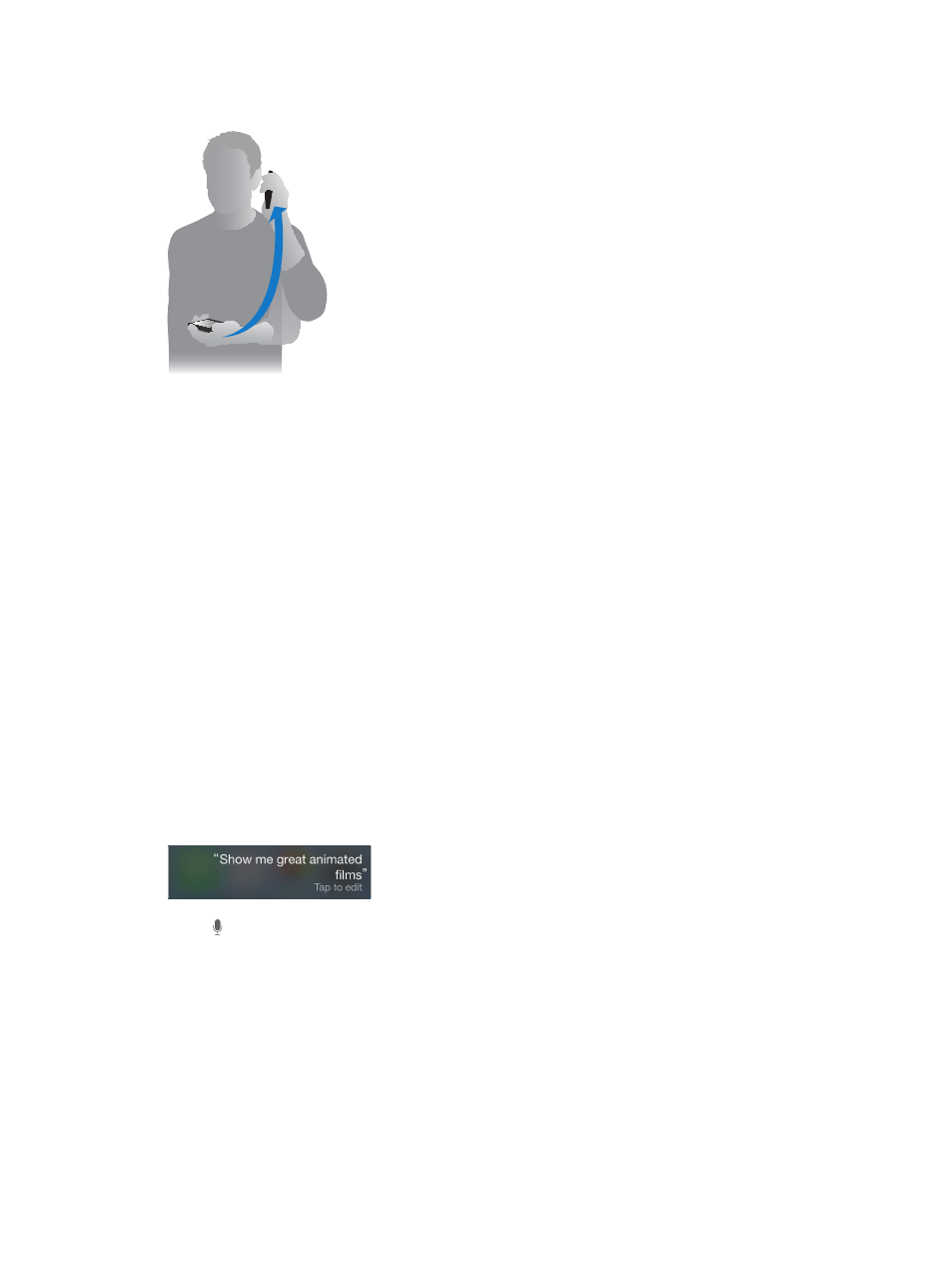
Chapter 4
Siri
42
Use Raise to Speak. Raise iPhone to your ear and speak after the beep. (If the screen isn’t on, first
press the Lock or Home button.) Raise to Speak must be turned on in Settings > General > Siri.
Change Siri’s voice gender. Go to Settings > General > Siri (may not be available in all areas).
Use Siri with your iPhone headset or another wired or Bluetooth headset. Connect the
headset, then press and hold the center or call button.
Tell Siri about yourself
If you let Siri know who you are, you can get personalized service—like, “remind me when I get
home to call my wife.”
Tell Siri who you are. Fill out your info card in Contacts, then go to Settings > General > Siri >
My Info and tap your name.
Be sure to include your home and work addresses, and your relationships.
Note: Location information isn’t tracked or stored outside iPhone. If you don’t want to use
Location Services, go to Settings > Privacy > Location Services to turn it off. You can still use Siri,
but Siri won’t be able to do anything that requires knowing your location.
Make corrections
Want to cancel that last command? Say “cancel,” tap the Siri icon, or press the Home button.
If Siri doesn’t get something right, you can tap to edit your request.
Or tap again and clarify your request. For example, “I meant Boston.” Don’t bother saying what
you didn’t mean.
