Automating effect and send parameters, Recording automation data – Apple Soundtrack User Manual
Page 151
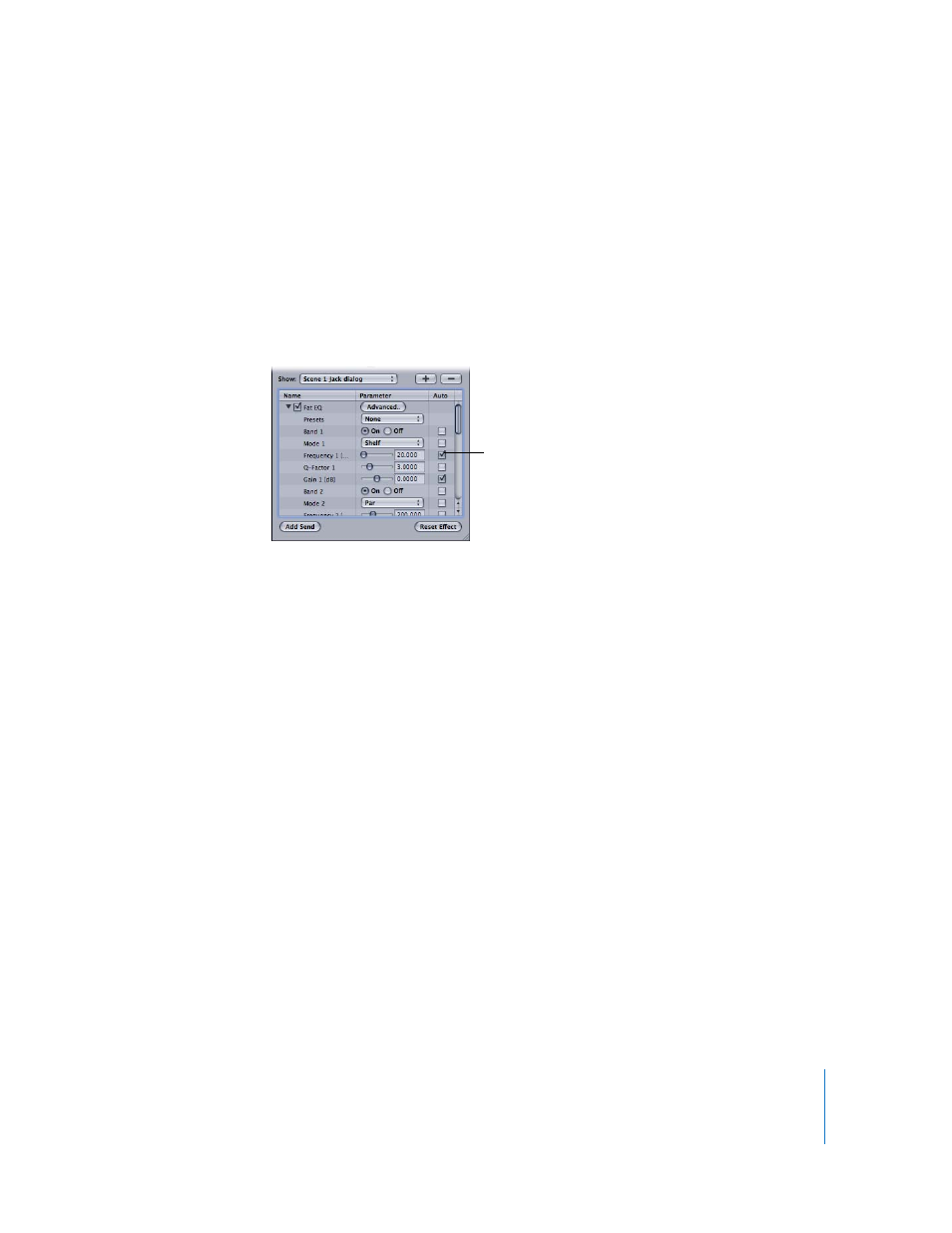
Chapter 9
Working with Automation
151
Automating Effect and Send Parameters
You can automate effect parameters for tracks, busses, and outputs by adding
envelopes for the effect parameters, then adding and adjusting envelope points. You
can also automate send parameters for tracks by adding an envelope for the send
parameters, then adding and adjusting envelope points.
To add an envelope for an effect or send parameter:
1
Open the Effects tab and select the effect you want to automate.
2
In the Effect Parameters area, select the Auto checkbox for the parameter.
To remove an envelope for an effect parameter:
m
Deselect the Auto checkbox for the parameter in the Effect Parameters area of the
Effects window.
The range of values for an effect or send parameter envelope is the same as the range
for the parameter in the Effects tab.
For detailed information on adjusting effect parameters, see “
Recording Automation Data
In addition to working with envelopes, you can record automation data in Soundtrack.
You can record movements you make to faders, sliders, and other onscreen controls
using the pointer. When you record movements to onscreen controls, the
corresponding envelope in the Timeline changes to display the recorded automation
data. You can edit the envelope to fine-tune the automation data after recording.
Click the Auto checkbox
for an effect parameter
to add an envelope for
the parameter.
