Moving audio clips – Apple Soundtrack User Manual
Page 103
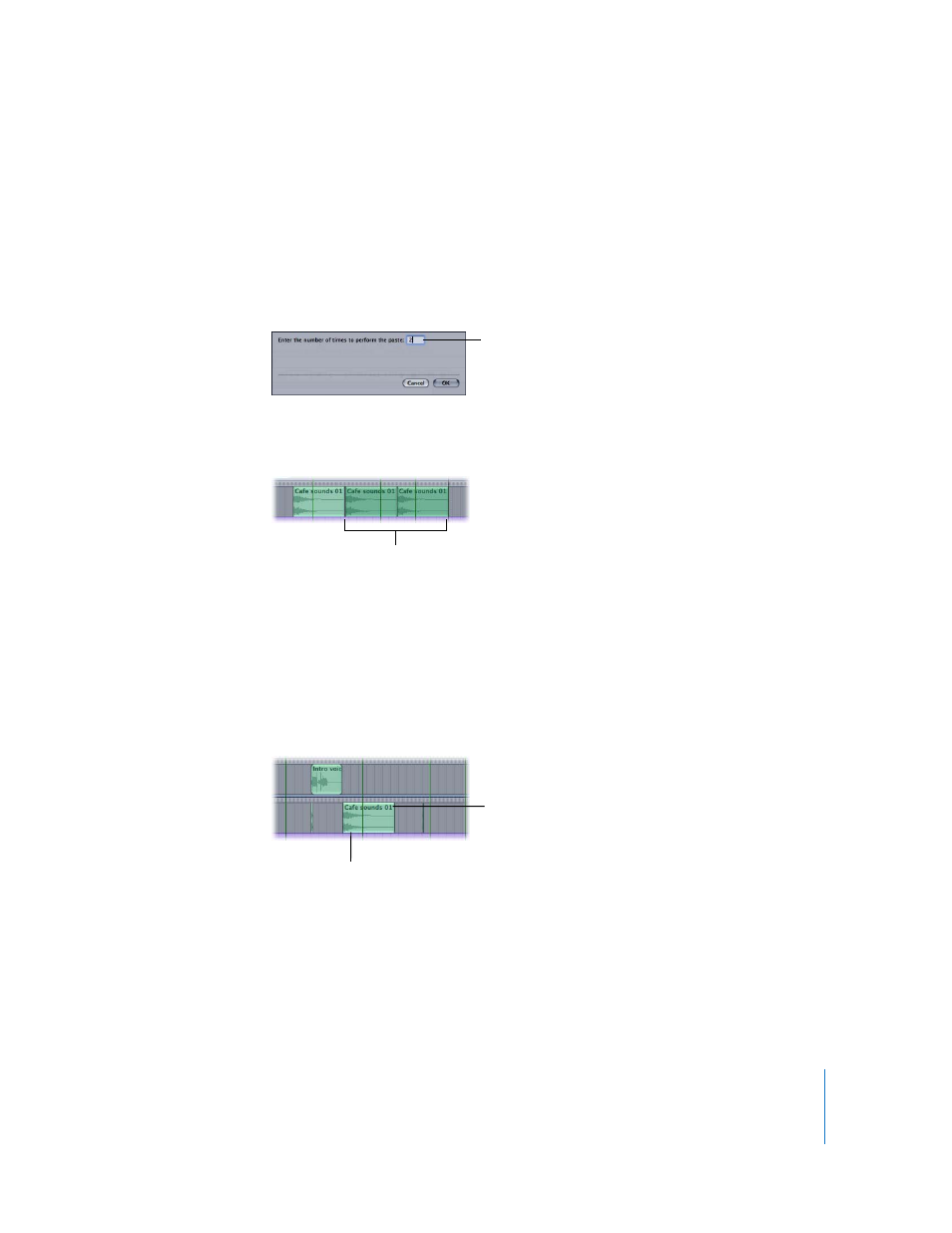
Chapter 6
Working in the Timeline
103
To paste multiple copies of a clip:
1
Cut or copy the clip.
2
Set the playhead to the point you want to paste the first copy of the clip.
3
If you want to paste the copies in a different track, select the track.
4
Choose Edit > Paste Repeat (or press Option-Command-V).
5
In the Paste Repeat dialog, enter the number of times you want to paste the clip.
The copies are pasted in the selected track, starting at the current playhead position. If
no track is selected, the copies are pasted in the first (top) track.
Moving Audio Clips
You can move an audio clip in the Timeline by dragging the clip to a new position. You
can also move the clip to a different track.
To move an audio clip to a new time position:
m
Drag the clip left or right to a new position in the Timeline.
To move an audio clip to a new track:
m
Drag the clip up or down to a different track.
You can also move an audio clip using the Left and Right Arrow keys with various
modifier keys. Moving a clip by a small increment of time is called nudging.
Type the number of
times you want to paste
the clip in the Paste
Repeat dialog.
The copies are pasted in
the selected track,
starting at the current
playhead position.
Drag a clip up or down
to move it to a different
track.
Drag a clip left or
right to move it to a
new position.
