Using the note velocity mode – Apple Logic Express 8 User Manual
Page 623
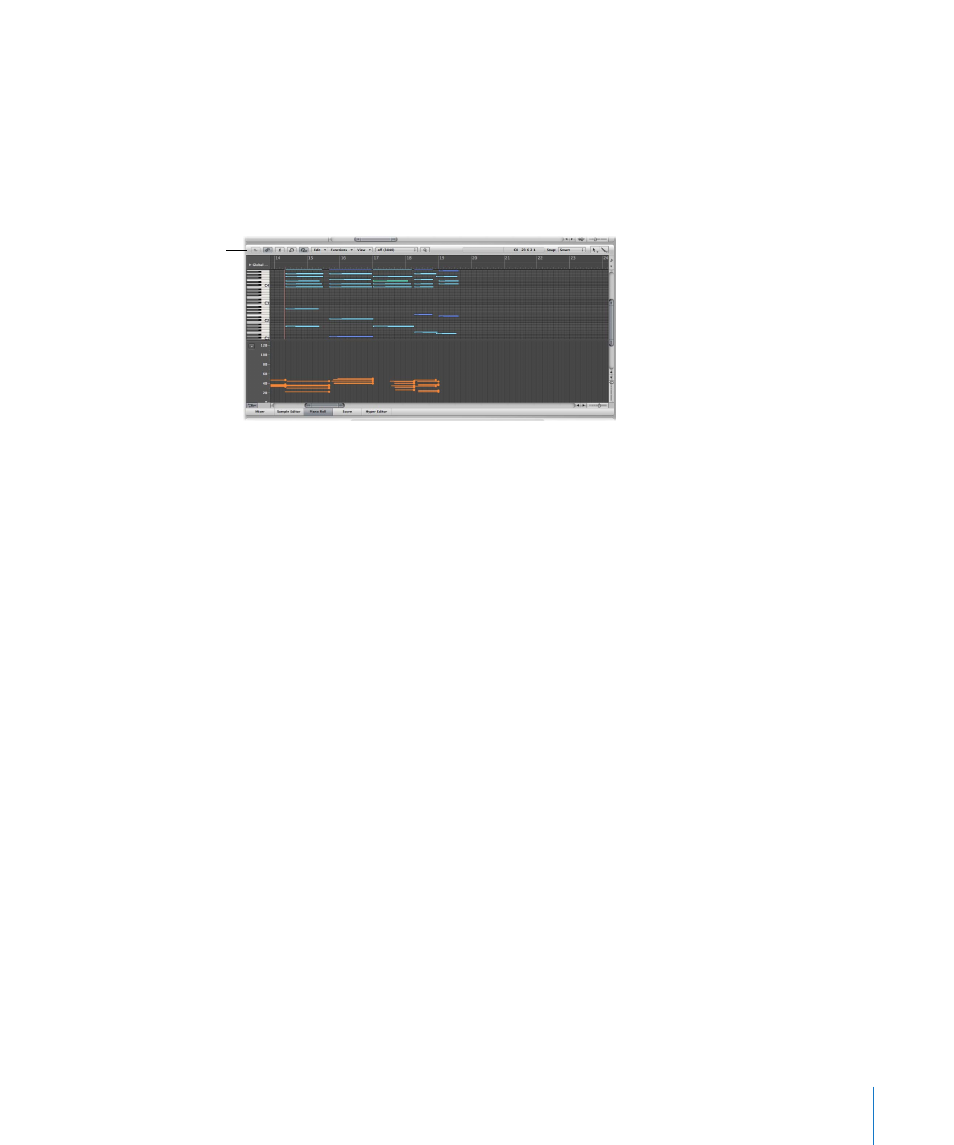
Chapter 26
Working With Automation
623
Using the Note Velocity Mode
Hyper Draw also offers the Note Velocity mode, which is perfect for creating crescendos
or diminuendos across a range of notes. You can use it at any point in a region (on a
note in the Piano Roll window, for example).
To use the Note Velocity mode:
1
Choose View > Hyper Draw > Note Velocity.
2
Click, and hold until you see the (Start Line) help tag, and release the mouse button.
The (End Line) help tag is shown, along with a green line, which can be visually
positioned onscreen. Keep an eye on the help tag while moving the line.
3
Click at the desired end point—both vertical and horizontal—to automatically scale all
note velocities, aligned with the inserted line.
Note: Use of this mode only makes sense when the region actually contains notes.
The Note Velocity Line tool works in different modes:
 Absolute: With no modifier key pressed, the velocity of notes will be changed to
match the values of the line.
 Relative: Command-click, the original and new note velocity will be analyzed. The
resulting velocity is an average of both values.
 Just Selected: With Option pressed, only selected notes will be affected.
Both Relative and Just Selected modes can be combined.
Piano Roll Editor in
Note Velocity mode
