Handling audio recordings, A note about tempo and audio recordings – Apple Logic Express 8 User Manual
Page 390
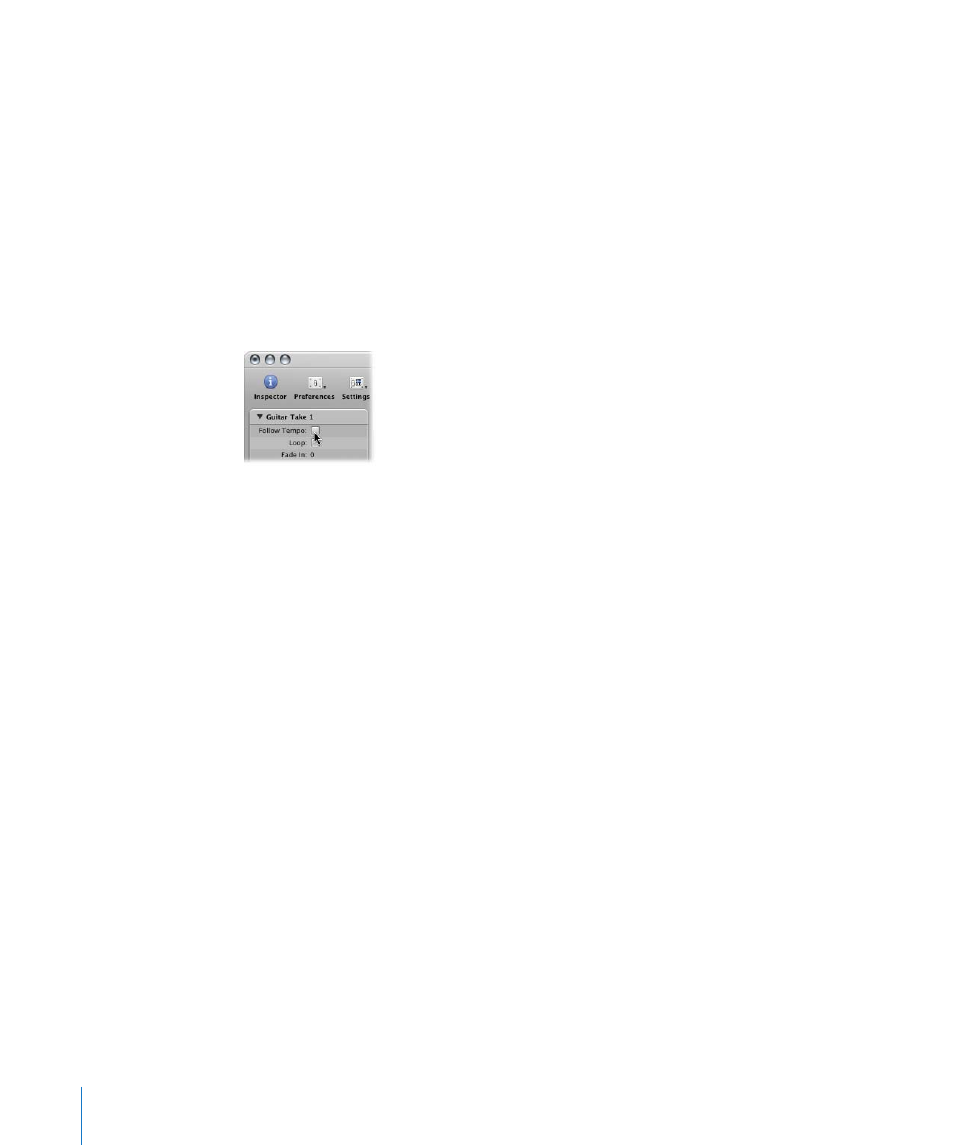
390
Chapter 14
Recording in Logic Express
Handling Audio Recordings
After creating one or more recordings, you may wish to delete one or more of them, or
perhaps merge or create a comp with several takes. These types of tasks are often
performed immediately after recording.
Region editing and arrangement tasks are discussed in Chapter 13, “
A Note About Tempo and Audio Recordings
Audio recordings made in a given project can follow the project tempo by enabling the
Follow Tempo checkbox in the Region Parameter box (for more information, see “
Note: Follow Tempo is not available for take folders. If you want a take folder recording
to follow the project tempo, you need to flatten and merge it (see “
Audio regions created in another project, or audio files imported from another
application, can not automatically adjust to the project tempo (the Follow Tempo
checkbox is not shown in the Region Parameter box).
Such audio files have a fixed playback rate, and can only be matched to new tempos by
doing one of the following:
 Time stretching or compressing the files (or regions): Logic Express’s time
compression/expansion algorithms only permit you to match audio to new tempos
when the tempo differences involved are relatively small; if you try to significantly
change the tempo of your recordings, audio quality may be compromised (see “
 Changing the audio files into Apple Loop format files. This file type makes
transposition and time stretching tasks much easier (see Chapter 28, “
