Apple Logic Express 8 User Manual
Page 140
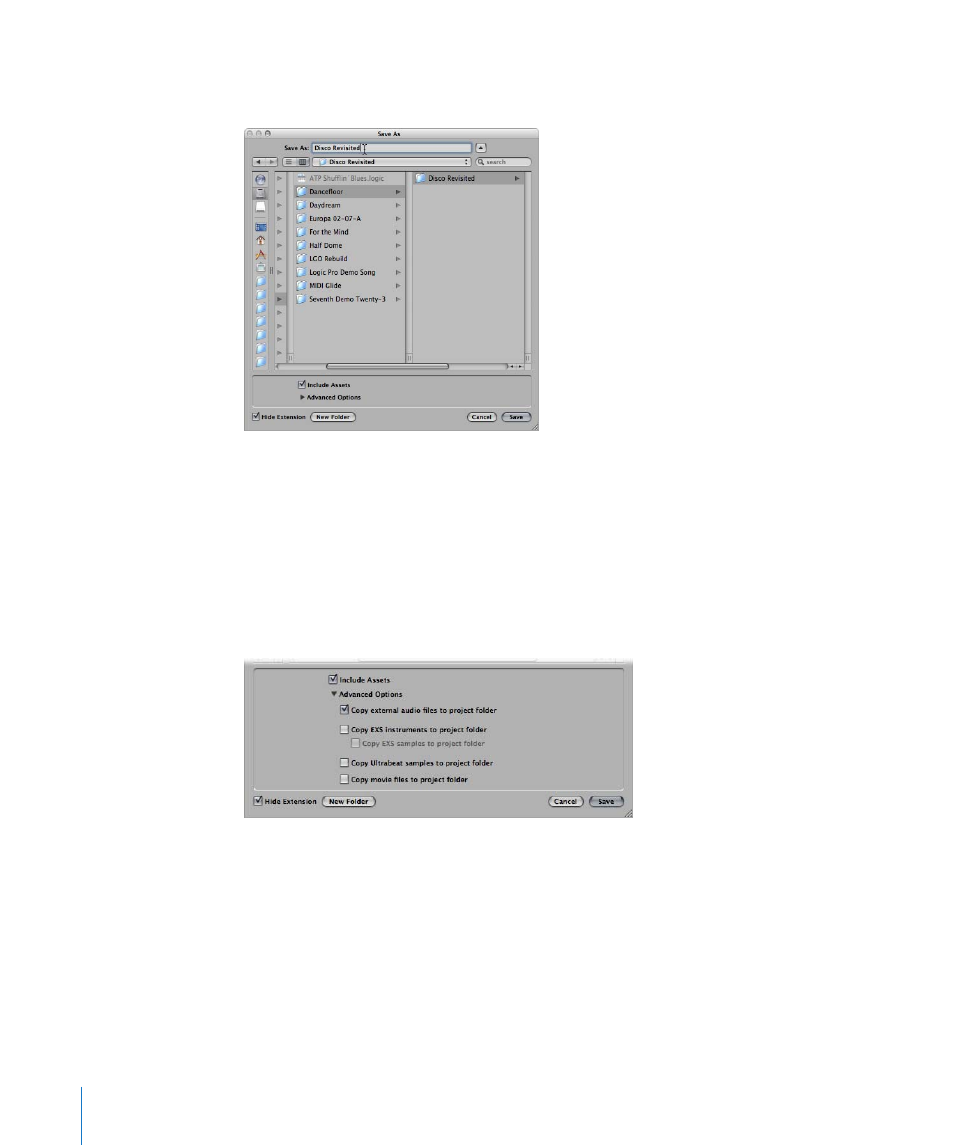
140
Chapter 7
Working With Projects
3
Browse to the location where you want to store the project, then type a name for the
project in the name field.
4
Click the Include Assets checkbox if you wish to include the audio and other files in the
project folder (see “
∏
Tip: It is recommended that you enable the Include Assets checkbox, as this makes the
project “safe,” allowing you to move or copy the project folder without losing any file
references that point to items within the folder.
5
Click the Advanced Options disclosure triangle to view, and choose the file types you
would like to save in the project folder.
You can change these settings at any time by choosing File > Project Settings > Assets.
Details on these project assets are found in “
6
Click Save.
 A named folder—containing several sub-folders, dependent on selections made in
steps 3 and 4—is created at the target location.
 By default, an Audio Files sub-folder is created within the project folder, even if you
have not turned on the Include Assets checkbox. This folder is used for any new
audio recordings.
