Apple Logic Express 8 User Manual
Page 340
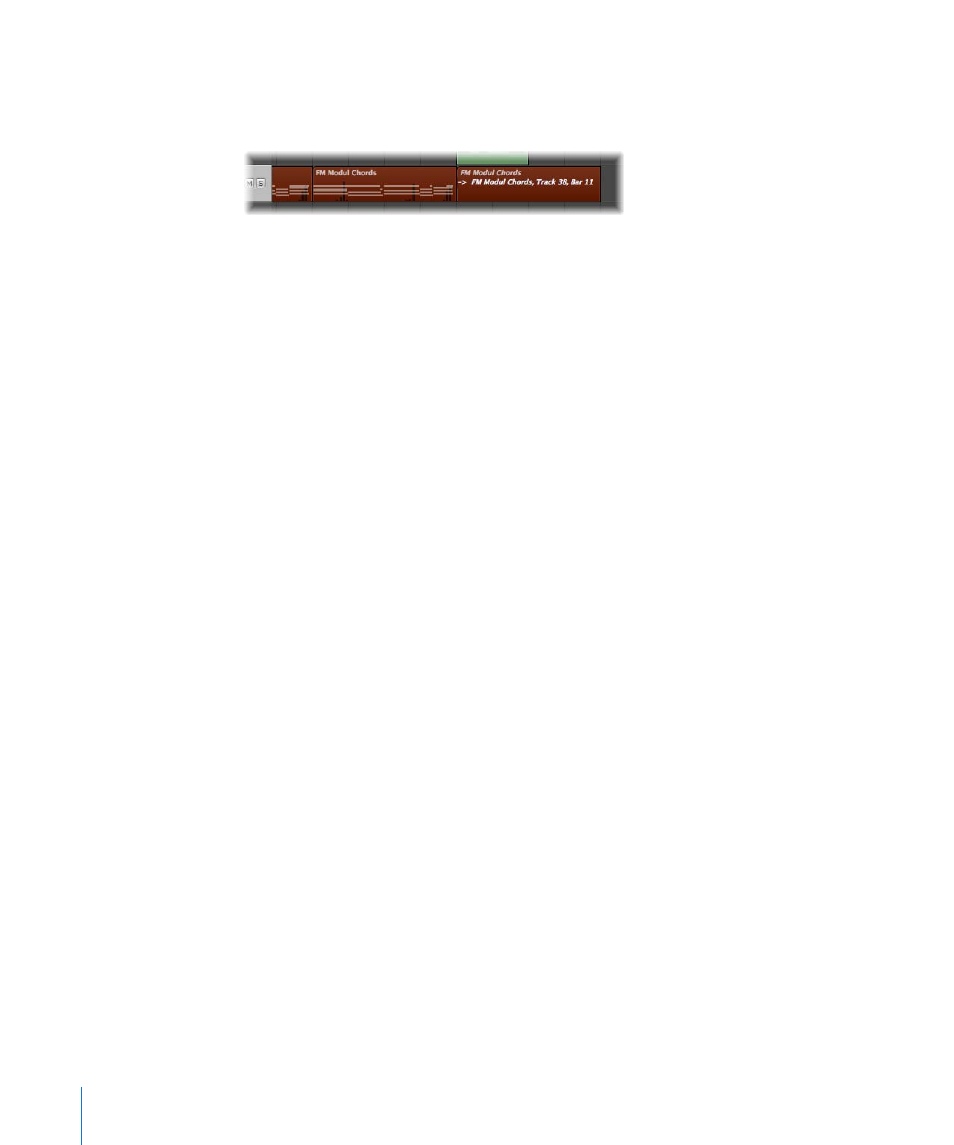
340
Chapter 13
Creating Your Arrangement
 Aliases can be individually named. Alias region names are shown in italics. If you
name an alias region, its parent region name will be shown below the alias name
(provided that the zoom level is adequate).
Any changes made to the parent region name will be reflected on all alias regions.
Note: MIDI region aliases can not be edited. If you double-click on an alias,
Logic Express assumes that you either; want to edit the original, or turn the alias into a
real region. A dialog asks whether you want to create and edit a real copy, or to edit the
original.
Creating MIDI Region Aliases
Aliases can be created for MIDI regions and folders. The term region only refers to MIDI
regions and folders in this section.
Note: Only cloned audio regions (or independent region copies) can be created for
audio regions (see the “Cloning Audio Regions” section on page 342).
To create an alias, do one of the following:
m
Option-Shift-drag the region to the desired position for the alias.
m
Select the track you want to create the alias on, position the playhead, select the region
you want to create an alias from, then choose MIDI > Alias > Make (or use the Make
Alias key command).
The alias appears on the selected track, beginning at the current playhead position.
If several regions are selected, their relative time and track positions are retained. The
selected track is the destination track for the first region along the time line.
You can also use the Repeat Regions command (see “
Reassigning MIDI Region Aliases
You can assign a new original region to an existing alias. This is exceptionally handy for
arranging tasks where the structure is right, but the part is wrong. You can certainly
copy a region to the appropriate position on a new track, create an alias, mute the
existing region, and hit play, or use the far simpler method below:
To re-assign an alias:
1
Select both the alias and the intended new original region.
2
Choose MIDI > Alias > Re-Assign (or use the Reassign Alias key command).
