Apple Logic Express 8 User Manual
Page 456
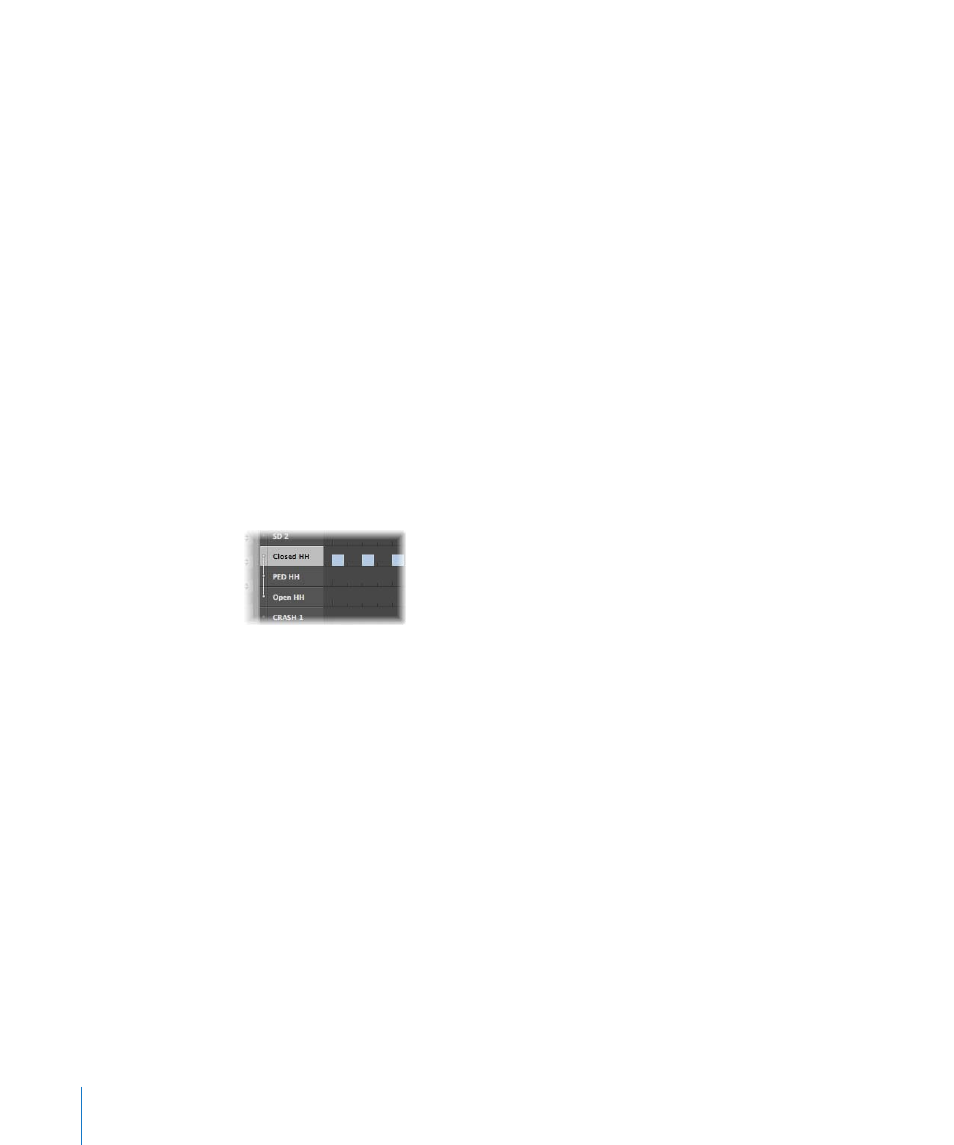
456
Chapter 17
Editing MIDI in the Hyper Editor
To create a hyper set for a GM drum kit:
m
Choose Hyper > Create GM Drum Set (or use the Hyper Set menu, or respective key
command).
You can change the names, positioning, and hi-hat modes of each event definition
(drum or percussion lane) in the hyper set. See “
page 452, for information on renaming each drum sound in your kit, if it doesn’t match
the GM mapping standard.
Using Hi Hat Mode
In hi hat mode, event definitions can be grouped together. Only one event from each
group can be played at any Bar ruler position. This function is typically used to prevent
different hi hat notes (open, closed, pedal) from being inserted at the same time
position. This mirrors the real world behavior of hi-hats, which can’t be simultaneously
opened and closed.
To define a hi hat group:
1
Click the dot shown to the left of the desired name column (kick 1, for example).
2
Click the dot shown to the left of other (adjacent) name columns (kick 2, for example).
A dotted line links the two instrument lanes in the left-hand edge of the column.
3
Click the dots of each lane to switch off hi hat mode.
All lanes in a hi hat group must be vertically adjacent to each other. If you want to
group several events in non-adjacent lanes, simply move them by dragging the names
up/down the Hyper Editor window.
If you add an event to any lane in a hi hat group, all existing events at this time position
are deleted.
You can create as many hi hat groups as needed in a hyper set, but they must all be
separated by at least one line in which hi hat mode is switched off.
