Copying, moving, and changing automation data – Apple Logic Express 8 User Manual
Page 615
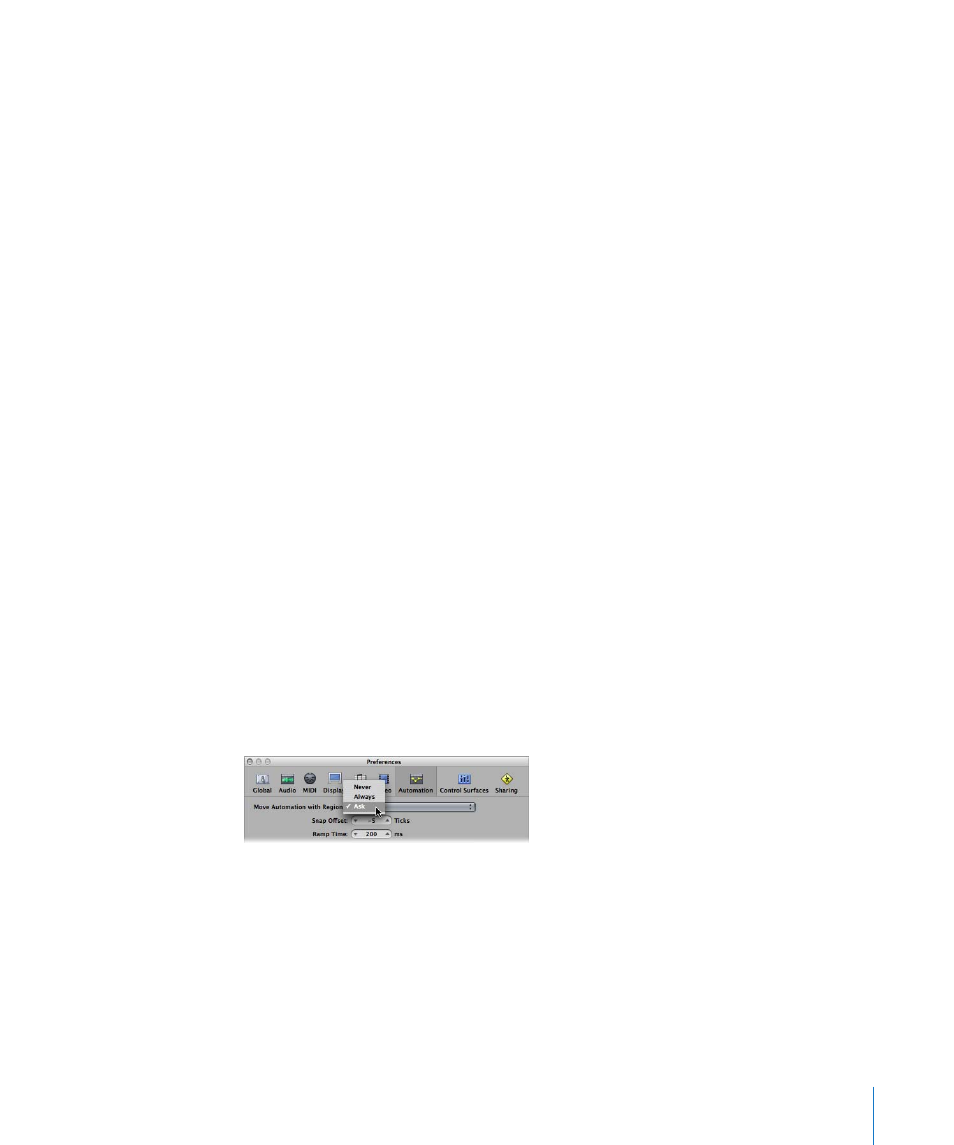
Chapter 26
Working With Automation
615
 Delete Orphan Automation Data of Current Track: Removes all orphaned automation
data from the selected track. Automation data can be orphaned when copied
between tracks.
 Delete All Automation Data of All Tracks: Removes all types of automation data from
all tracks.
You can also delete multiple nodes by doing one of the following:
 Shift–Option–double-click anywhere on an automation track to open a dialog that
allows all automation data (of the current type) to be deleted. This is as per the
Delete All Automation Data of Current Track command.
 Press Backspace to delete a selection of automation nodes. Ensure that no regions
are selected when using this function. Any selected regions will also be deleted!
To delete a single node:
m
Click on it with the Pencil or Eraser tool.
Copying, Moving, and Changing Automation Data
Following the creation or selection of automation nodes and lines, you can easily
change things to meet you needs.
To move or copy automation data:
m
Select the nodes or lines you want to move, then drag them to the left or right.
m
Option-drag the selection to copy it to a different location.
Note: Both operations will delete all nodes in the destination area.
It’s possible to move regions with, or independent from, track automation data.
To move regions with, or without, automation data:
m
Choose the desired Move Automation with Regions option in Logic Express >
Preferences > Automation:
 Never: Does not move automation when you move regions.
 Always: Always moves automation when you move regions. The automation data
area encompassed by the region boundaries is moved.
 Ask: A dialog will prompt you to move the automation data—or leave it where it
is—whenever you move a region.
