Apple Logic Express 8 User Manual
Page 611
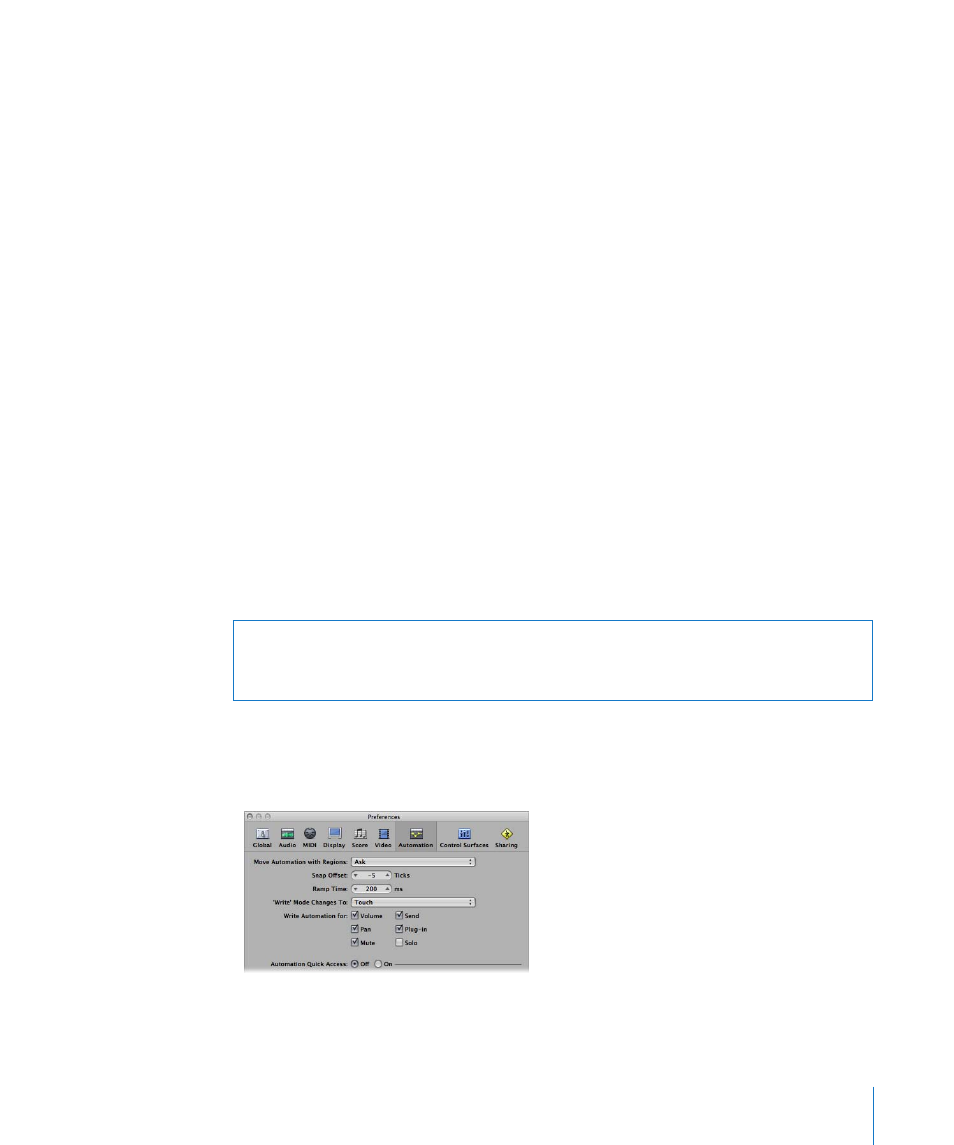
Chapter 26
Working With Automation
611
Touch
Touch mode plays back automation data in the same fashion as Read mode.
Should a channel strip or an external (touch-sensitive) automation controller be
touched, the existing track automation data of the active parameter will be replaced by
any controller movements—for as long as the fader or knob is touched. When you
release the controller, the automation parameter will return to its original (recorded)
value. The time required by a parameter to return to its previously recorded setting, is
set via Logic Express > Preferences > Automation > Ramp Time.
Touch is the most useful mode for creating a mix, and is directly comparable to “riding
the faders” on a hardware mixing console. It allows you to correct and improve the mix
at any time, when automation is active.
Latch
Latch mode basically works like Touch mode, but the current value will replace any
existing automation data, after releasing the fader or knob—when Logic Express is in
playback (or record) mode.
To finish, or to end parameter editing, stop playback (or recording).
Write
In Write mode, existing track automation data is erased as the playhead passes it.
If you move any of the Mixer’s (or an external unit’s) controls, this movement will be
recorded—if you don’t, existing data is simply deleted as the playhead passes it.
To determine the type of data that should be erased:
m
Enable the desired checkboxes in the “Write Automation for” section of the
Logic Express > Preferences > Automation tab.
The Write Mode Changes To menu determines the mode that Logic Express switches to
after a Write operation has been executed.
Warning:
Be careful with Write mode (and its settings), to ensure that you don’t erase
your pan, bus, and plug-in automation data by mistake, if your intention was only to
erase volume fader information!
