Configuring the track header – Apple Logic Express 8 User Manual
Page 189
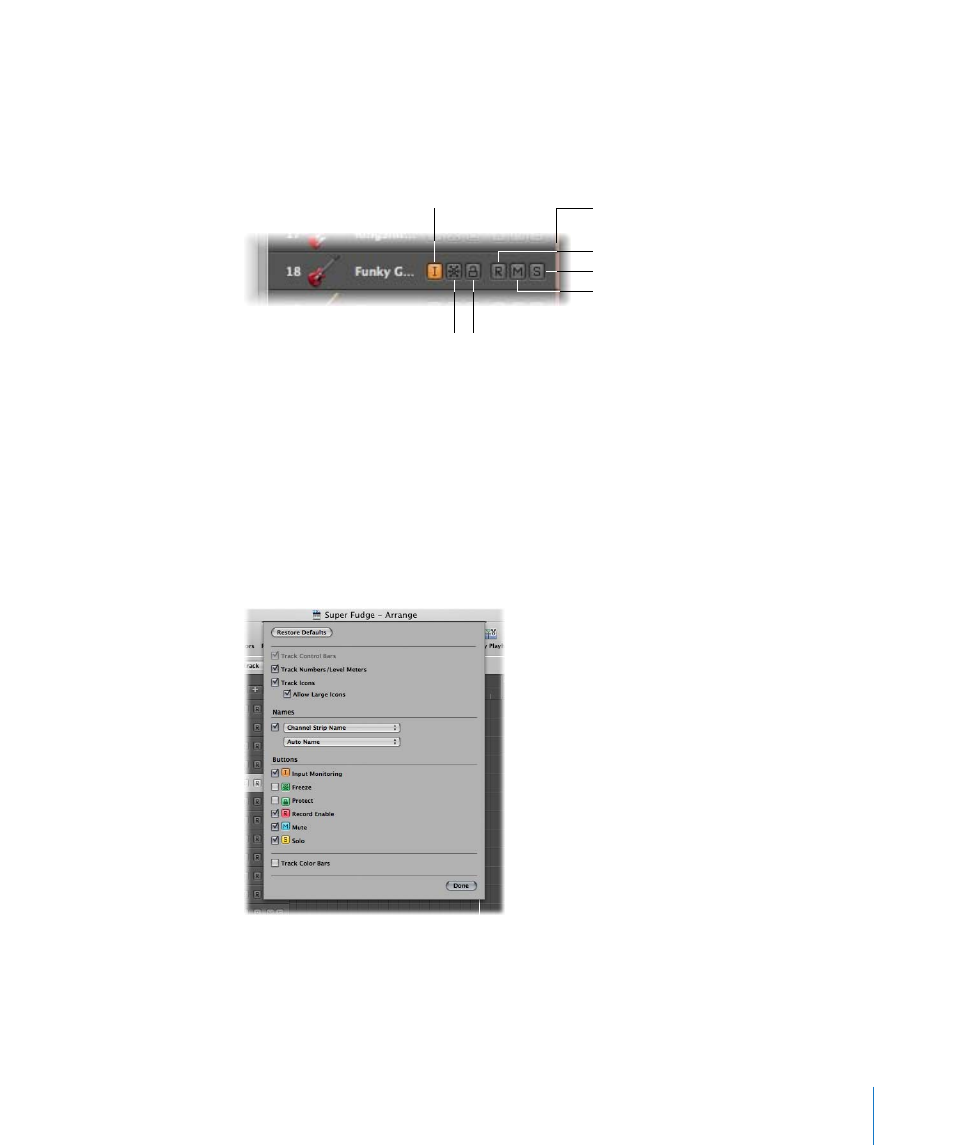
Chapter 9
Working With Tracks
189
Configuring the Track Header
The track header of each track (shown in the Arrange area’s track list) can display a
number of buttons beside the track name and icon. By default, this includes the Record
Enable, Mute, and Solo buttons on all tracks, with the Input Monitoring button also
shown on audio tracks.
You can use the Track Configuration dialog to show or hide these, and other, track
header elements.
To determine the elements that are shown in the track header:
1
Open the Track Configuration dialog by doing one of the following:
 Choose View > Configure Track Header in the Arrange area.
 Control-click on any track header in the track list, then choose Configure Track
Header from the pop-up menu.
2
Enable the desired track header elements in the Track Configuration dialog.
 Track Control Bars: Turn this on to view the track control bars. These bars indicate
tracks that are accessed by control surfaces connected to your system. Each control
surface can be assigned a different color in the Device parameter box. For more
information, see the Control Surfaces Support manual.
Protect button
Freeze button
Input Monitoring button
Record Enable button
Solo button
Mute button
Track Color bar
