Ejecting a floppy disk – Apple Power Macintosh 7600/200 Series User Manual
Page 217
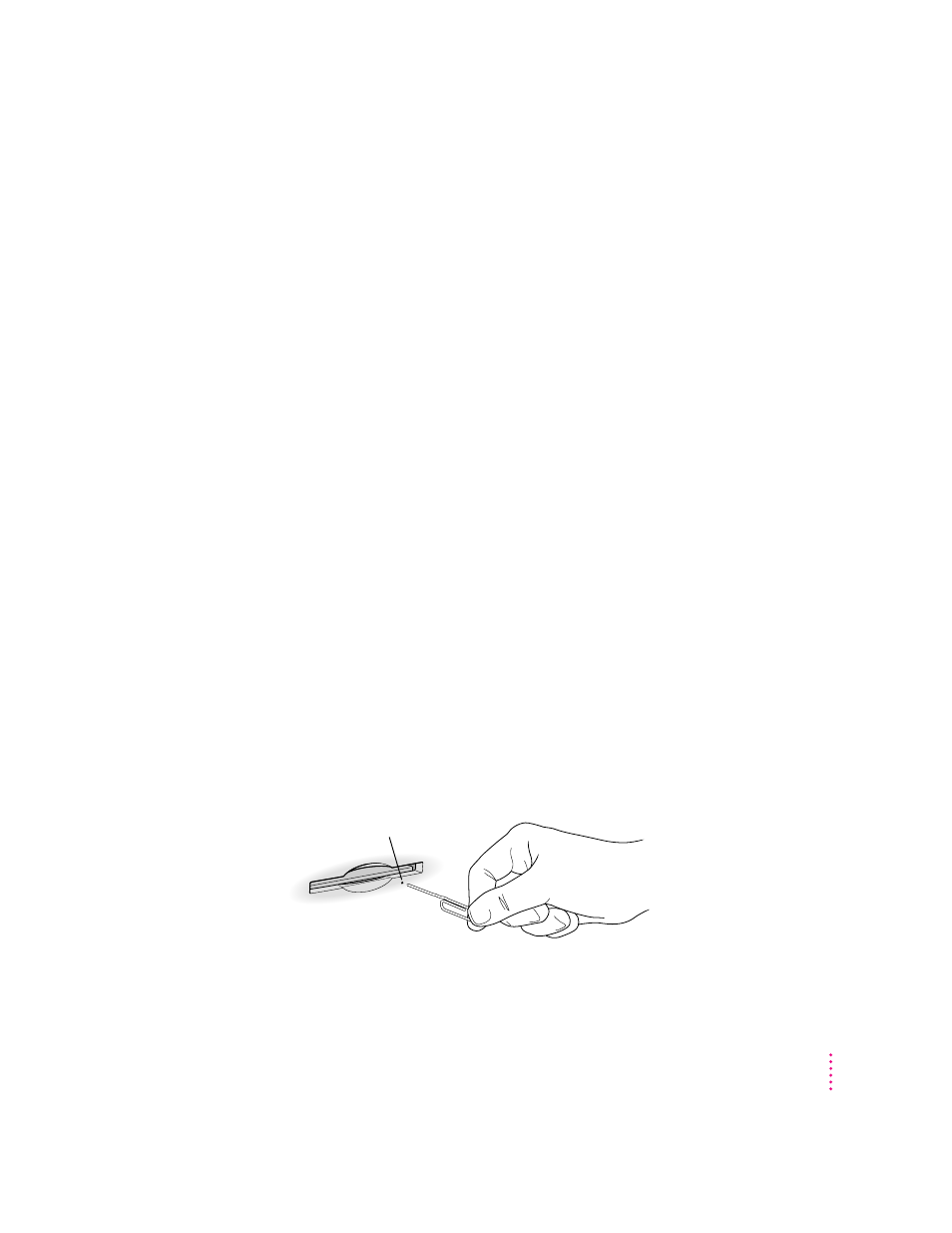
m Never transport your computer with a disc inside the CD-ROM drive.
m Keep your computer equipment away from any source of liquid (such as
washbasins, bathtubs, and shower stalls). If you drink coffee or other
beverages while you’re at your computer, take care not to spill.
m Avoid exposing your equipment to damp or wet weather. If your system is
near a window, be sure the window is closed in rainy weather.
The tray on your CD-ROM drive automatically closes when you shut down
your computer. You should remove any CD-ROM disc in the CD-ROM drive
before shutting down. To eject a CD-ROM disc, select the CD-ROM disc icon
and choose Put Away from the File menu. (You can also drag the CD-ROM
disc’s icon to the trash.)
Ejecting a floppy disk
To eject a floppy disk, select the disk icon and choose Put Away from the File
menu. (You can also drag the disk’s icon to the trash.)
If you can’t eject a floppy disk
If you can’t eject a floppy disk in the usual way, try the following in order:
m Hold down the x and Shift keys and press the number 1 key at the upper
left of your keyboard to eject a disk in the internal disk drive.
m Turn off the computer. If the disk isn’t ejected, then hold down the button
on your mouse or other pointing device while you turn the computer on
again.
m Locate the small hole near the disk drive’s opening, and carefully insert the
end of a large straightened paper clip into it. Push gently until the disk is
ejected. Do not use excessive force.
If nothing works, take the computer or disk drive to your Apple-authorized
service provider to have the disk removed.
Emergency ejection hole
217
Health, Safety, and Maintenance Tips
