Problems using cd-rom discs – Apple Power Macintosh 7600/200 Series User Manual
Page 161
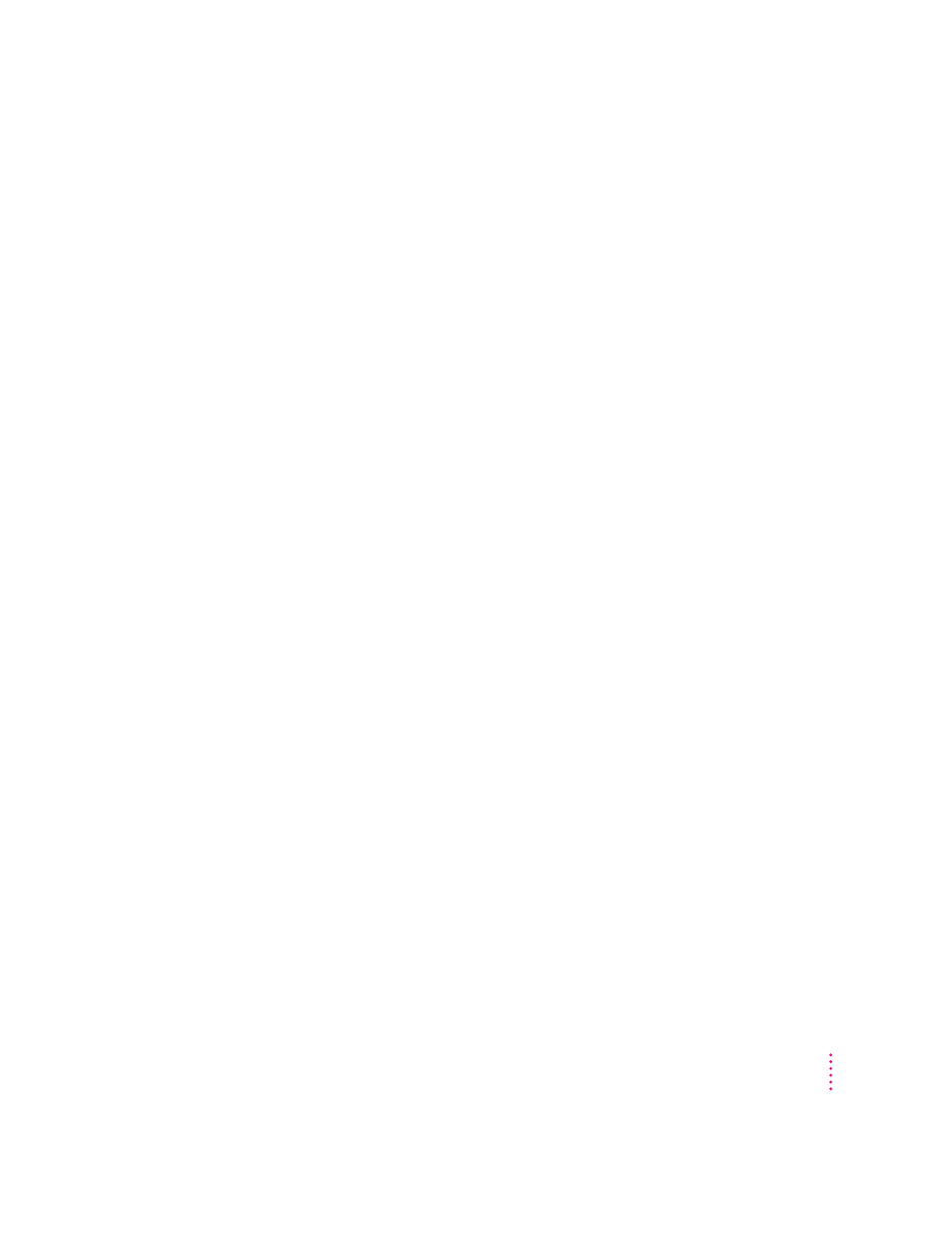
Problems using CD-ROM discs
You insert a CD-ROM disc, but its icon doesn’t appear on the Macintosh desktop.
m Make sure that the disc label is facing up and the disc is centered in
the tray.
IMPORTANT
If you’re using a small (8 cm) disc, make sure it’s centered
within the tray’s inner ring and the computer is absolutely level. An
improperly seated small disc in your computer may result in damage to
the disc, the CD-ROM drive, or both.
m Make sure the tray is closed all the way.
m Try restarting your computer.
m Make sure that the Apple CD-ROM extension is turned on in the
Extensions Manager control panel. (Open the Extensions Manager control
panel in the Control Panels folder in the Apple [K] menu). Then restart
your computer.
m Try starting your computer from the system software CD-ROM disc that
came with your computer; insert the CD and restart while holding down
the C key. (For detailed steps, see “Starting Up From the System Software
CD-ROM Disc” in Chapter 11, “Diagnostic Techniques.”) If only the hard
disk icon appears on the desktop, then there may be a hardware problem
with your CD-ROM drive. If the CD-ROM disc icon appears above the
hard disk icon, reinstall your CD-ROM software. The easiest way to do this
is by reinstalling your system software, following the instructions in
Chapter 11, “Diagnostic Techniques.”
Your computer displays the message “This is not a Macintosh disk: Do you want to
initialize it?” when you insert a CD-ROM disc in the CD-ROM drive.
m Make sure that the Foreign File Access extension is installed and turned
on. Use the Extensions Manager control panel in the Control Panels folder
in the Apple (K) menu to turn it on, then restart your computer.
m The disc may use a format that the Macintosh cannot recognize. Ask the
disc’s manufacturer for a disc that a Macintosh can recognize.
161
Solutions to Common Problems
