Step 2: restart your computer – Apple Power Macintosh 7600/200 Series User Manual
Page 137
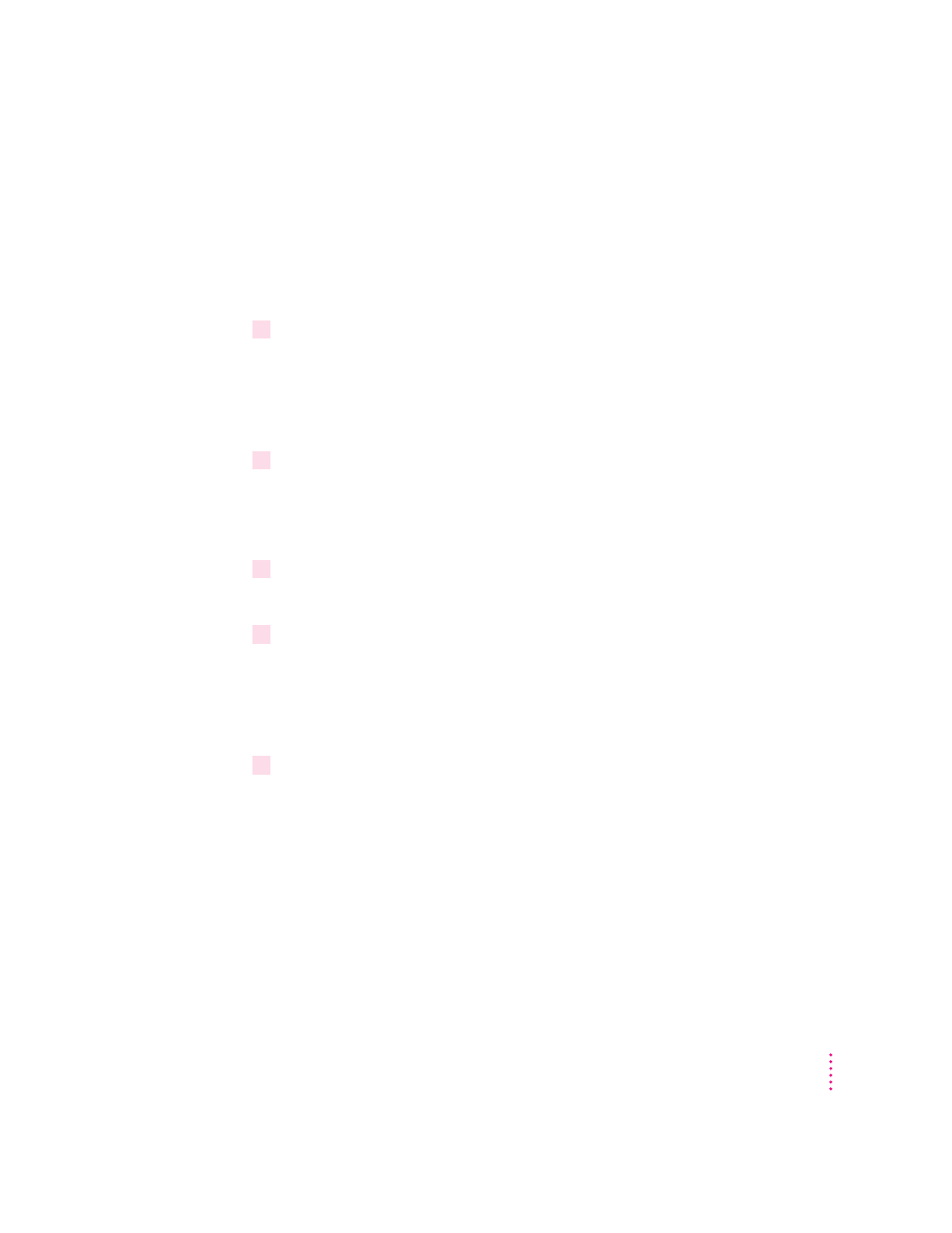
Step 2:
Restart your computer
Often you can eliminate a problem simply by restarting your computer, which
clears the computer’s memory.
To restart your Macintosh when you are having trouble, try the following
steps:
1
If you can, save any open documents before restarting.
If your system is frozen and does not respond to anything you do, or if you
have a “bomb” message on the screen, saving may not be possible. You can try
pressing x-period to cancel the current operation; if this works, you can then
save the open documents before restarting.
2
If you can, choose Restart from the Special menu or from the dialog box that’s on
screen.
Dialog boxes contain messages from the computer. If something goes wrong,
a message may appear on the screen asking you to restart.
3
If you can’t choose Restart, press the Power key (marked with a
π
) on the keyboard.
Click Restart in the dialog box that appears.
4
If the Power key doesn’t work, hold down the
x
and Control keys while you press the
Power key.
This key combination restarts the computer. (Use this key combination only
when you can’t choose Restart from the Special menu or restart the computer
using the Power key.)
5
If your computer still doesn’t restart, press the power button on the front of the computer
to turn it off, wait at least 10 seconds, and turn it on again by pressing the Power key on
the keyboard.
If you suspect that the problem is with other equipment, such as a printer or
an external hard disk that’s attached to your computer, turn that equipment off
for 10 seconds or longer while your computer is off, then turn the equipment
on again and restart the Macintosh.
137
Start Here If Trouble Occurs
