Apple Power Macintosh 7600/200 Series User Manual
Page 195
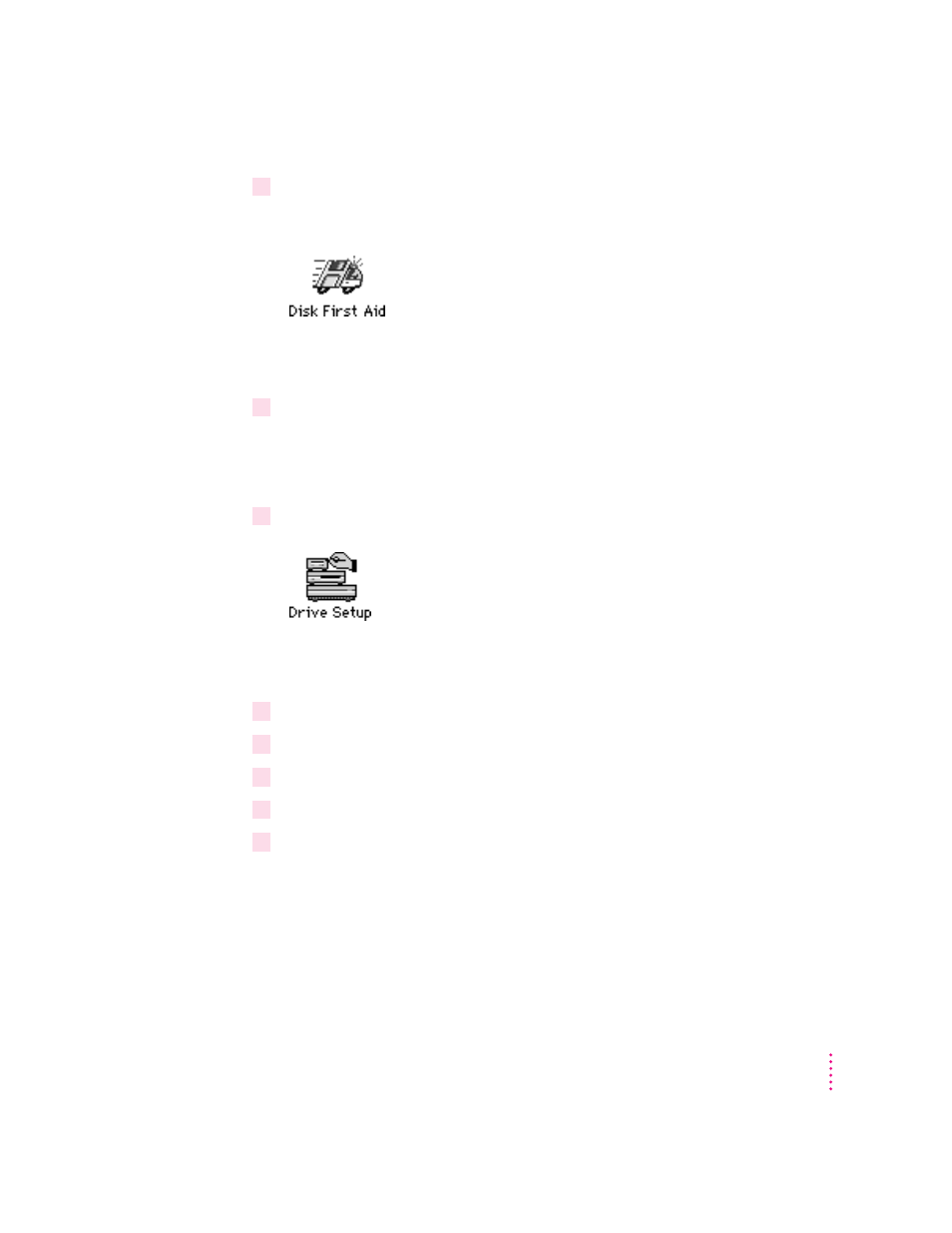
2
Find and open the Disk First Aid icon.
You may need to look in a folder called Utilities to find Disk First Aid.
After Disk First Aid starts, follow the instructions on the screen to verify
your disk. Disk First Aid checks your hard disk for any problems.
3
When the verification process stops, check the results in the Disk First Aid window.
If the results indicate that your hard disk appears to be OK, choose Quit from
the File menu. If Disk First Aid finds a problem, see “Repairing a Damaged
Disk” earlier in this chapter.
4
Find and open the Drive Setup icon.
You use the Drive Setup program to update your hard disk. You may need to
look in a folder called Utilities to find Drive Setup.
5
In the list of drives, click your startup disk.
6
Choose Update Driver from the Functions menu.
7
When the update process is finished, quit Drive Setup.
8
Shut down your computer.
9
Start up your computer from the CD-ROM disc that contains system software.
Do this by inserting the CD-ROM disc into the CD-ROM drive and
holding down the C key while you restart the computer. For detailed
steps, see “Starting Up From the System Software CD-ROM Disc” earlier
in this chapter.
195
Diagnostic Techniques
