Problems with networks and file sharing – Apple Power Macintosh 7600/200 Series User Manual
Page 177
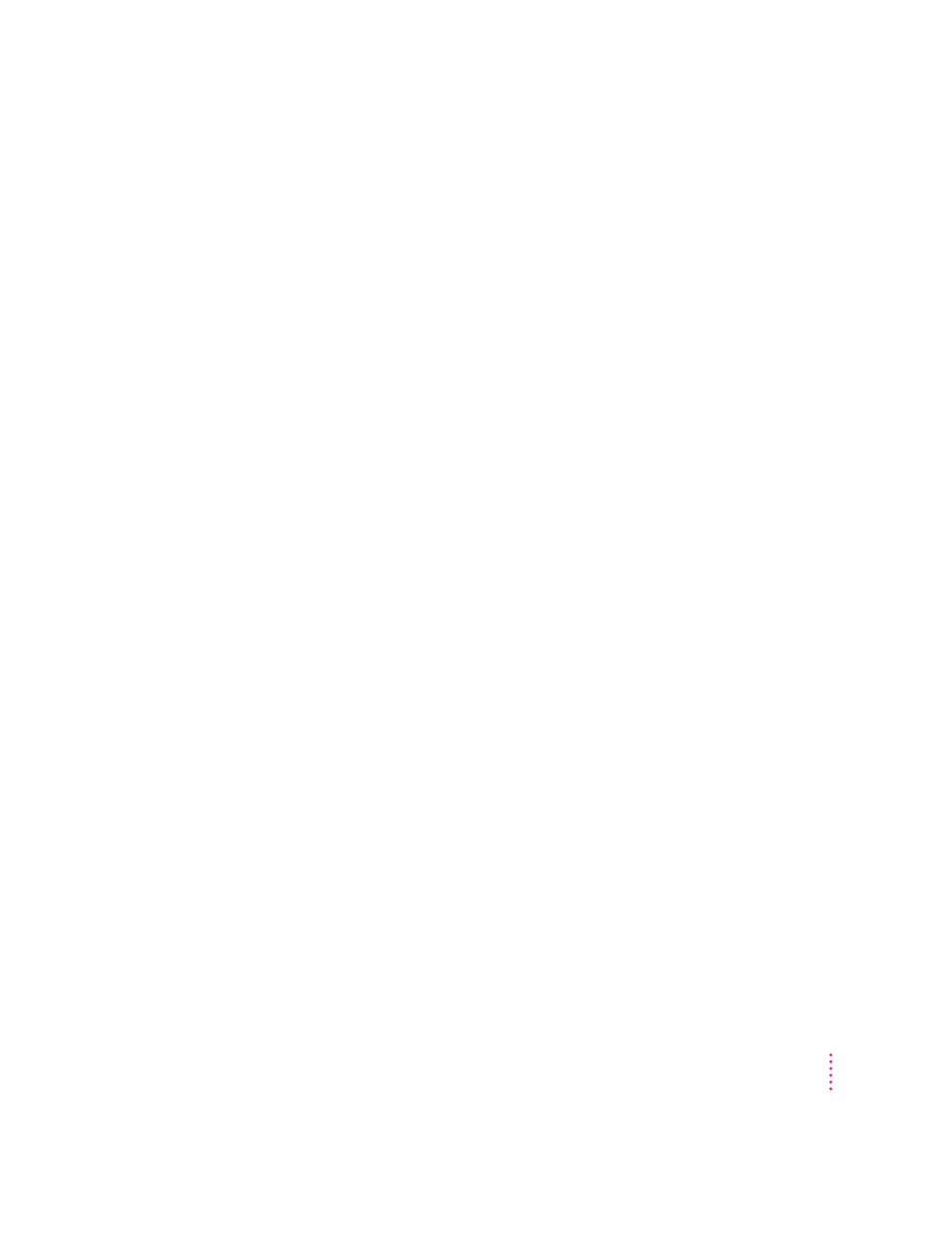
Note: If you have an Apple printer, you need to determine which printer
driver to reinstall—the one that came with your printer or one of the drivers
included on your system software CD-ROM disc. Depending on when you
bought your printer, one of these printer drivers will be more recent than the
other. It is the more recent one you want.
Nothing happens, or an error message appears when you try to print.
m There may not be enough memory for printing. Try the following:
m Quit the program immediately after sending the Print command to free
up memory for printing.
m Increase the amount of memory for the desktop printer icon; select it,
choose Get Info from the File menu, and type a larger number in the
Preferred Size box.
m Reduce the amount of memory the program uses.
m Make sure the printer is turned on. Some printers need to warm up for a
few minutes after you turn them on.
m The printer may be out of paper or may need attention. Check the printer
status lights and any messages on your screen.
m Open the desktop printer icon and check for status messages.
m Reinstall your printer software.
Problems with networks and file sharing
If you are having problems using the network or file sharing, try the following
before attempting further solutions:
m Make sure the network is working by opening the Chooser and checking
for the shared disks and printers you usually use.
m Make sure that AppleTalk is turned on in the Chooser.
m Open the AppleTalk and TCP/IP control panels and make sure the settings
are correct. For more information, see Chapter 5, “Connecting Your
Computer to a Network.”
177
Solutions to Common Problems
