Apple Power Macintosh 7600/200 Series User Manual
Page 162
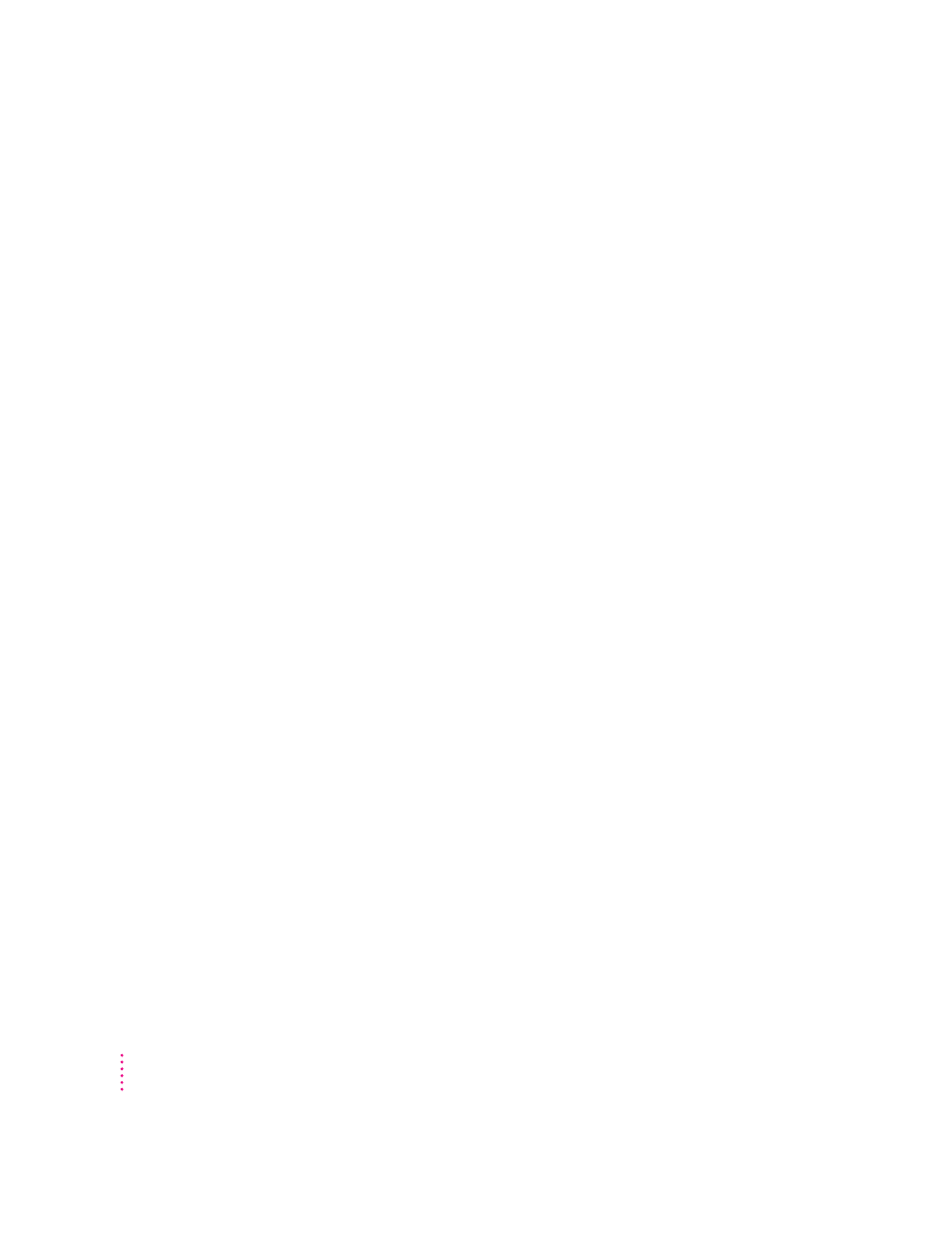
Your computer ejects a CD-ROM disc without giving you any error message.
m Make sure the disc is lying flat in the tray and the disc label is facing up.
IMPORTANT
If you’re using a small (8 cm) disc, make sure it’s centered
within the tray’s inner ring and the computer is absolutely level. An
improperly seated small disc in your computer may result in damage to
the disc, the CD-ROM drive, or both.
m The disc may need to be cleaned. (See “Handling CD-ROM Discs” in the
section “Handling Your Computer Equipment” in Appendix A.) If there are
visible scratches on the shiny side of the disc, you may be able to remove
them with a CD-ROM disc polishing kit (available from your audio CD
dealer). If the scratches can’t be removed, you need to replace the disc.
m The disc may be damaged. Try another disc in the drive, and try the
original disc in another drive. If the original drive reads other discs or if
the original disc also doesn’t work in another drive, the disc is probably
damaged. You need to replace it.
You can’t open a document on a CD-ROM disc.
m Try starting a program that you think might be able to open the document.
Then choose Open from the program’s File menu to open the document.
m Read the manual that came with your CD-ROM disc. Some discs come with
software that you need to install before using the disc.
You can’t save changes you make to information on a CD-ROM disc.
m A CD-ROM disc is a read-only medium. This means that information can
be read (retrieved) from it, but not written (stored) on it. You can save the
changed information on a hard disk or floppy disk.
162
Chapter 10
