Stereo delay – Apple Logic Express 7 User Manual
Page 52
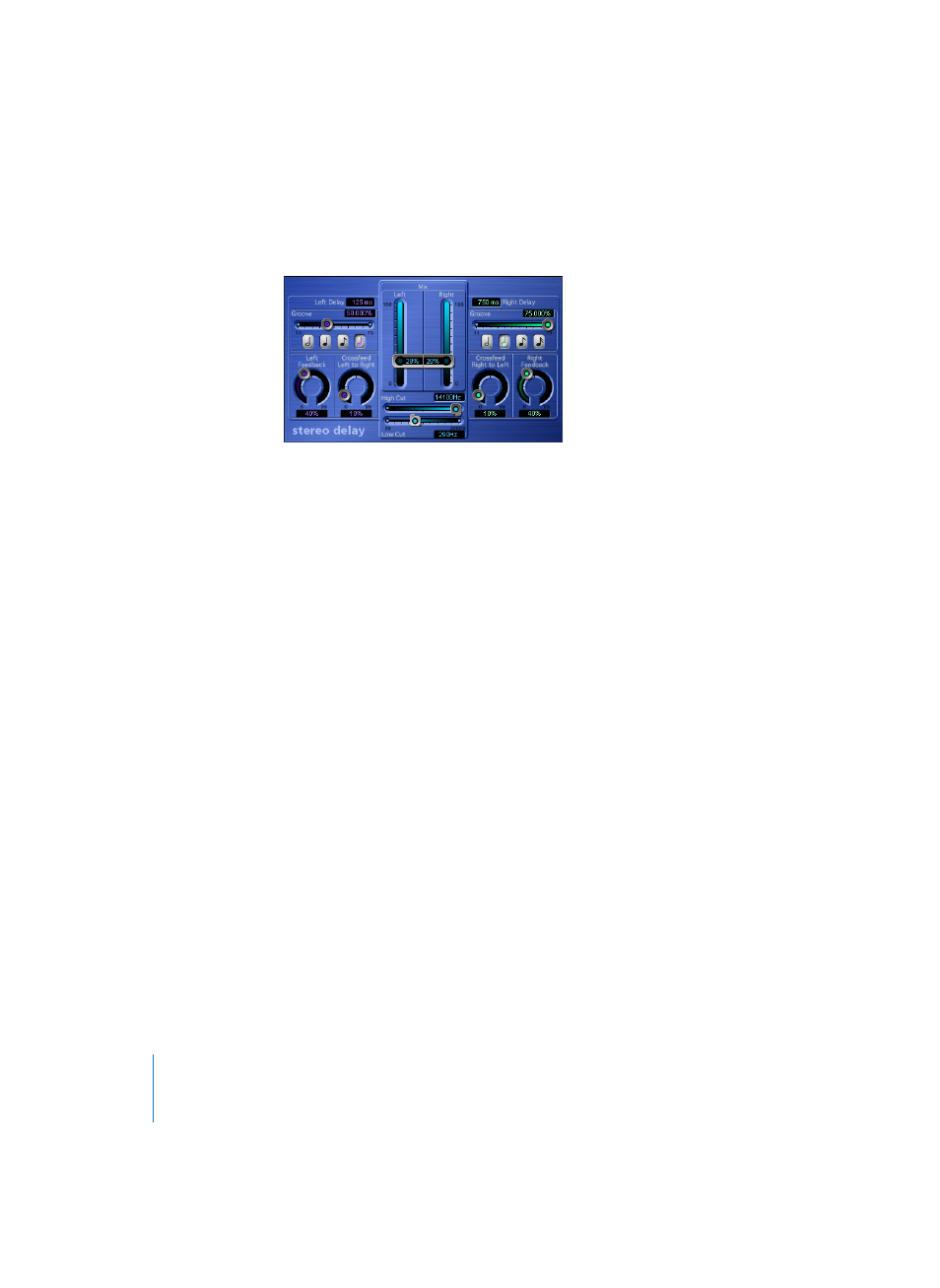
52
Chapter 7
Delay
Stereo Delay
The Stereo Delay works much like the Tape Delay, which is why we’ll skip the general
info, and take a closer look at the differences between the two. There is just one Stereo
Delay (s/s), hence the stereo input and output. You are free to use the Stereo Delay for
monaural tracks or busses, when you want to create independent delays for the two
stereo sides. Please bear in mind that if you use this option, the track or bus has two
channels from the point of insertion forward. Unlike the Tape Delay, the Stereo Delay
does not feature a circuit that replicates tape saturation.
You can set the Delay (using Note buttons and Groove sliders), Feedback, and Mix
values separately for the two sides. The High Cut and Low Cut sliders, however, apply
equally to both sides. In addition, the plug-in features a Crossfeed knob for each stereo
side. It determines the feedback intensity—or the level at which each signal is routed
to the opposite stereo side.
Activating the 001/011 button in the plug-in header will display ten additional
parameters.
If you would like to adjust the delay time independently of the song tempo, select ms
in the Delay Unit pull-down menu. You can use the Left Delay and Right Delay sliders just
above the Delay Unit pull-down menu to set the delay time in milliseconds. Left Input
and Right Input determine the input signal for the two stereo sides. You can choose
between Off, Left, Right, L
+
R, L
−
R.
Selecting the Inv option in the Phase Left FB and Phase Right FB pull-down menus allows
you to invert the phase of the corresponding channel’s feedback signal. The inv option
is also available in the Phase L
→
R FB and Phase R
→
L FB pull-down menus, where it can
be used to transfer the inverted feedback signal of the left/right channel to the right/
left channel. The Tempo Freeze parameter captures the current delay time and sustains
it until the Freeze parameter is released.
