Importing giga files, Converting akai files – Apple Logic Express 7 User Manual
Page 114
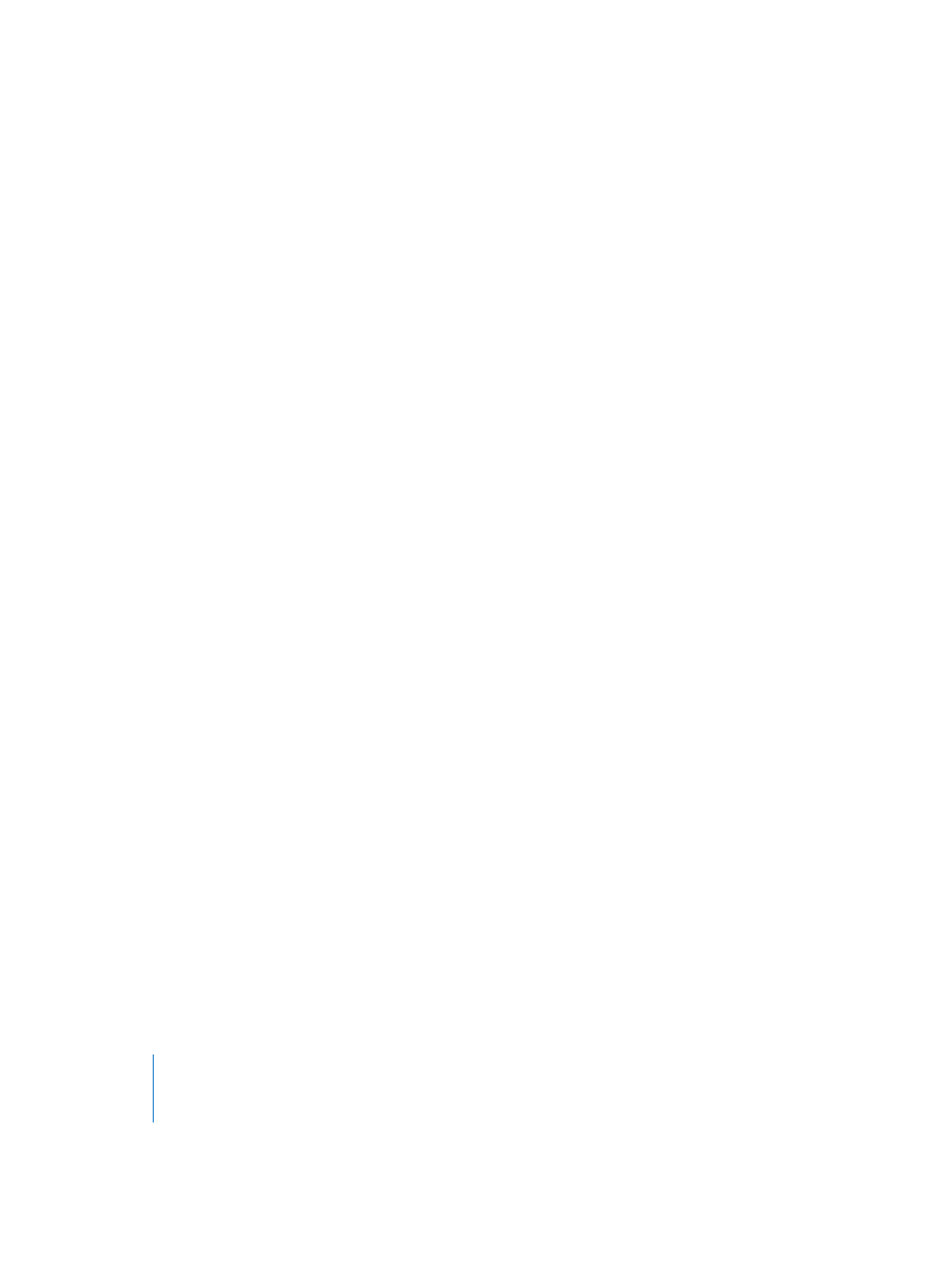
114
Chapter 19
EXSP24
Importing Giga Files
The importation of Giga format files is as per that of SoundFont2 files. Simply copy or
move your Gigasampler files into the Sampler Instruments folder.
Select the file name in the EXSP24 Sampler Instrument load flip-menu and the file will
automatically be converted. An EXS Instrument will be created in the Sampler
Instruments folder which contains the original Giga file. The raw samples associated
with the Sampler Instrument will be replaced in a Giga samples folder within the main
Logic program folder.
Once conversion is complete, the original Giga source file/s can be freely deleted from
the hard disk.
Should you import Giga samples, they will appear as a Giga samples folder on the same
level as the EXSamples, Sampler Instruments and SoundFont Samples folders. Please refer
to the EXSP24 folder hierarchy diagram above.
Converting AKAI Files
This section discusses the AKAI import procedure. The EXSP24 can import samples
saved in the AKAI S1000 and S3000 sample formats. The AKAI Convert function can be
used to import:
•
an entire AKAI format CD ROM
•
an AKAI Partition
•
an AKAI Volume
•
an AKAI Program
•
an Individual Audio File (sample)
These options have been provided to give you the most flexible and efficient method
of dealing with your sample library. There may be a sample or two, or perhaps a
particular drum kit which you would like to import from an AKAI CD-ROM.
Similarly, you may wish to import the contents of an entire CD-ROM in one simple
operation, rather than spend the time dealing with individual Partitions, Volumes,
Programs, and Audio Files.
