Control strip – Apple Studio Display User Manual
Page 60
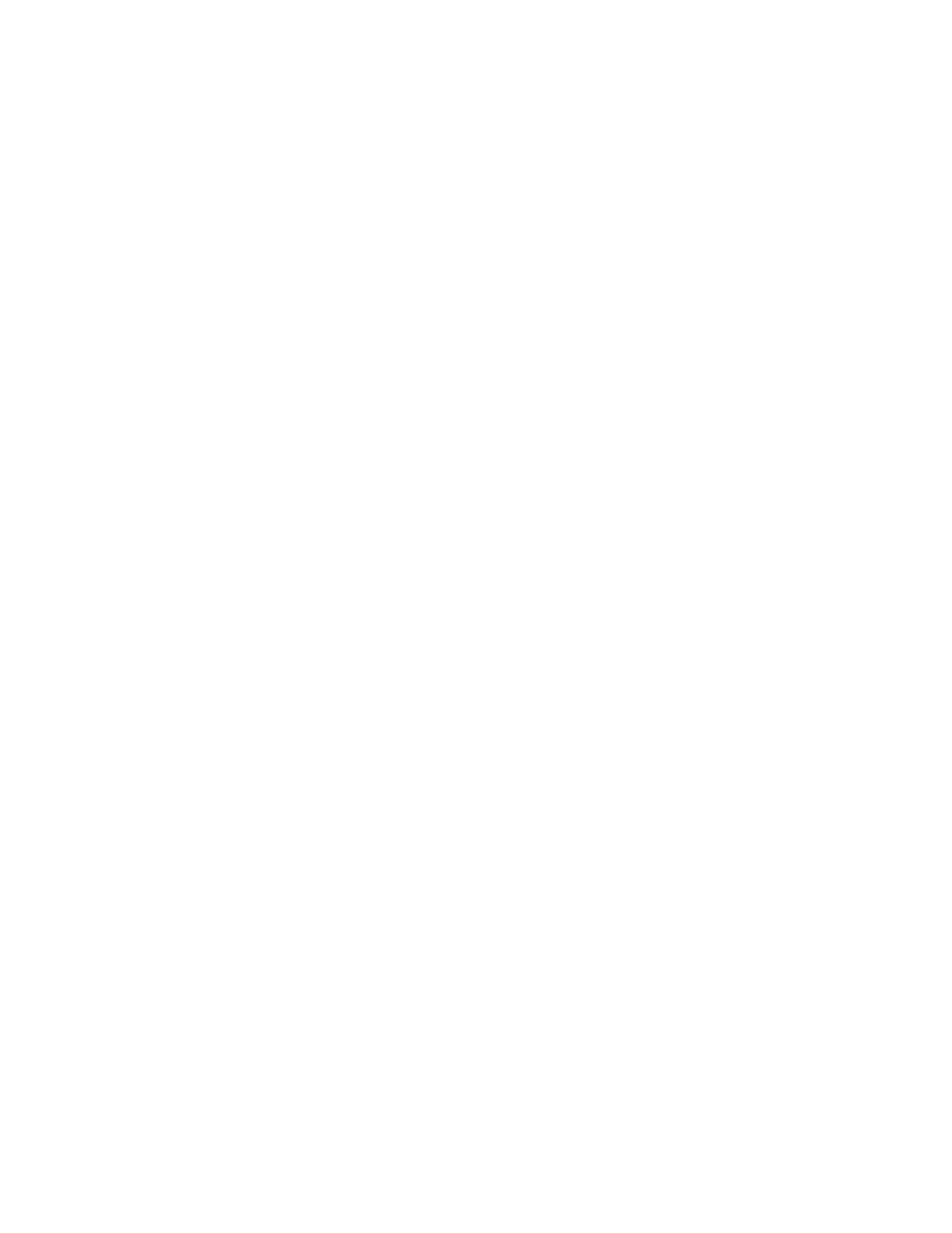
60
Chapter 6
Control Strip
You can’t find the Control Strip.
m You may have hidden the Control Strip. Open the Control Strip control panel in the Apple
(K) menu and click the button labeled Show Control Strip.”
Monitors & Sound Control Panel for Mac OS–Based Computers
Note: Detailed instructions on the Monitors & Sound control panel are provided in Mac OS
Help. To see Mac OS Help, open the Help menu and choose Help, or open the Guide (h)
menu and choose Mac OS Guide or Macintosh Guide.
The name of your display doesn’t appear in the Monitors & Sound control
panel.
m Make sure the ADB connector on the display cable is plugged directly into your
computer’s ADB port.
m Make sure you’ve installed the Apple Displays Software that came with your display. For
more information, see Chapter 2, “Installing and Using the Apple Displays Software.”
m You may be using a graphics card that’s not compatible with your display. Contact the
manufacturer of the graphics card for information.
A message appears, “This version of system software is not supported by the
Apple Displays Software.”
m Make sure you’re using System 8.0 or later.
m If this message appears in the Apple Displays Software Installer, make sure you select the
startup hard disk in the Installation dialog box.
A message appears, “An error has occurred reading from or writing to a file.”
m Make sure you are not starting up from a non-writable disk, such as a CD, a locked hard
disk, or a floppy disk.
A message appears, “This monitor is not supported by this version of the Apple
Displays Software.”
m Make sure you have installed the Apple Displays Software that came with your display. For
more information, see Chapter 2, “Installing and Using the Apple Displays Software.”
The Monitors & Sound control panel opens, but does not include the Flat Panel
button.
m Make sure the ADB connector on the display cable is plugged directly into your
computer’s ADB port.
m Reinstall the software that came with your display. For more information, see Chapter 2,
