Apple Studio Display User Manual
Page 19
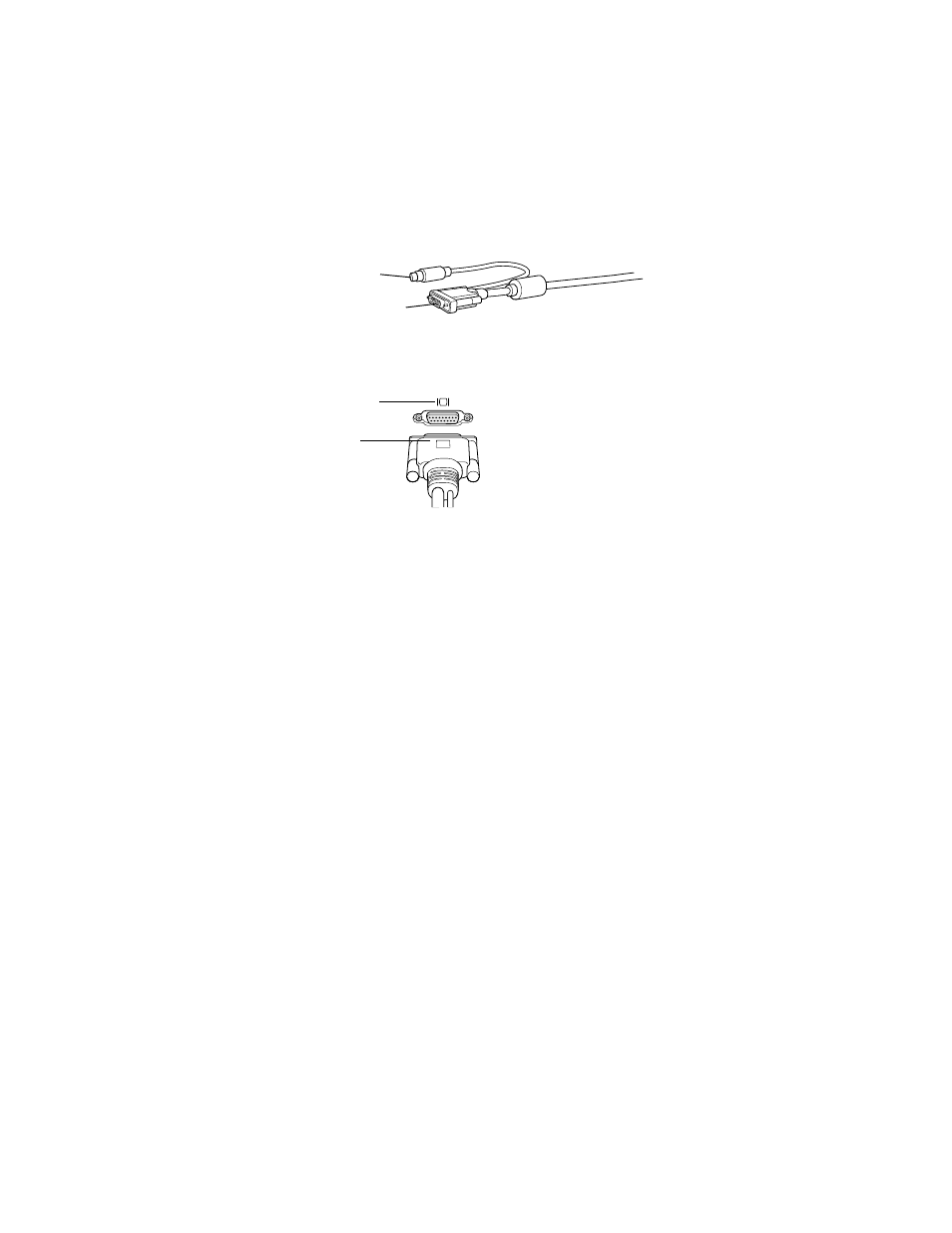
Setting Up
19
Connecting the Display Cable to a Mac OS–Based Computer
The display cable is a split cable with two connectors, one for the display and one for the
Apple Desktop Bus (ADB).
1
Plug the display connector on the display cable into the monitor port (marked with
™
) on
the back of the computer.
If you’re connecting the display to a PowerBook computer, connect the adapter that came
with the computer to the display connector on the display cable. You must use the adapter
that came with your computer, not the one that came with this display.
If you installed a graphics card in your computer, connect the display connector to the
graphics card’s port.
If your computer has more than one monitor port, see the documentation that came with
your computer for information on choosing the correct port.
2
Tighten the thumbscrews on the connector.
You can prevent bad connections and accidental damage by tightening the thumbscrews. Do
not overtighten the thumbscrews; you might strip the threads.
3
If necessary, unplug the keyboard or mouse cable from the ADB connector on the back of
your computer.
4
Plug the ADB connector on the display cable into the ADB port (marked with V) on the back
of your computer.
Align the symbol on the ADB connector with the same symbol on the port. If you force a
connector the wrong way, you will damage it. Make sure the ADB connector is attached
firmly.
™
Display connector
V ADB connector
Monitor port icon
Connector on
display cable
Important
The ADB connector is not optional; it’s needed for your Mac OS–based
computer to work correctly with your display. If the ADB connector on the display cable is
not connected properly, the maximum number of resolutions and software controls will not
be available.
