Connecting video equipment – Apple Studio Display User Manual
Page 51
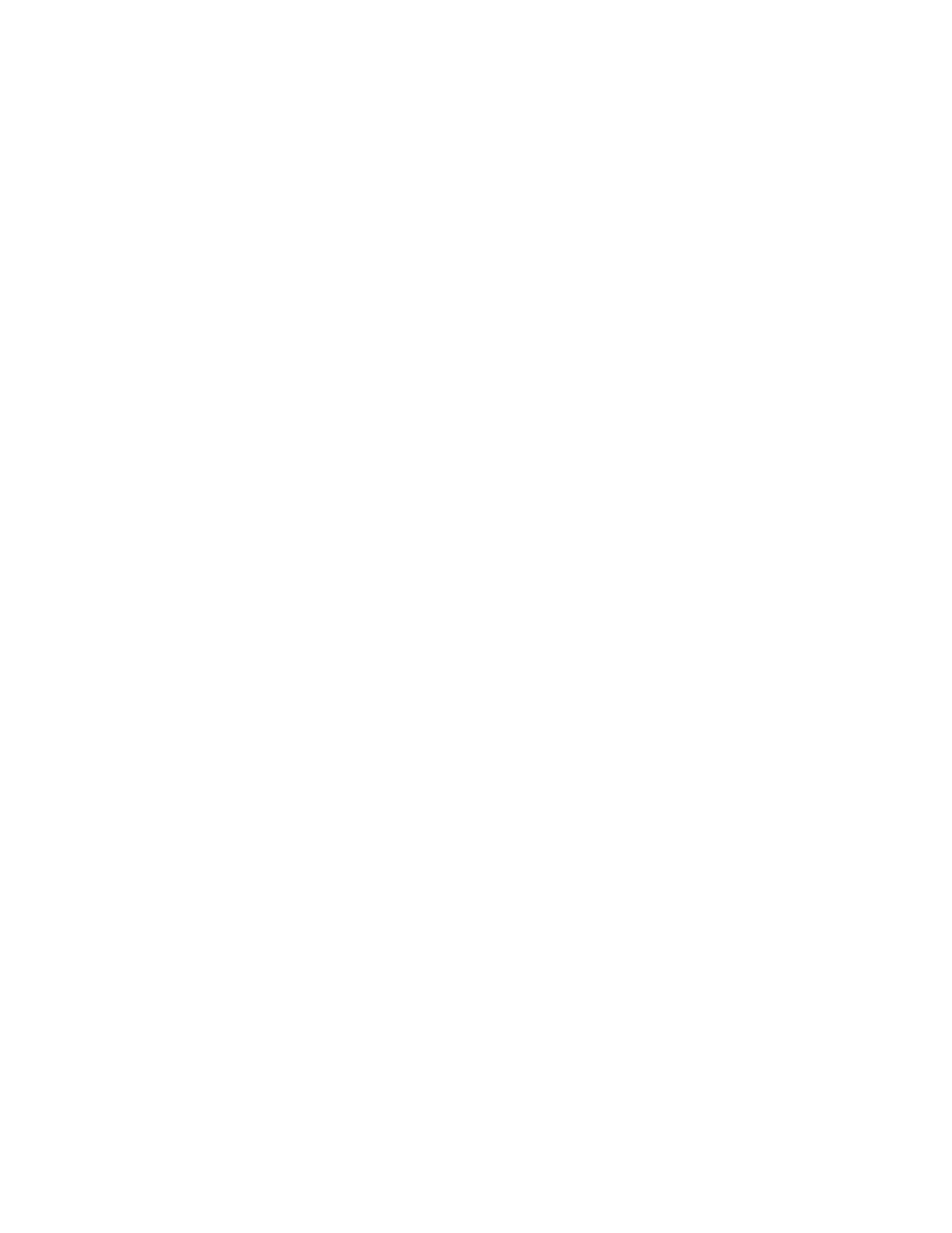
Using Your Display for Video and Image Playback
51
Connecting Video Equipment
Note: To hear sound from videocassettes, you need to connect external speakers to the
display or to your VCR. For information on connecting speakers, see “Connecting External
Speakers” on page 50.
Once you’re ready to connect the video equipment to the display, follow these steps:
1
Make sure that the video equipment has a Super VHS (S-video) connector or a Composite
video (C-video) connector.
2
Place the video equipment near your computer system and display.
3
Shut down the computer and turn off the video equipment and the display.
4
Do one of the following:
m If you’re using composite video, or C-video, plug one end of an RCA cable into the
C-video out port on the video equipment. (The RCA cable used for C-video is yellow.)
m If you’re using Super VHS video, or S-video, plug one end of the S-video cable into the
S-video out port on the video equipment.
5
Do one of the following:
m For C-video, plug the other end of the RCA cable into the C-video input port on the
display.
m For S-video, plug the other end of the S-video cable into the S-video input port on the
display.
If you’re using a VCR or camcorder, do the following to hear sound:
1
Plug one end of an audio cable with RCA plugs into the left audio out port on the VCR or
camcorder. (The RCA cable used for left audio is typically white.)
2
Plug the other end of the audio cable into the left audio input port on the display.
3
Plug one end of an audio cable with RCA plugs into the right audio out port on the VCR or
camcorder. (The RCA cable used for right audio is typically red.)
4
Plug the other end of the audio cable into the right audio input port on the display.
Note: If you’re using mono sound, connect one end of an audio cable with RCA plugs into
the audio out port on the VCR or camcorder, and plug the other end of the audio cable into
one of the audio input ports on the display.
