Apple Studio Display User Manual
Page 53
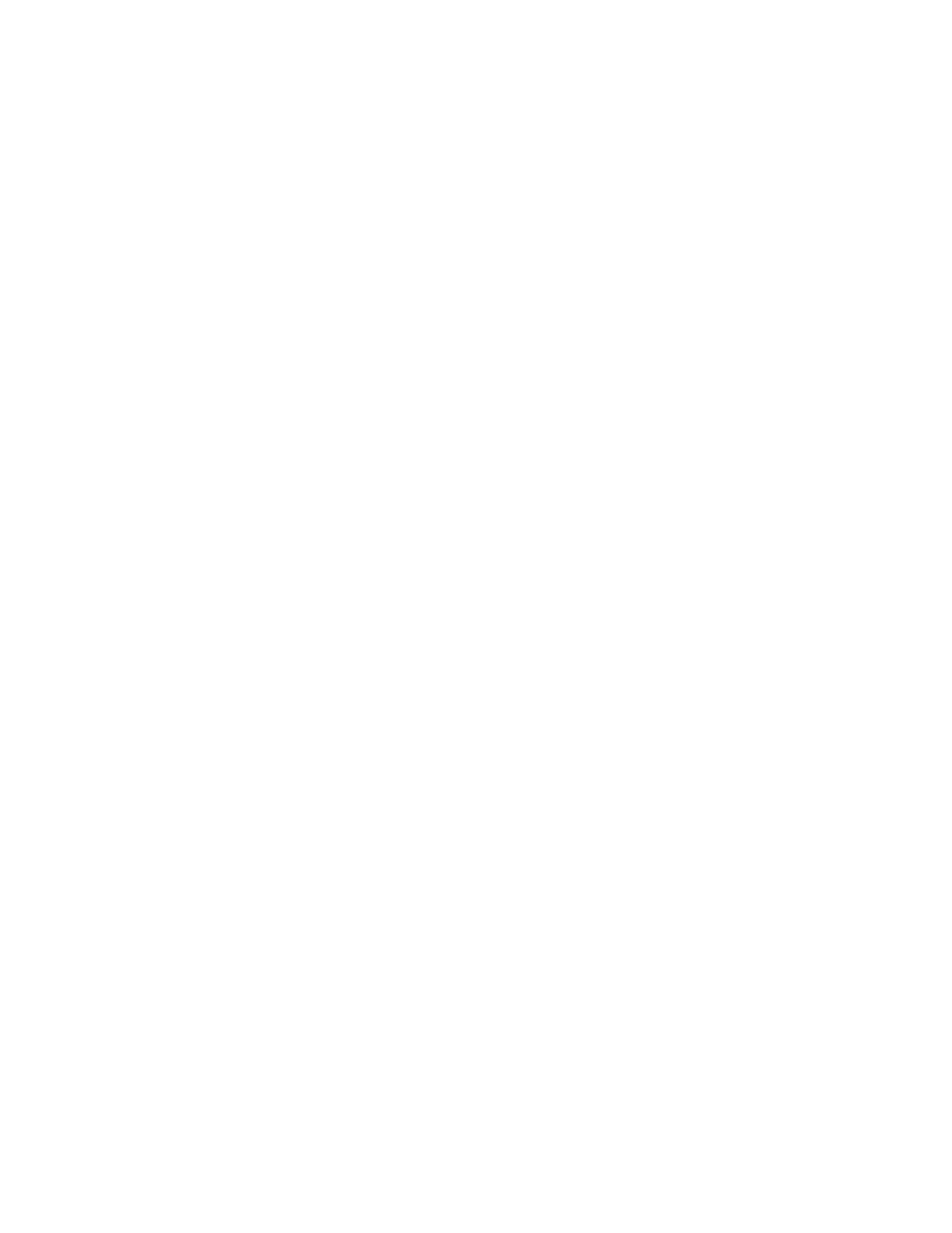
Using Your Display for Video and Image Playback
53
m To view television, use the controls on your VCR to switch to television mode and choose
the channel you want to watch.
m To view images from a digital camera, see the documentation that came with your
digital camera.
For detailed information, see the documentation that came with your video equipment.
5
Press the video source button on the underside of the display.
If the message “No video signal” appears, no video signal is being sent. Make sure the video
or camera equipment is properly connected to the display and the equipment is on. If a
computer image appears, press the video source button again to have the display search for a
video signal.
Note: If you can’t hear any sound, make sure you have external speakers connected to the
display or to your VCR. For information on connecting speakers to the display, see
“Connecting External Speakers” on page 50.
6
To adjust the image, press the OSD on/off button.
The On-Screen Display (OSD) appears.
7
Make adjustments to the screen image.
For more information, see Chapter 3, “Using Manual Controls and the On-Screen Display.”
8
When you’re finished, press the OSD on/off button.
