Using the control strip – Apple Studio Display User Manual
Page 31
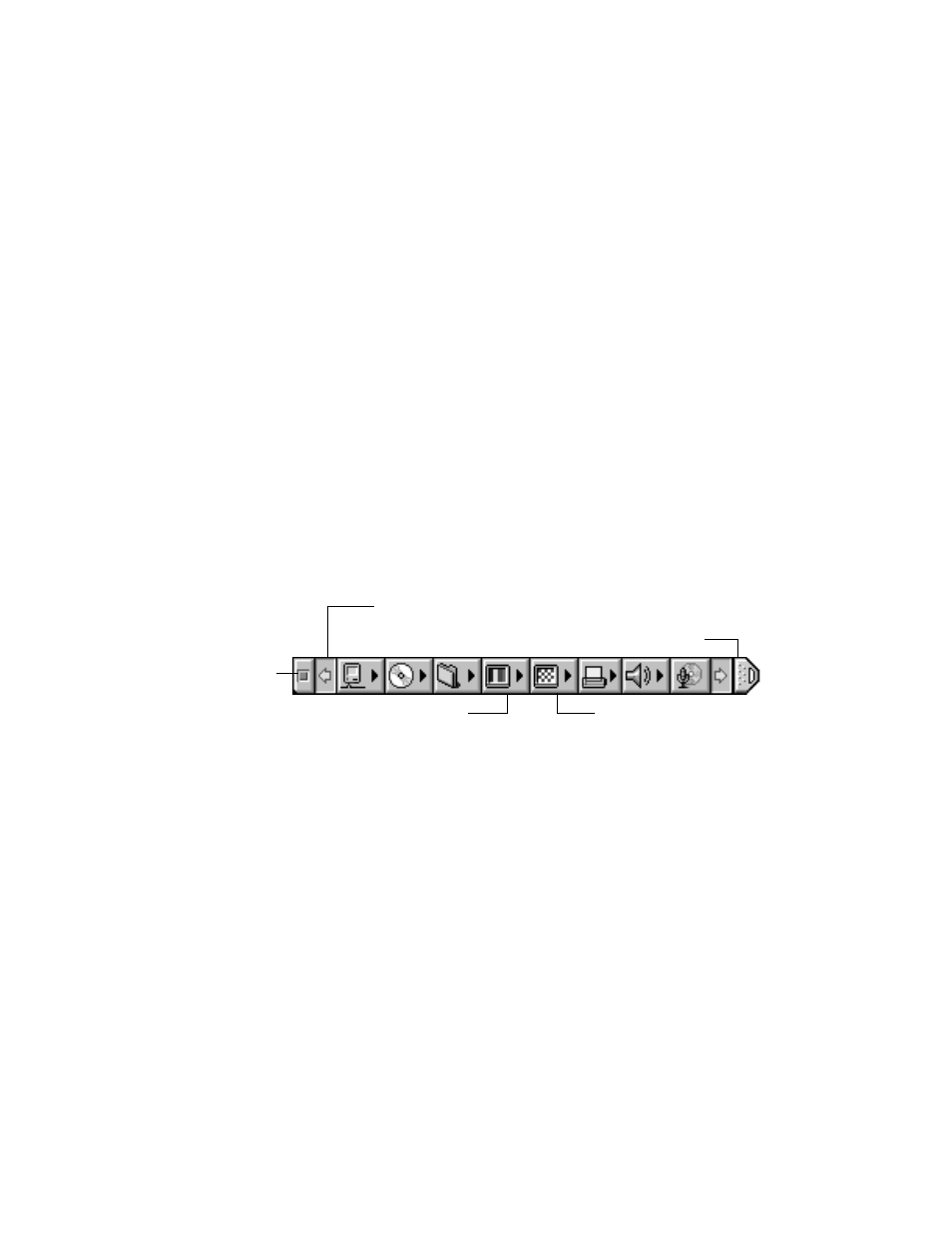
Installing and Using the Apple Displays Software
31
2
To view current settings, click the appropriate button.
The button’s window appears.
3
If necessary, change the desired settings.
Changes you make take effect immediately.
4
For additional help, open the Help menu and choose Help or open the Guide (h) menu
and choose Mac OS Guide or Macintosh Guide.
5
When you’re finished, click the close box to close the Monitors & Sound control panel.
Using the Control Strip
The Control Strip is a quick and easy way to access the settings of the Monitors & Sound
control panel you are likely to adjust most often.
When you turn on your display, the Control Strip appears in the lower-left corner of the
screen. Click the pull tab once to open it.
The Control Strip may look slightly different depending on the options on your computer.
Move the pointer over the item you want to use and hold down the mouse button. Choose a
setting from the pop-up menu that appears.
If you want to change the position of the Control Strip on your desktop, hold down the
Option key and drag the Control Strip by the pull tab up or down the left or right side of the
desktop. Release the Option key and mouse button when the Control Strip is located where
you want it.
Important
When you change resolutions, the screen will go dark for a few seconds, then
switch to the new resolution.
Close box
For changing
color depth
For changing screen
resolution. ( When you change
resolutions, the screen will go
dark for a few seconds, then
switch to the new resolution.)
Scroll arrows let you view
Control Strip items that
are not visible.
Pull tab
