Turning the display on – Apple Studio Display User Manual
Page 21
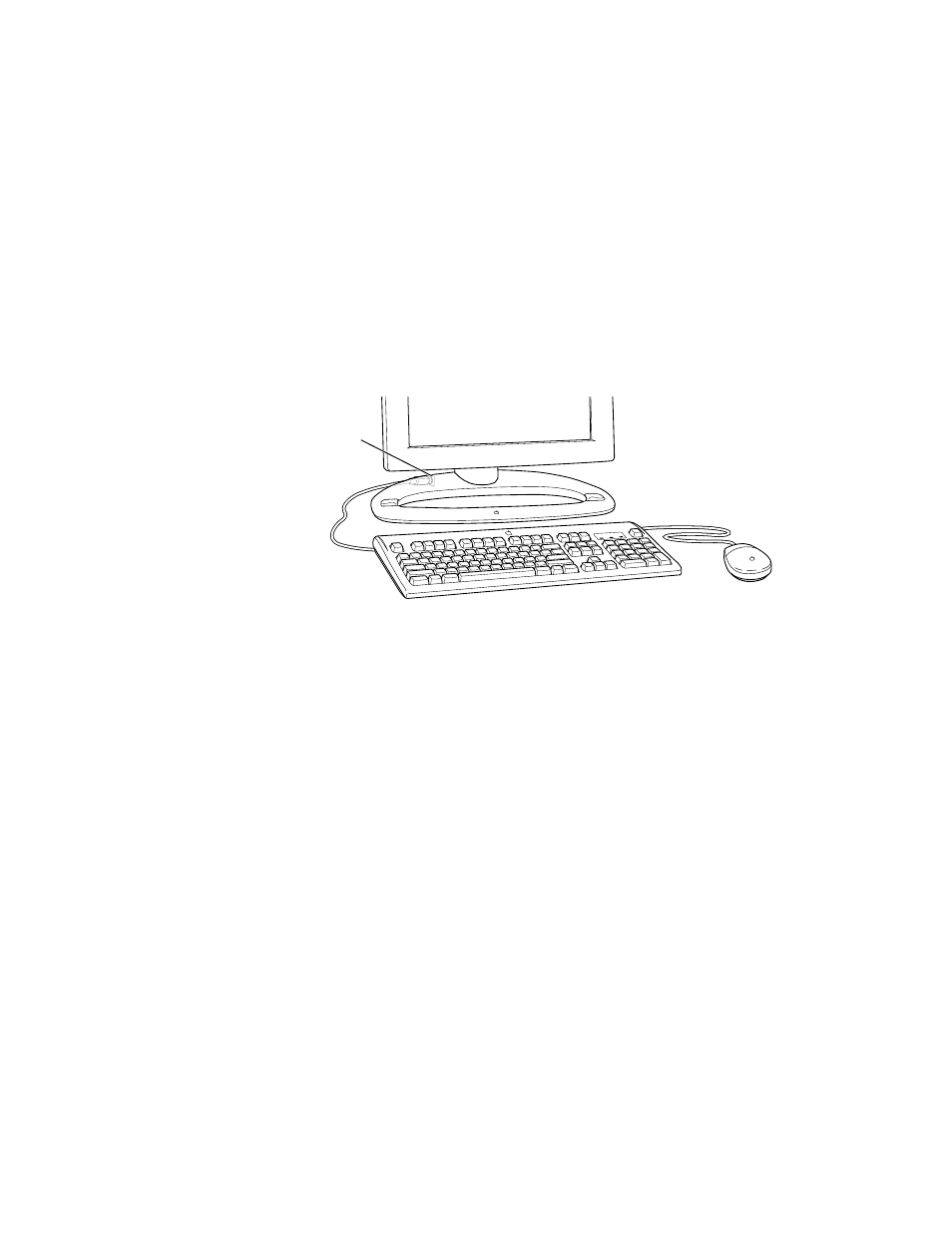
Setting Up
21
2
Decide how you want to connect the keyboard and mouse.
For example, you can connect your mouse cable to your keyboard and then connect the
keyboard to one of the ADB ports (marked with V) on either side of the desktop stand. Or, if
you prefer, you can plug both your keyboard and mouse into the ADB ports (marked with V)
on the desktop stand.
Note: If you have a USB keyboard and mouse, see the documentation that came with your
computer for instructions on connecting your keyboard and mouse to your computer.
3
Connect your keyboard and mouse cables to ADB ports (marked with V) on the desktop
stand, according to your preference.
When connecting ADB cables, make sure you align the symbol on the connector with the
same symbol on the port. If you force a connector the wrong way, you will damage it. Make
sure the ADB connector is attached firmly.
Turning the Display On
To turn on the display, follow these steps:
1
Make sure the display’s power cord is plugged into a grounded electrical outlet or power
strip.
If you plugged the display into the back of your computer, make sure the computer’s power
cord is plugged into a grounded electrical outlet or power strip.
2
Start up your computer.
After a few seconds, the power indicator light on the display turns amber and then green. If
you don’t see an amber light, press the power (®) button on the right underside of the
display. If the power indicator light doesn’t turn green, shut down and unplug your
computer and make sure you’ve connected the display cable, power adapter cable, and
power cord properly.
ADB port on the
desktop stand
