Tips and troubleshooting, Care and cleaning, Cleaning the case – Apple Studio Display User Manual
Page 55: Cleaning the screen
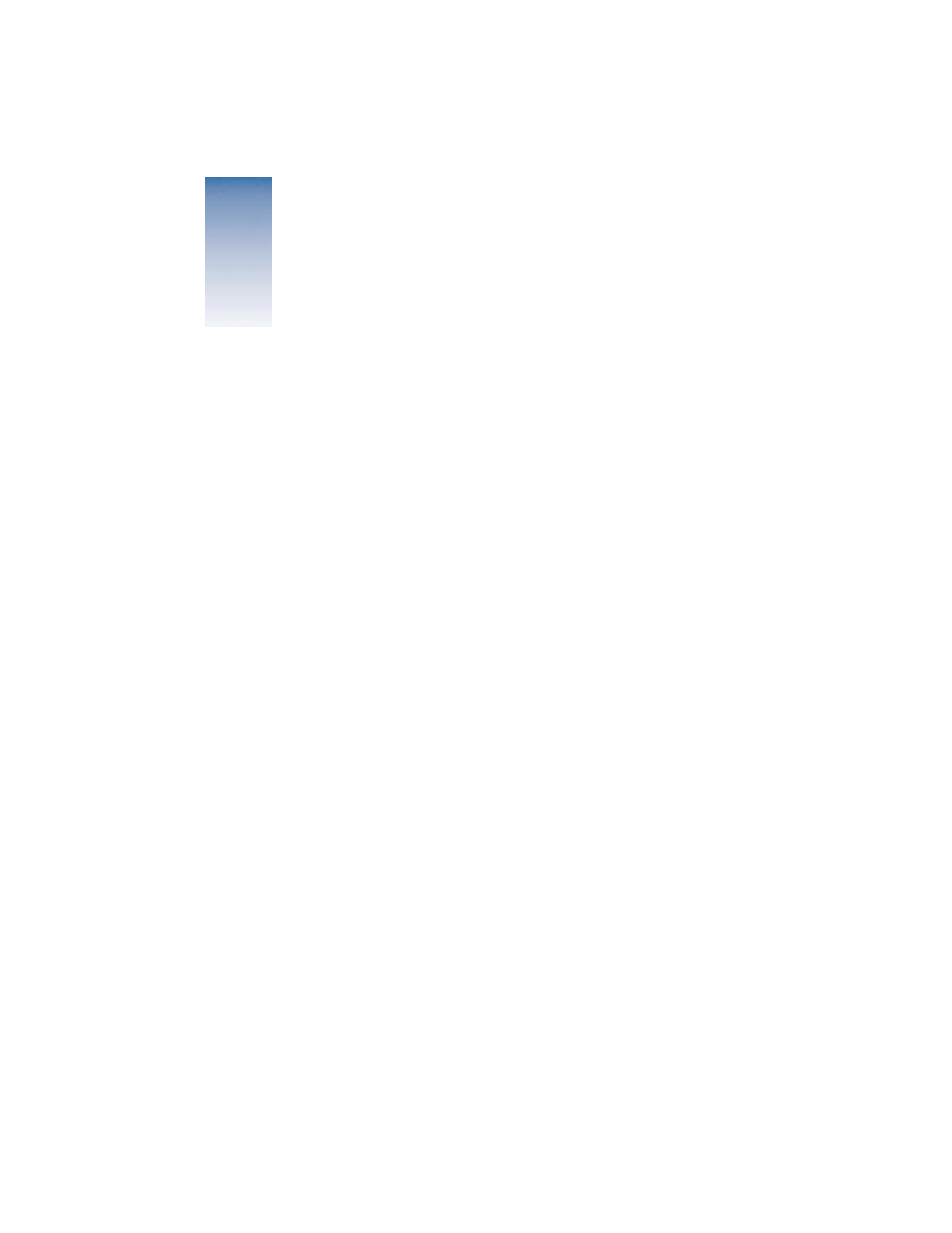
55
C H A P T E R
6
6
Tips and Troubleshooting
This chapter includes information on the care and cleaning of your display, securing your
display, and solutions to common problems.
Care and Cleaning
m Do not block the display’s vents.
m Do not let liquid get on or into the display.
m Do not press on the surface of the display screen.
m Do not write on the screen or touch the screen with a sharp object.
m If you will not be using your display and computer for a day or more, make sure you turn
off the computer and display or use Energy Saver.
Cleaning the Case
1
Turn your computer and display off.
2
Disconnect the display’s power cord from the electrical outlet or power strip, or from the
back of your computer. (Pull the plug, not the cord.)
3
Disconnect the ADB cable from the back of the display.
4
Wipe the surfaces lightly with a clean, soft cloth dampened with water.
Don’t use aerosol sprays, solvents, or abrasives that might damage the finish on the case.
Cleaning the Screen
1
Turn your computer and display off.
2
Disconnect the display’s power cord from the electrical outlet or power strip, or from the
back of your computer. (Pull the plug, not the cord.)
3
Disconnect the ADB cable from the back of the display.
