Apple Newton Connection Utilities (for Windows) User Manual
Page 75
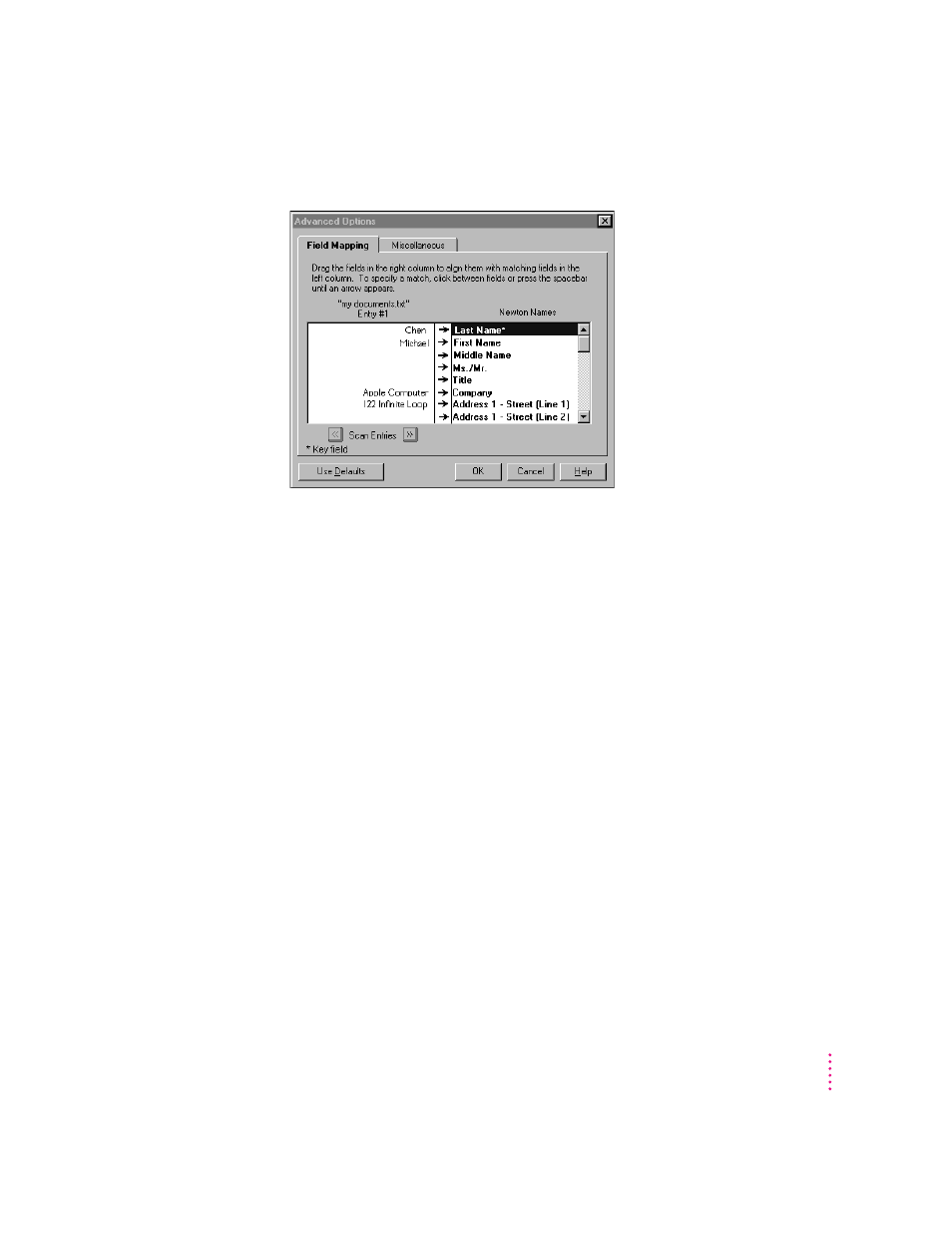
When you import a delimited text file, the field map looks like the following:
Instead of field names, one column shows entries in the file you’re importing.
You can move backward and forward through entries in the file by clicking the
Scan Entries buttons.
The other column shows the Newton application you’re importing into and
lists the fields in your Newton application.
The column of arrows indicates how the information in the left column will
be transferred to the fields in the right column. If no arrow appears, the
information will not be imported.
Note: If you’re importing a text file with column headings, the column
headings appear when you display Entry 1.
Use the field map to make sure information in the source file is mapped to
the correct fields in the Newton application. You can drag to rearrange fields
in the Newton column.
You can also click between columns to determine which information is
imported. An arrow indicates the information will be imported. If no arrow
appears, the information will not be imported.
75
Setting Advanced Options
