Importing a text file – Apple Newton Connection Utilities (for Windows) User Manual
Page 40
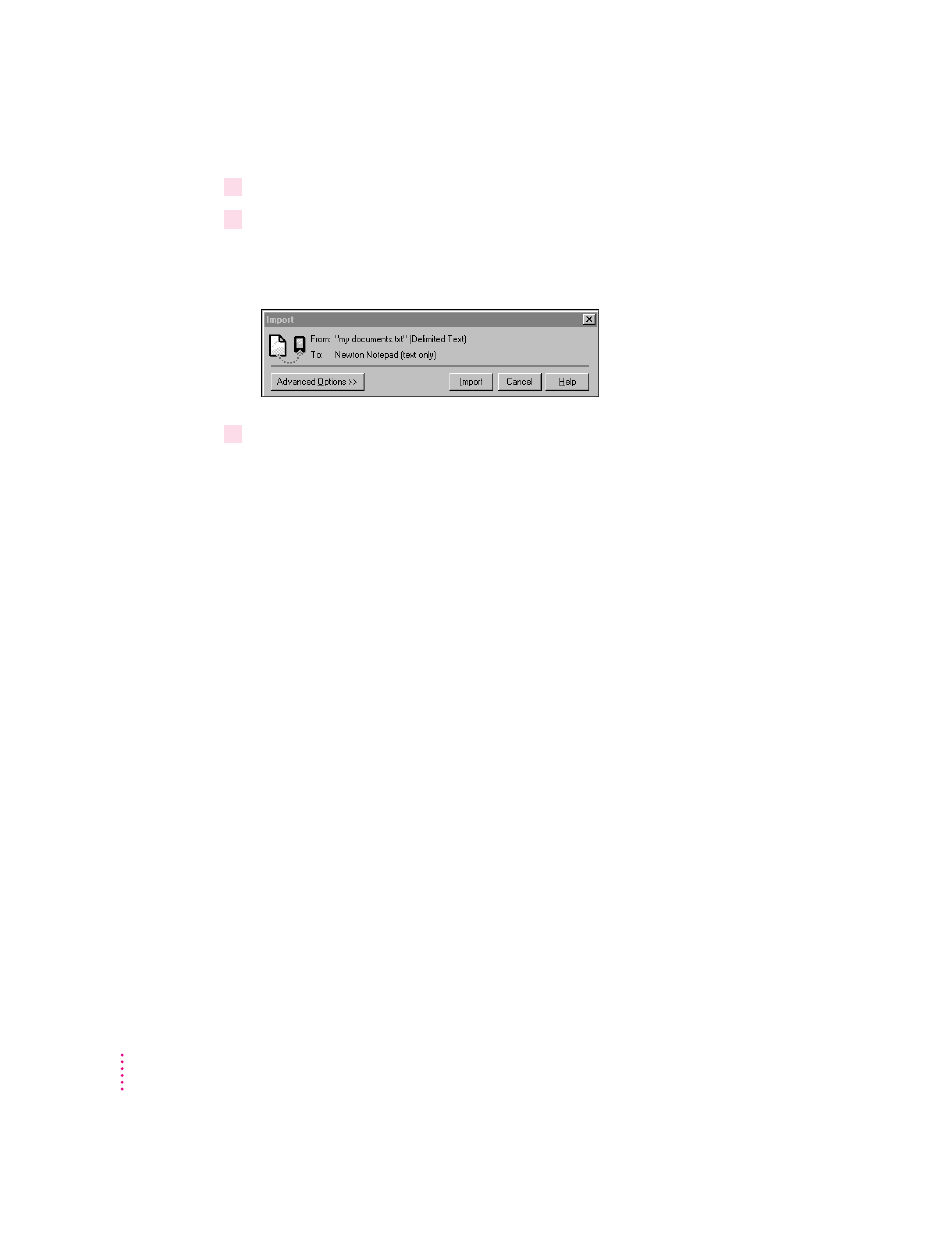
4
Select the type of file you’re importing from the translator list.
5
Select or enter the name of a file to import and click OK.
Depending on the type of file that you’re importing, a window similar to the
following appears.
6
Click Import.
Importing a text file
You can import two types of text file: delimited text and plain text.
Applications, such as database managers, that store information organized in
records and fields, can often save information as a delimited text file. In this
file, individual items or fields of information are separated by delimiters,
special characters such as commas or tabs. Records within the text file are
separated by return characters. These delimiters maintain the organization of
the records and fields in the file. An application that can read delimited text
files can import the delimited text into the fields and records of its own files.
A plain text file does not use delimiters to maintain the organization of fields
and records. For example, word-processing applications can often save
documents as plain text files, without using extra commas or tab characters to
organize the file. You might import such a plain text file into the Newton
Notepad application.
When you import a delimited text file, you can specify the characters that
separate information in the file. For example, fields of information might be
separated by commas (,) and entries (records) might be separated by returns.
You can also specify whether the text file includes column headings (field
names) at the top of the file.
40
Chapter 5
