Preparing to synchronize, An overview of synchronizing – Apple Newton Connection Utilities (for Windows) User Manual
Page 52
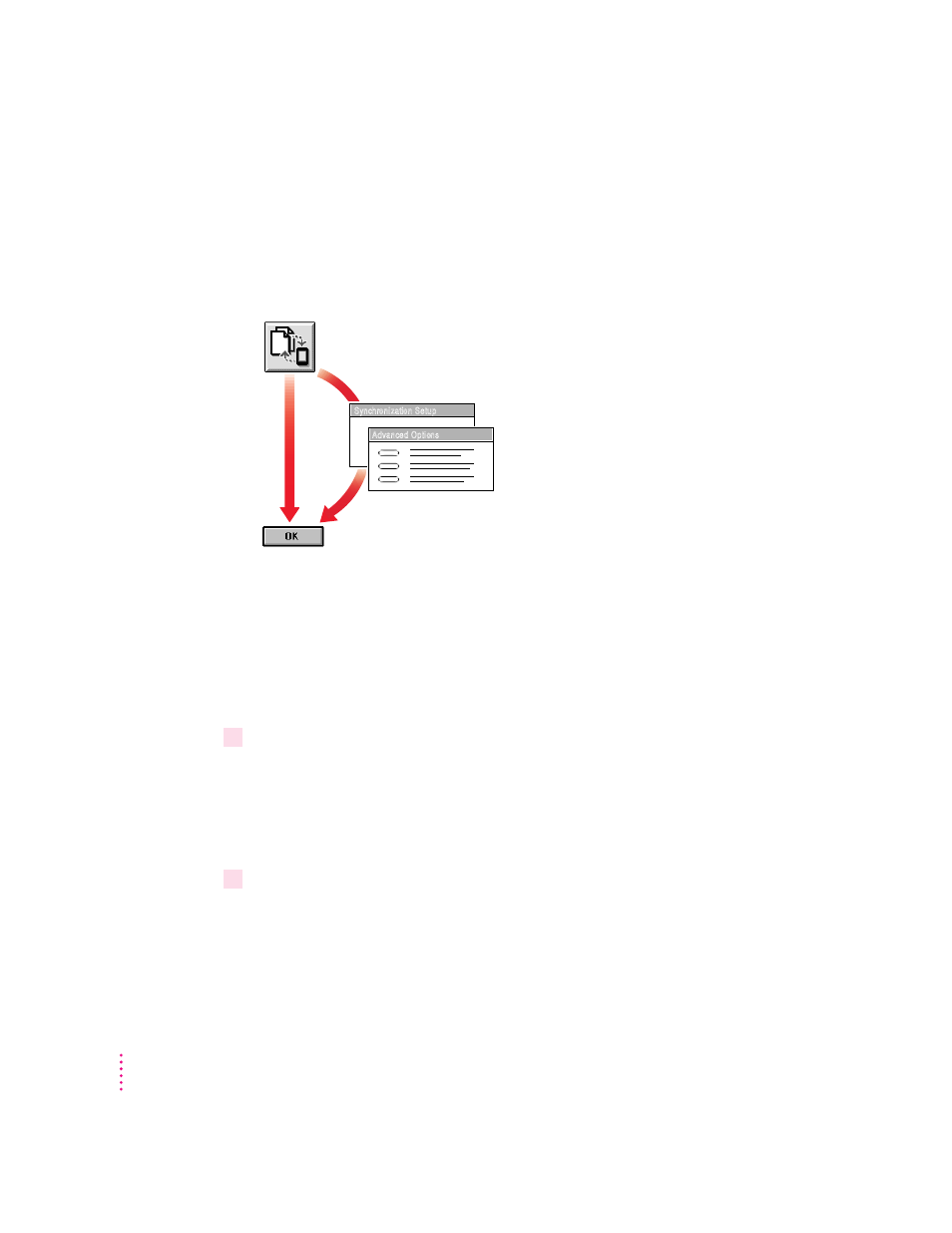
An overview of synchronizing
The following illustration shows the steps you take to synchronize
information for the first time. This chapter describes how to synchronize
without setting advanced options. Chapter 10, “Setting Advanced Options,”
describes how to set advanced options when you synchronize.
After setting up synchronization the first time, you can then synchronize your
information with a single click of the Synchronize button.
Preparing to synchronize
Before you synchronize, follow these steps:
1
Make a backup of information on your Newton device.
For instructions, see Chapter 2, “Backing Up and Restoring Information.”
When you synchronize, you might want to experiment a few times with
different field maps to get the desired results. In these cases, a recent backup
is useful.
2
On your computer, create or select the file you want to synchronize with.
See the Readme file installed with the Newton Connection Utilities software
for a list of file formats (translators) supported by the Newton Connection
Utilities. This list includes file formats you can use for synchronizing.
1. Set up your synchronization.
Select a Newton application to synchronize.
Select a file on your computer.
2. If desired, use Advanced Options to set
m Date range
m Conflict resolution
m Field mapping
m Miscellaneous options
3. Synchronize.
Synchronization Setup
Advanced Options
52
Chapter 7
