Apple Newton Connection Utilities (for Windows) User Manual
Page 73
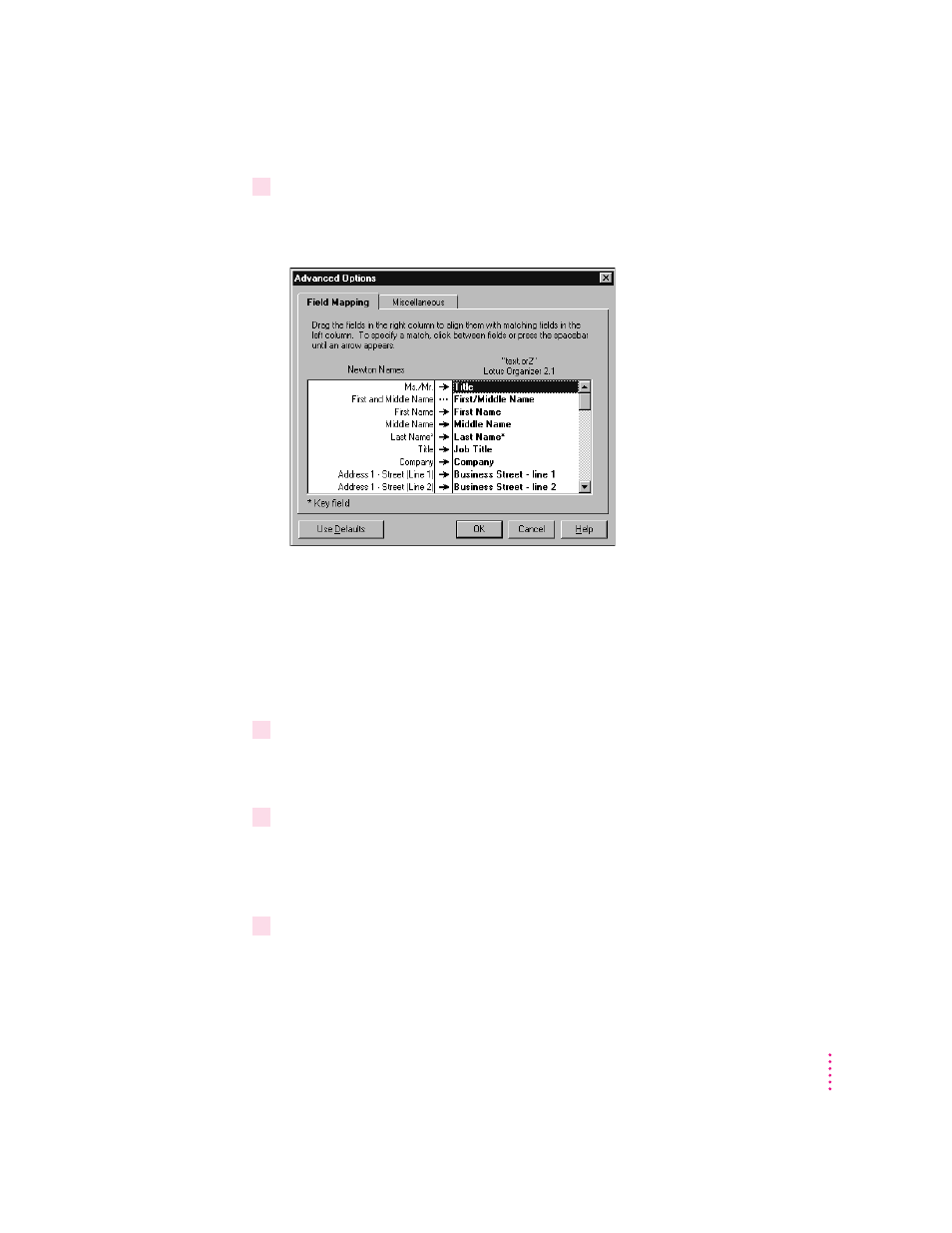
3
Click Field Mapping.
The Field Mapping window appears. The contents of this window may vary
depending on which applications you’ve selected for transferring information.
One column lists the application you’re transferring information from (the
source application). The other column lists the application you’re transferring
information to (the target application). The middle column of arrows shows
which fields of information will be transferred.
Note: Fields that show asterisks are key fields that must be mapped for
transfer.
4
Arrange the fields in the source application to match the desired fields in the target
application.
You can drag the fields in the right column to rearrange them.
5
Select the fields you want to transfer.
To select a field, click in the arrow column until you see an arrow. To deselect
a field, click an arrow to remove it. Only information in fields with arrows
will be transferred.
6
When you’ve finished making changes to the field map, click OK.
Your field map changes are saved and the Field Mapping window disappears.
After you’ve created a new field map, you can export or you can set other
advanced options.
73
Setting Advanced Options
