Setting a connection password – Apple Newton Connection Utilities (for Windows) User Manual
Page 11
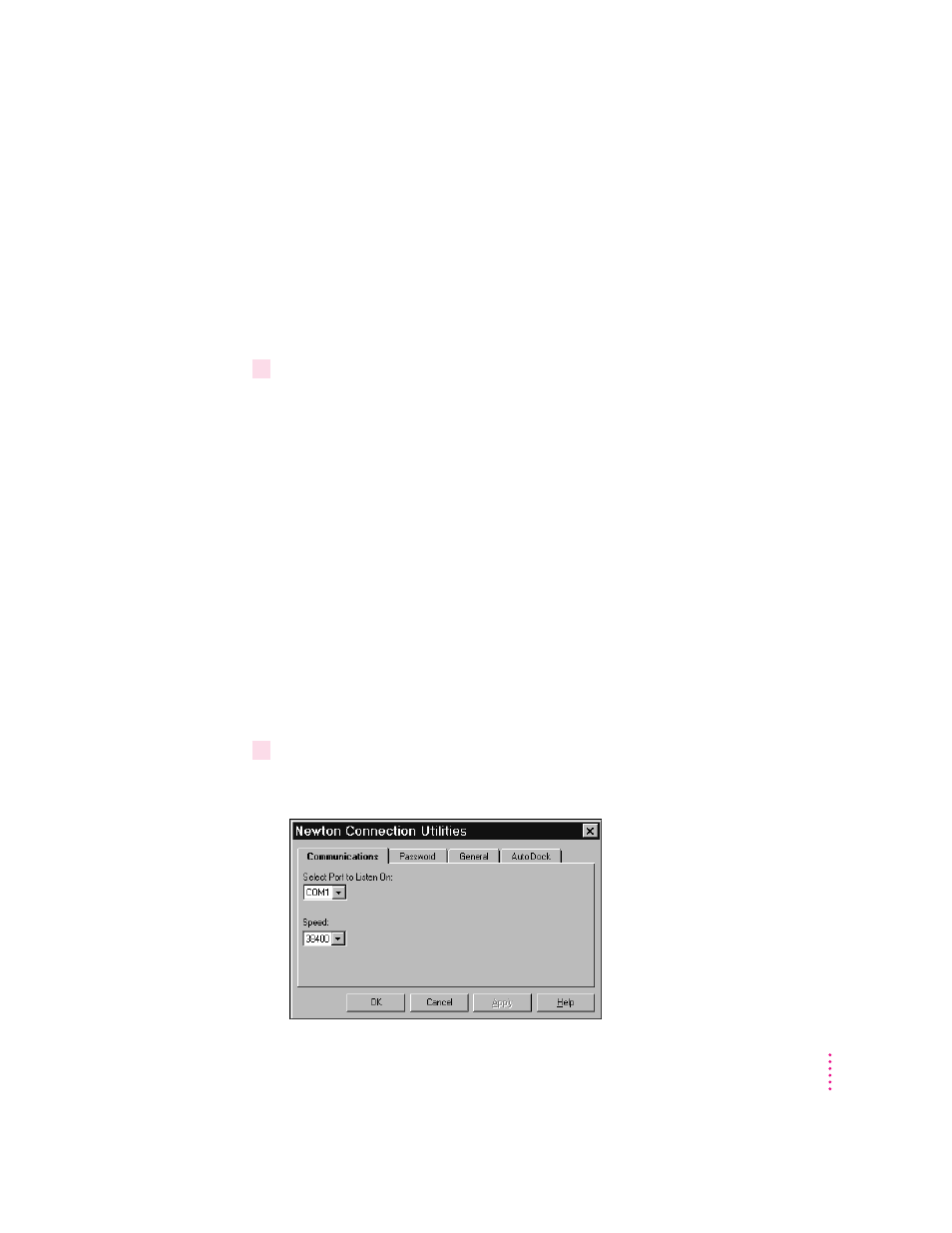
Because this is your first backup, the Newton Connection Utilities
automatically create a full backup of all your Newton information and
packages. If you have a storage card inserted in your Newton device,
information on the storage card is also backed up.
During the backup, a status window appears on your computer screen to
show what information is being backed up.
After a few minutes, the window disappears and the backup is complete.
2
Check to see the Backups directory on your computer.
When you back up your Newton device, a backup file for your Newton’s
internal memory and one for any storage card that’s inserted are created and
placed in a directory named Backups. By default, the Backups directory is
located in the NCU directory.
For more information about backup files and directories, including how to
change the location of the Backups directory, see Chapter 2, “Backing Up and
Restoring Information.”
Setting a connection password
If desired, you can set a connection password for the Newton Connection
Utilities. This password prevents others from using the Newton Connection
Utilities without your permission.
To set a connection password, follow these steps:
1
Open the Newton Connection Utilities and select Settings from the Newton menu.
The Settings window appears.
11
Getting Started
