Selecting the type of connection on your computer – Apple Newton Connection Utilities (for Windows) User Manual
Page 7
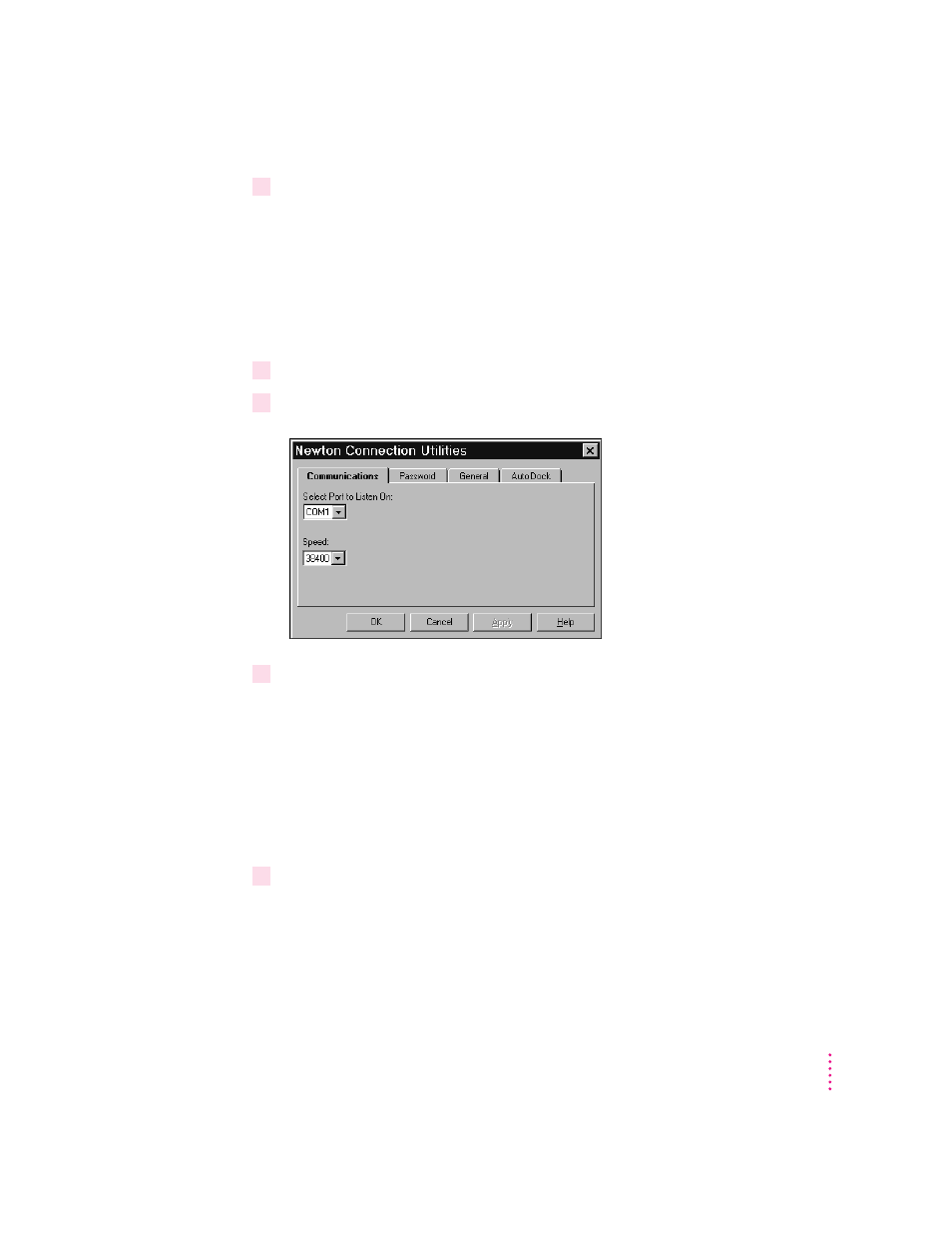
2
Click OK and continue following the procedure in “Selecting the Type of Connection on
Your Computer,” next.
Selecting the type of connection on your computer
The first time you use the Newton Connection Utilities, you need to specify
how the Newton device is connected to your computer.
Note: If the Settings window already appears on your screen, skip to step 2.
1
To open the Settings window, choose Settings from the Newton menu.
2
Click the Communications tab.
3
Select the COM port to which the Newton’s serial cable is connected, using the “Select
Port to Listen On” drop-down list.
If the port is already in use by another device, its name will not appear in
the list.
Note: If you have trouble establishing or maintaining a connection between
your computer and Newton device, you may need to select a lower
communication speed. See “Problems Establishing a Connection” in
Chapter 12, “Troubleshooting.”
4
Click OK.
The type of connection you select is saved and remains set until you decide to
change it.
7
Getting Started
