Exporting a file – Apple Newton Connection Utilities (for Windows) User Manual
Page 62
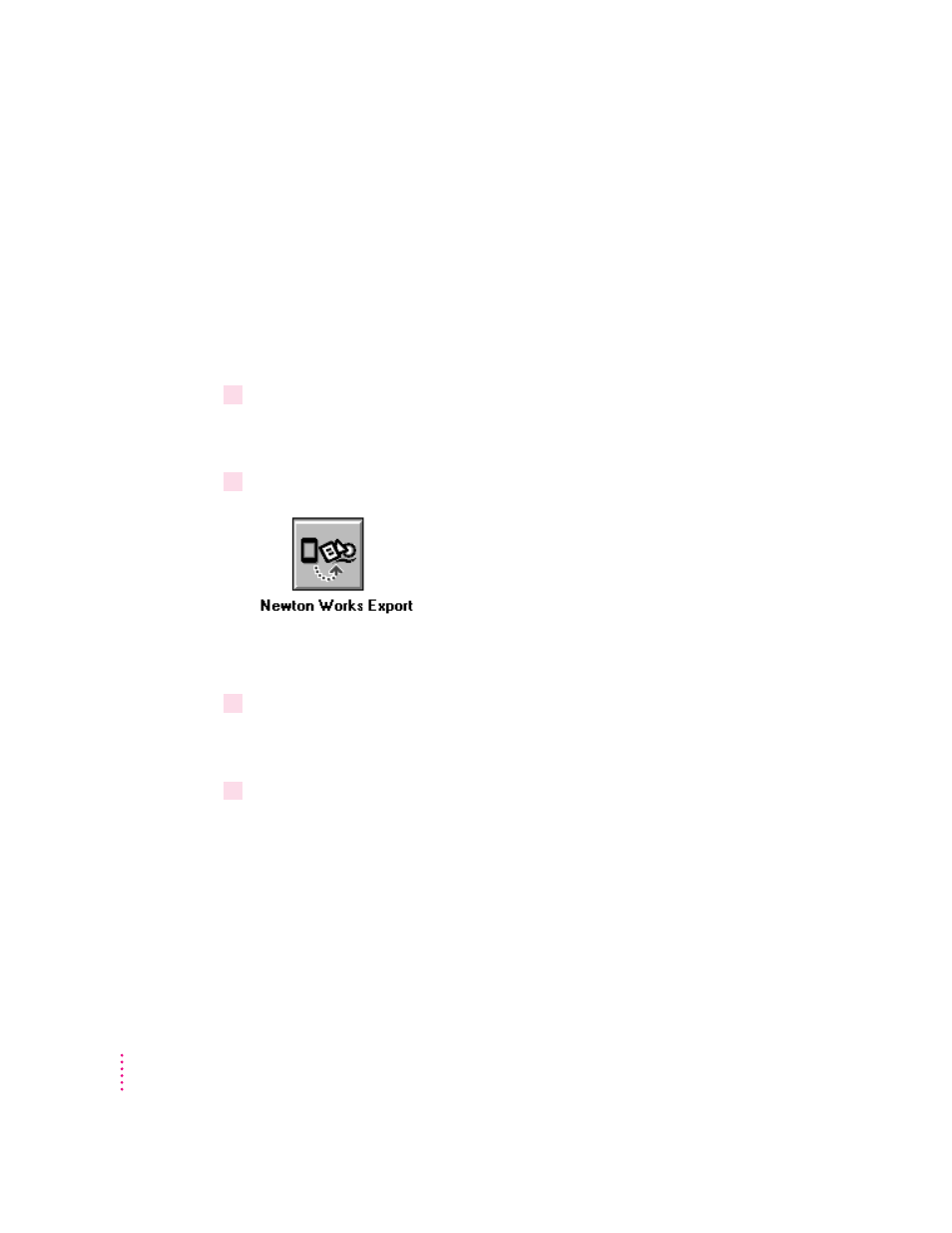
Exporting a file
Before you export, make sure your computer application can read the file
format that you select for the Newton Works document. See the Readme file
installed with the Newton Connection Utilities software for a list of file
formats (translators) supported by the Newton Connection Utilities. Check
your application’s manual for information about file formats that the
application can read.
To export a file from Newton Works, follow these steps:
1
Open the Newton Connection Utilities and establish a connection from your
Newton device.
For instructions, see Chapter 1, “Getting Started.”
2
Click the Newton Works Export button in the Newton Connection Utilities window.
A window appears in which you can select Newton Works files to be
exported.
3
Select the file that you want to export and click Export.
A window appears in which you can specify a name and file type for the new
computer file.
4
Enter the file name, select a file type, and click Save.
The window reappears for each document you selected. The Newton
Connection Utilities translate the file and export it to your computer.
62
Chapter 9
