Installing packages by dragging, Installing a package on a storage card – Apple Newton Connection Utilities (for Windows) User Manual
Page 31
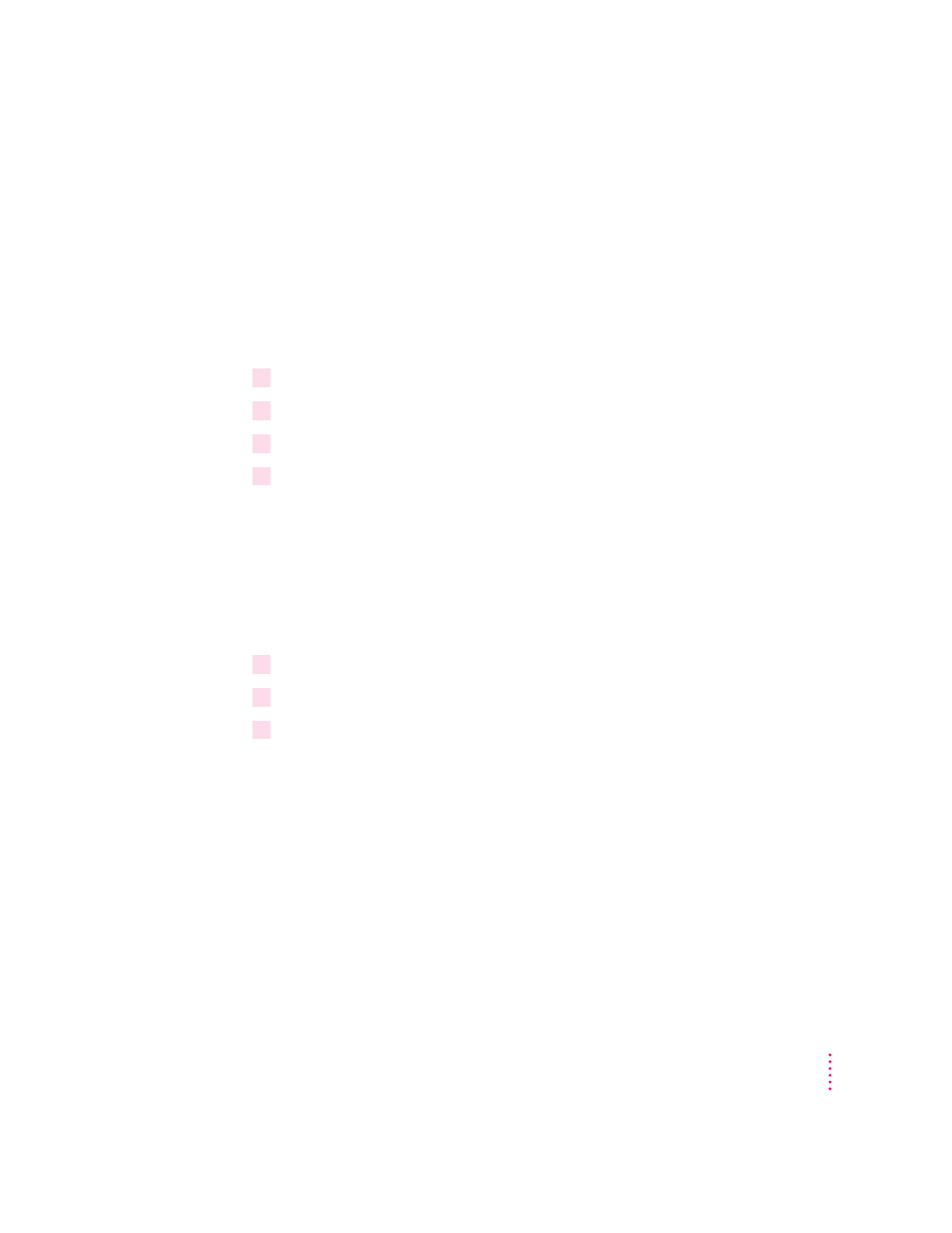
Installing packages by dragging
You can install packages by dragging package icons to the NCU icon in your
NCU directory or onto the Install Package button in the Newton Connection
Utilities window.
Note: If you are using Windows 95, you cannot drag package icons onto the
application icon to install packages.
To install a package by dragging, follow these steps:
1
Open the Newton Connection Utilities and establish a connection.
2
Locate a package icon on your floppy disk or your computer’s hard disk.
3
Select one or more package icons.
4
Drag the icons to the NCU icon in your NCU directory or onto the Install Package button
in the Newton Connection Utilities window.
Installing a package on a storage card
You can install packages on a storage card rather than in your Newton device’s
internal memory.
To install a package on a storage card, follow these steps:
1
Insert the card in your Newton device.
2
In the slip that appears, select “Save new info and packages on this card.”
3
Follow the steps described in the section, “Installing a Package On Your Newton
Device,” earlier in this chapter.
With the option “Save new info and packages on this card” turned on,
the Newton Connection Utilities automatically install packages on the
storage card.
31
Installing Packages
