Connecting a newton device to your computer, Attaching the cable – Apple Newton Connection Utilities (for Windows) User Manual
Page 3
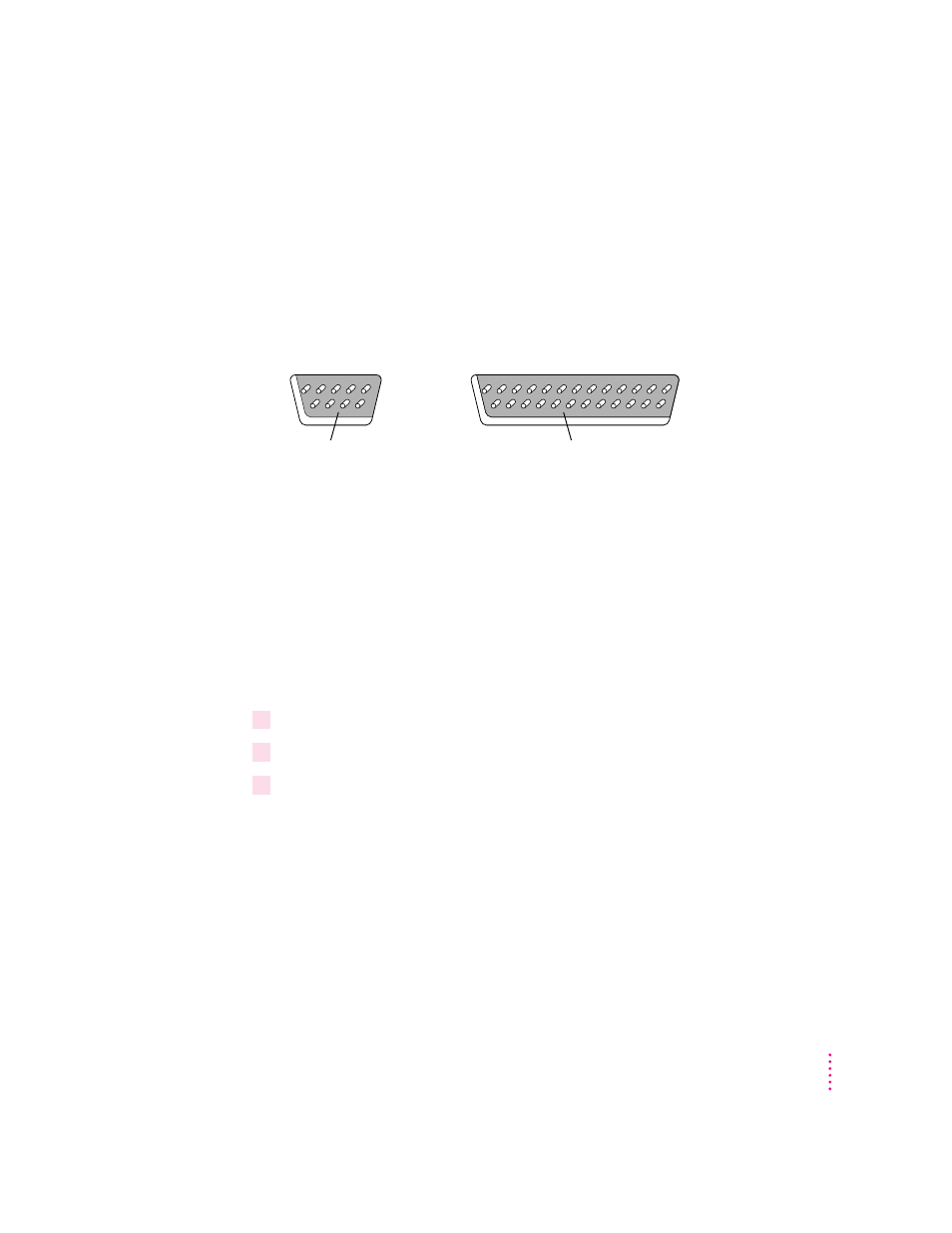
Connecting a Newton device to your computer
Before you can transfer information between the PC and your Newton device,
you need to connect the two machines with a serial cable. The Newton
Connection Utilities communicate with the Newton device through a serial
port on your PC.
PC serial ports come in two sizes—9-pin or 25-pin. On some computers a
serial port may be labeled COM1, COM2, COM3, COM4, or SERIAL.
To connect your Newton device to your PC, you need a serial cable with an
8-pin to 9-pin connector. If your computer’s serial port has a 25-pin
connector, you also need a 9-pin to 25-pin adapter.
If you don’t have the serial cable you need, you can purchase one from an
Apple-authorized dealer.
Attaching the cable
To connect your Newton device and PC by cable, follow these steps:
1
Turn off your computer and your Newton device.
2
Choose an available serial port on your PC.
3
Connect the end of the cable with 9 holes to the appropriate port on your PC.
If you have a 25-pin serial port, attach the adapter to the cable. Then plug the
larger end of the adapter into the serial port.
9-pin serial port
If your computer has a 25-pin serial port,
you can use an adapter to connect.
3
Getting Started
