Using a storage card when you synchronize – Apple Newton Connection Utilities (for Windows) User Manual
Page 56
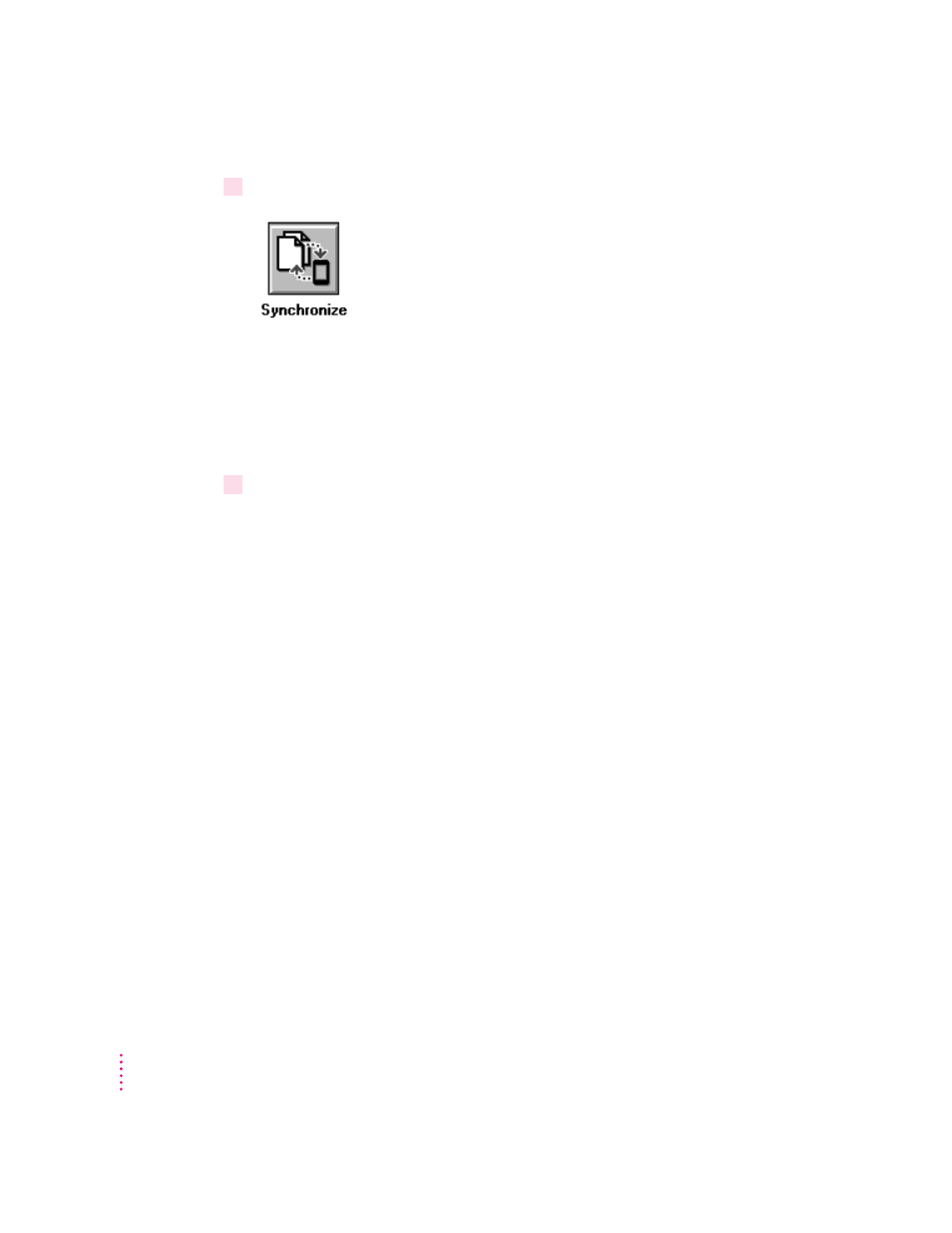
2
Click the Synchronize button in the Newton Connection Utilities window.
An alert box appears reminding you that if you synchronize using a storage
card, you should be sure the card is inserted in the Newton device before
synchronizing, or you risk losing information.
If you need to insert a storage card, click Cancel and start the procedure over
with the card inserted.
3
Click Proceed.
Your Newton applications are resynchronized based on information in the
Synchronization Settings window.
Synchronization happens automatically when you click the Synchronize
button. No prompt appears asking you to confirm the synchronization.
Using a storage card when you synchronize
If you have a storage card inserted in your Newton device when you
synchronize, the appropriate information on the card is included in the
synchronization. For example, if you’re synchronizing the Newton Name File,
all names on the card are included in the synchronization.
IMPORTANT
If you’re synchronizing information on a card, be careful when
you resynchronize. Make sure the card you’ve inserted in your Newton device
is the same card you inserted when you last synchronized. Otherwise, you
may lose information.
56
Chapter 7
