Apple Macintosh PowerBook 190 Series User Manual
Page 93
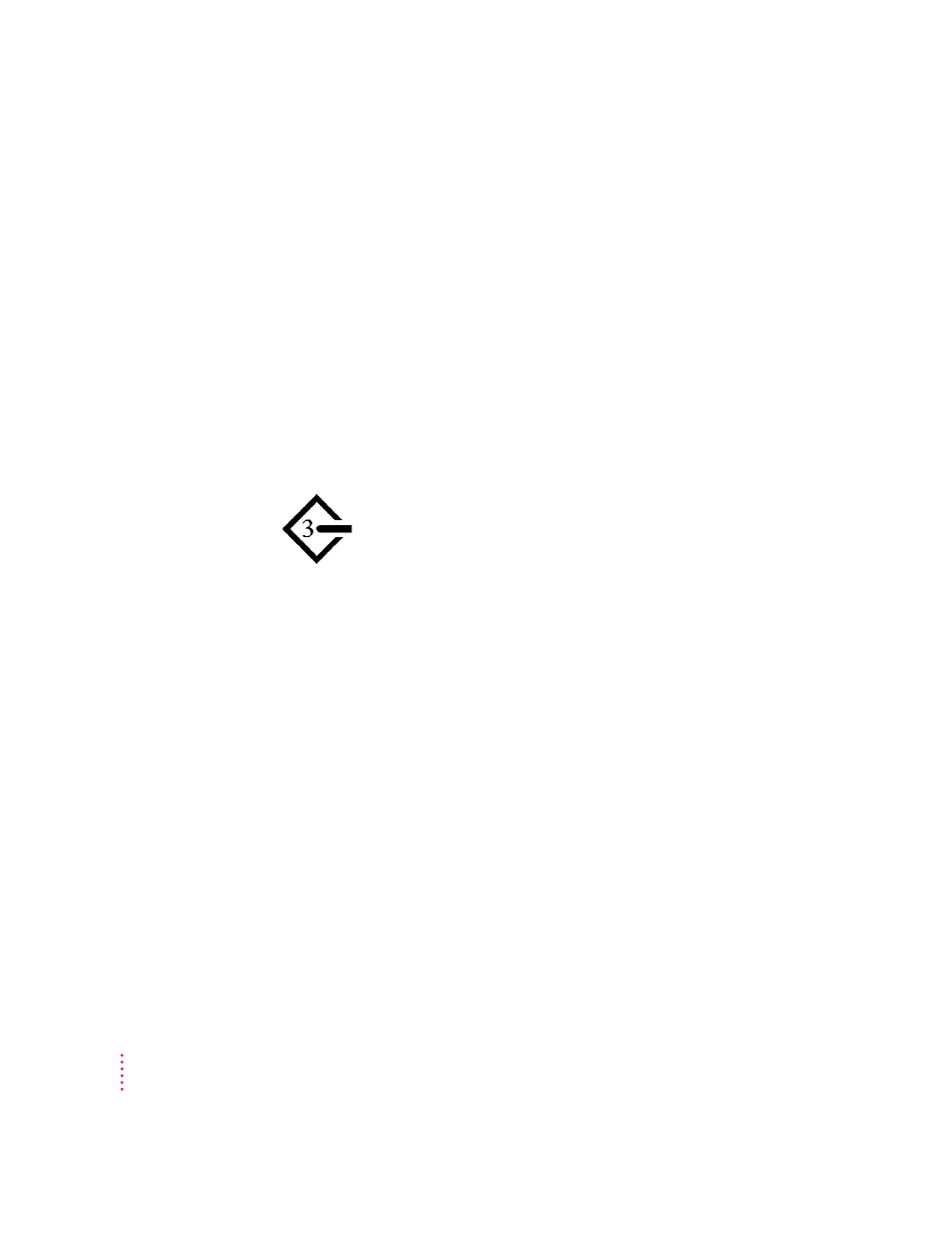
The computer starts up, but the desktop (or Floppy Disk Maker screen) doesn’t appear.
m The screen brightness may be turned down. Adjust the brightness control
(¤) and contrast control (O), located to the right of the display.
m The computer may be trying to start up using an external hard disk that
does not contain the correct version of system software. Disconnect the
external hard disk and restart your computer.
m Start the computer, holding down the Shift key until you see the message
“Extensions off” in the Welcome to Macintosh box. If the computer starts
up, turn to “Checking Your System Software Extensions” in Chapter 8 and
try the steps given.
m If you see the following icon on the screen, your PowerBook is in SCSI
disk mode. See “Quitting SCSI Disk Mode” in the section “Connecting
SCSI Devices” in Chapter 4 for more information.
m There may be a problem with the display of windows. Restart the
computer and hold down the Option key until the desktop icons appear.
(When the desktop appears, all windows will be closed.)
When I start up the computer, I keep seeing a message about making floppy disks.
m The Floppy Disk Maker screen will appear every time you start up your
computer until you make at least a minimum set of disks. It is very
important that you make a minimum set in case you ever need to
reinstall system software. If you still want to stop the Floppy Disk Maker
screen from appearing without making at least a minimum set, you can
remove the Floppy Disk Maker alias from the Startup Items folder (in the
System Folder).
When I start up the computer, I see a message about the system software.
m The system software on the startup disk you’re using may be incomplete or
damaged, or may be the wrong version. Make sure you’re using the correct
disk as a startup disk.
m If you’re sure you’re using the correct startup disk, you may need to
reinstall system software. See “Reinstalling System Software” in Chapter 8.
86
Chapter 7
