Apple Macintosh PowerBook 190 Series User Manual
Page 22
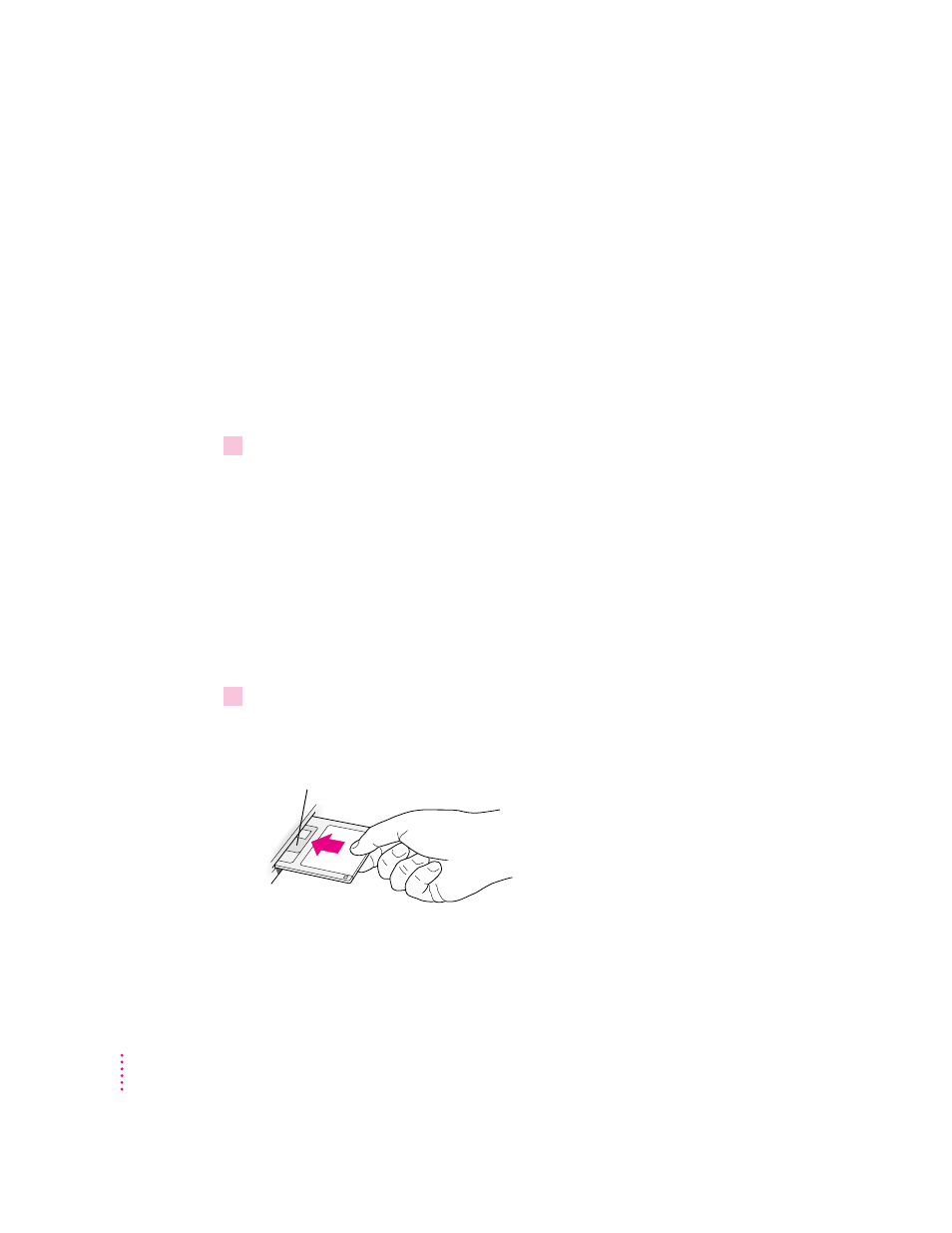
This dialog box will appear every time you start your computer until you
make at least a minimum set of disks. It is very important that you make at
least a minimum set. (You can stop the dialog box from appearing by
removing the Floppy Disk Maker alias from the Startup Items folder in the
System Folder. See “Problems Starting Up the Computer” in Chapter 7 for
more information.)
If you clicked the Quit button in the Floppy Disk Maker dialog box, you can
find Floppy Disk Maker in either the Applications/Utilities section of
Software Highlights or in the Floppy Disk Maker folder (inside the Utilities
folder) on your hard disk. (See “Using Software Highlights” in Chapter 5 for
more information.)
2
Click Minimum Set or Full Set, depending on the kind of disk set you want to make.
If you are making a minimum set, you can press the Return key. You can
make a minimum set first so you have a set of system software disks, and then
use Floppy Disk Maker to make the other disks later. (See “Making Individual
Disks” later in this section for instructions when you want to make the
additional disks.)
If you need to stop Floppy Disk Maker in the middle of making a set of disks,
click Quit. Floppy Disk Maker will remember where you were in the disk-
making process, and will resume where you left off when you next open
Floppy Disk Maker.
3
Follow the instructions on the screen until a message tells you that you’re finished.
Insert a new disk whenever the screen messages tell you to do so. Do not use
the Disk Tools floppy disk that came with your computer.
Insert the disk metal end first, label side up.
12
Chapter 1
