Apple Macintosh PowerBook 190 Series User Manual
Page 128
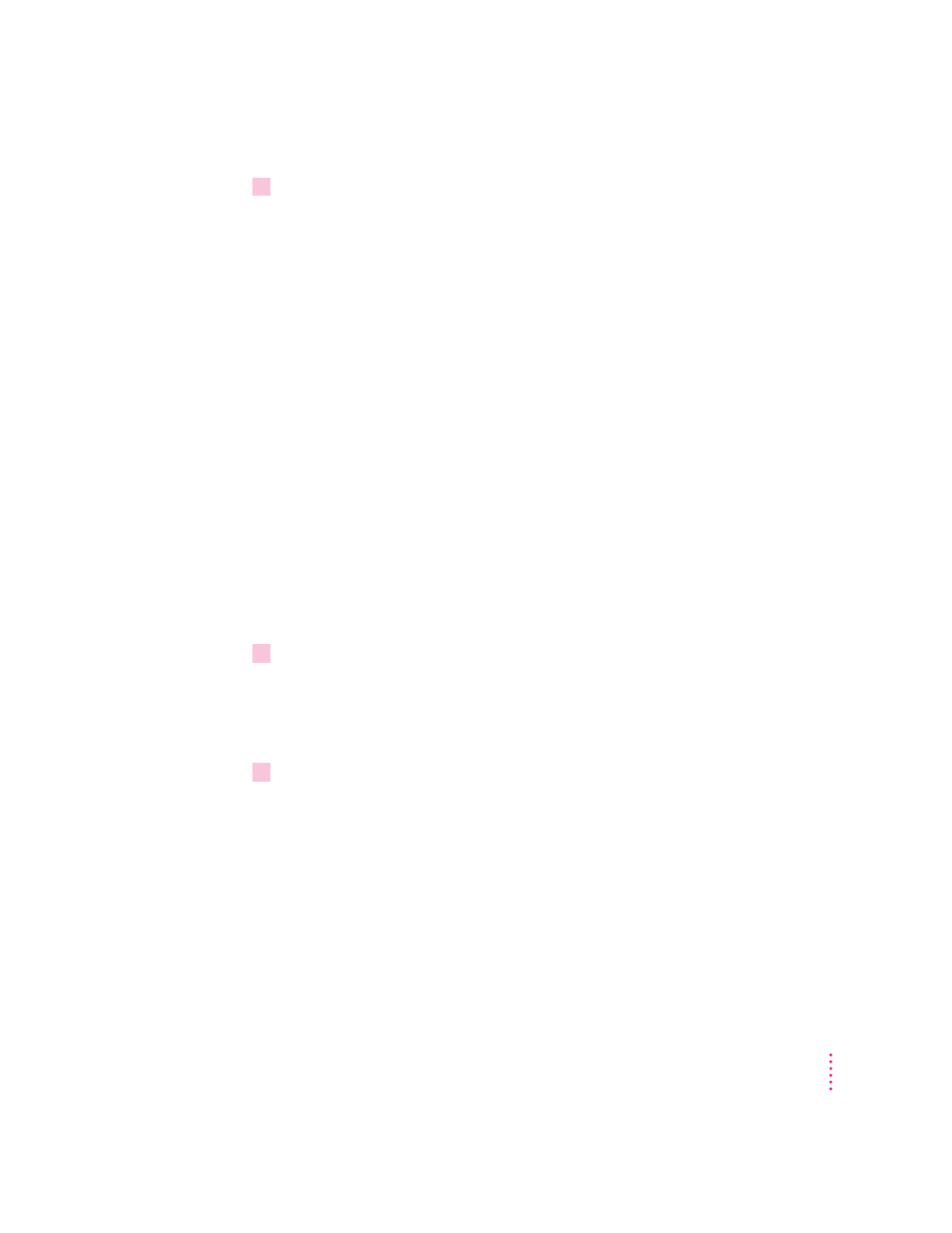
16
When you see a message reporting that the installation was successful, you may need to
click Restart.
You need to click Restart only if you installed software onto the startup disk.
If a message reports that installation was not successful, try repeating the
clean installation procedure.
IMPORTANT
Certain additional system extensions or application programs that
were originally on your hard disk may not be installed with the system
software Installer program. If you notice that a certain extension or program
was not installed, you may need to install it separately. You can find some of
these additional extensions and programs in the disk images that come on
your computer’s hard disk. (You can make installer disks for these programs
with the Floppy Disk Maker application program.)
Replacing special software
Special software consists of items such as control panels, system extensions,
custom utilities, fonts, or Apple menu items that you may have added to your
old System Folder. To make sure that special software does not create any
conflicts with other programs on your computer, follow this procedure to
safely replace these items in your new System Folder:
1
Copy any special software items from the Previous System Folder back to your System
Folder one item at a time, restarting the computer after copying each item.
IMPORTANT
Be very careful not to replace (copy over) any of the files in the
System Folder with files from the Previous System Folder.
2
Check after each restart to make sure your computer is not having any software
problems.
If any of your special software items cause software problems, contact the
software manufacturer for assistance or an upgrade.
121
Diagnostic Techniques
