Trouble, Working with an external monitor – Apple Macintosh PowerBook 190 Series User Manual
Page 72
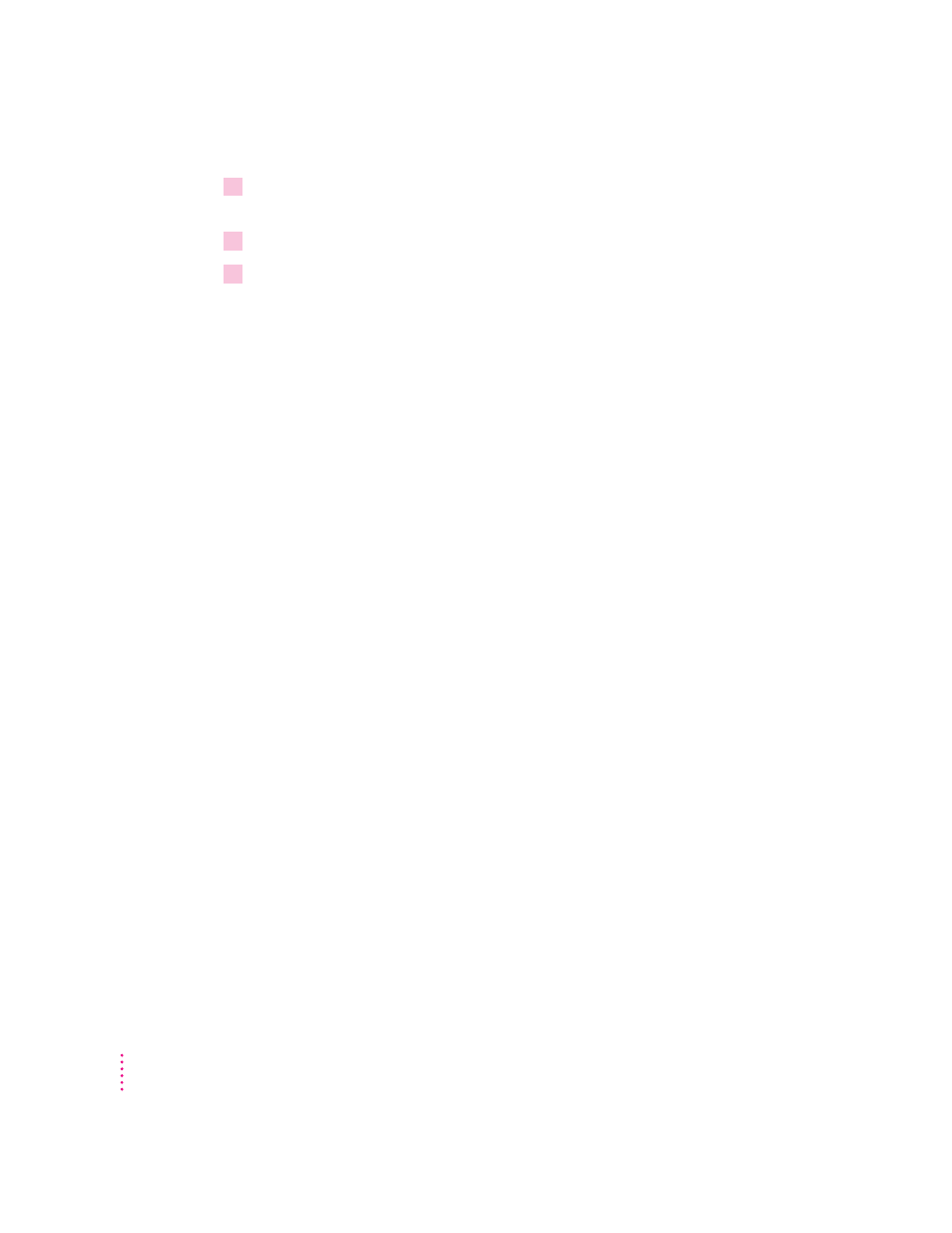
5
Attach the video adapter to the video port (marked with the icon
™
) on the computer’s
back panel.
6
Turn on the external monitor.
7
Press the Power (
P
) key to turn on your computer. (You can press any key if your
PowerBook is in sleep.)
The external monitor is ready to use.
Trouble?
m
Nothing happened when you tried to turn on the PowerBook.
Make sure that all your equipment is connected properly, then try pressing
the Power (P) key again.
Make sure that the battery is charged, or that the power adapter is plugged
into both the computer and an electrical outlet. If you are using a power
strip, make sure it is turned on.
m
The computer is on, but the external monitor is dark.
Make sure that the video-out upgrade card has been properly installed in
your PowerBook. You need to install this card to use an external monitor
with your PowerBook.
Make sure that the monitor’s power cord is connected, and that its power
switch is on. Try adjusting the monitor’s brightness and contrast settings. If
this doesn’t work, try restarting your computer.
Working with an external monitor
For information on using an external monitor or using video mirroring for
presentations, see the “Monitors” topic of Macintosh Guide, available in the
Guide (h) menu.
Note: The screen dimming feature in the PowerBook control panel turns the
screen brightness down to a low level when you haven’t used the computer for
a few minutes. (You can think of dimming as “screen sleep.”) Dimming also
affects the external monitor. When you move your finger on the trackpad or
press a key on the keyboard, the brightness is restored on both screens. For
more information on screen dimming, see the “Batteries & Power” topic of
Macintosh Guide, available in the Guide (h) menu.
62
Chapter 4
