Restarting a computer that’s already on, Automatic sleep – Apple Macintosh PowerBook 190 Series User Manual
Page 32
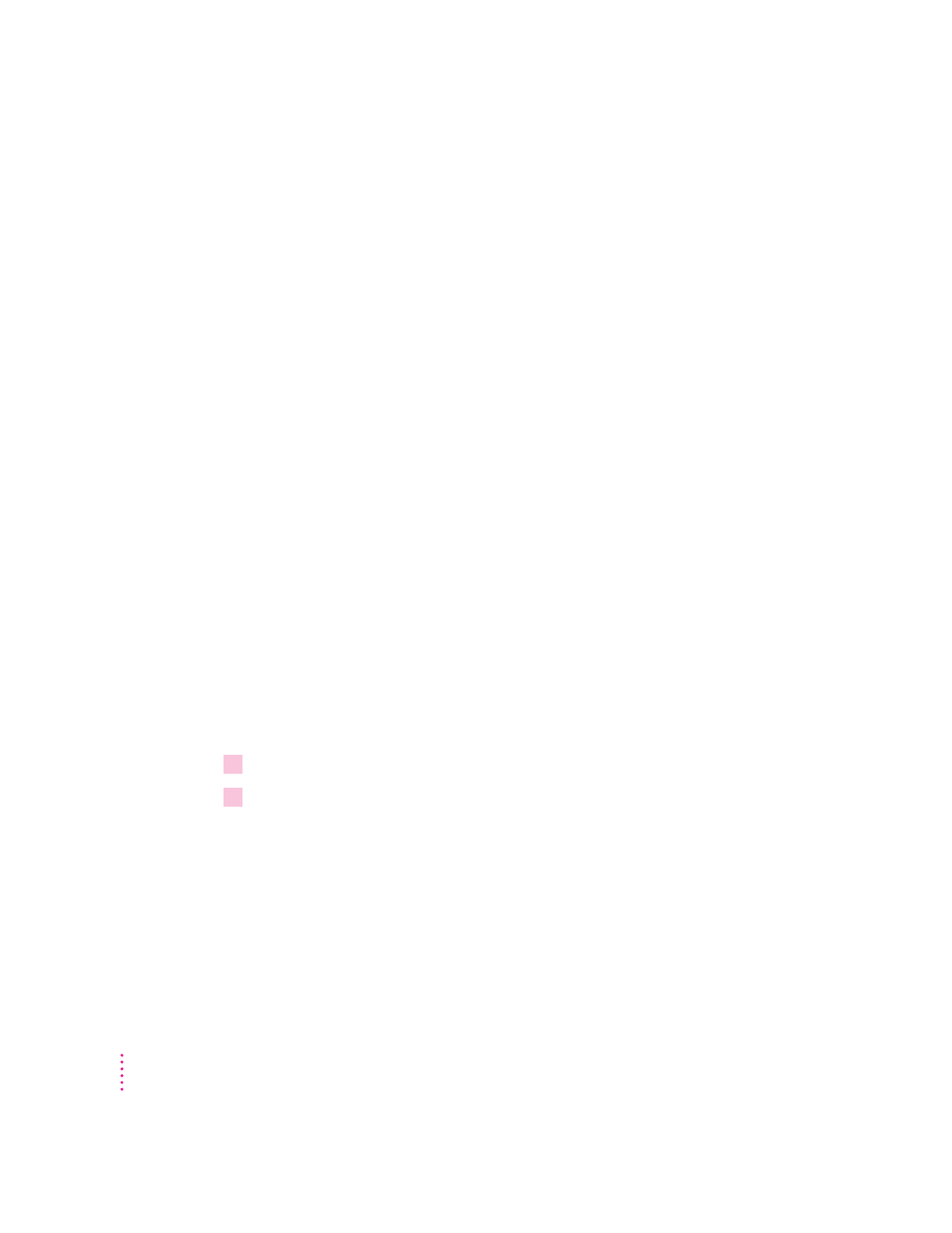
For more information, see the “Batteries & Power” topic of Macintosh Guide,
available in the Guide (h) menu. (You can learn about using Macintosh
Guide in Chapter 2 of this manual.)
Automatic sleep
If you don’t use the computer for several minutes, it goes to sleep
automatically. This conserves battery power.
To wake the computer, press any key on the keyboard (except Caps Lock).
The screen will reappear as it was before the computer went to sleep.
You can control the automatic sleep feature. For more information on
automatic sleep, see the “Batteries & Power” topic of Macintosh Guide,
available in the Guide (h) menu. (You can learn about using Macintosh
Guide in Chapter 2 of this manual.)
Restarting a computer that’s already on
You need to restart your computer—turn it off and back on again—when you
want to make certain changes to settings, use a newly installed system
software file, or start up the computer using a different disk.
You also need to restart if you see a “system error” message on the screen
(indicating a temporary software problem). In this case, use the trackpad to
click the Restart button that appears.
To restart your computer, follow these steps:
1
Press and hold the Power key for about two seconds.
2
In the dialog box that appears, click the Restart button.
22
Chapter 1
