Apple iPod nano (5th generation) User Manual
Page 90
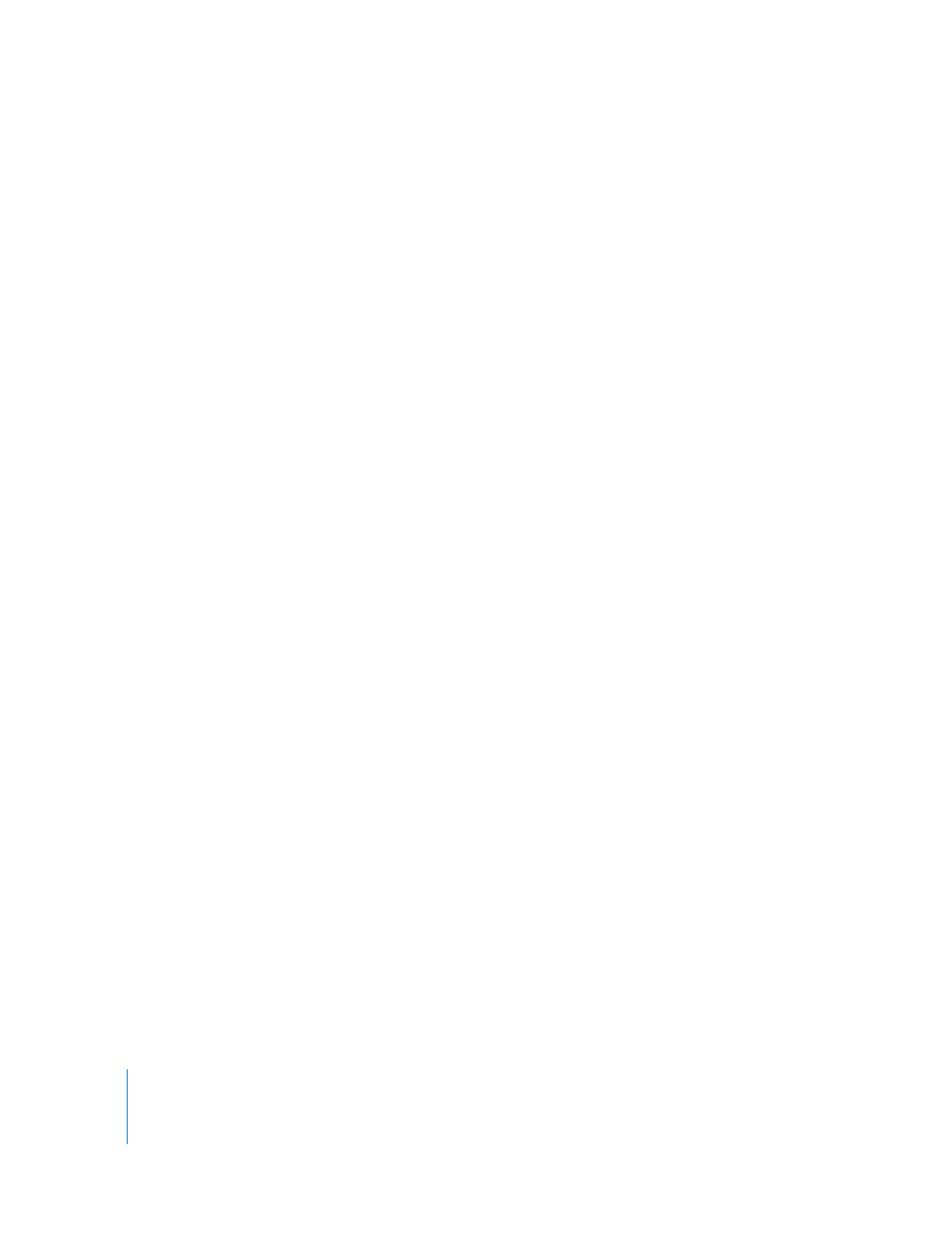
90
Chapter 9
Tips and Troubleshooting
If iPod nano displays a “Genius is not available for the selected song” message
Genius is on but is unable to make a Genius playlist using the selected song. New
songs are added to the iTunes Store Genius database all the time, so try again soon.
If iPod nano can’t receive a radio signal
You haven’t connected earphones or headphones. Make sure the connection is
complete, and try moving around the earphone or headphone cord.
If you accidentally set iPod nano to use a language you don’t understand
You can reset the language:
1
Press and hold Menu until the main menu appears.
2
Use the Click Wheel to find the menu item that causes the iPod nano device name to
appear in the preview panel, and then choose it. That’s the Settings menu.
3
Choose the last menu item (Reset Settings).
4
Choose the first item (Reset) and select a language.
Other iPod nano settings, such as song repeat, are also reset. Your synced content is
not deleted or modified.
If you can’t find the Reset Settings menu item, you can restore iPod nano to its original
state and choose a language. See “Updating and Restoring iPod Software” on page 92.
If you can’t see videos or photos on your TV
 Use RCA-type cables made specifically for iPod nano, such as the Apple Component
or Apple Composite AV cables, to connect iPod nano to your TV. Other similar RCA-
type cables won’t work.
 Make sure your TV is set to display images from the correct input source (see the
documentation that came with your TV).
 Make sure all cables are connected correctly (see “Watching Videos on a TV
Connected to iPod nano” on page 50).
 Make sure the yellow end of the Apple Composite AV Cable is connected to the
video port on your TV.
 If you’re trying to view a video, choose Videos > Settings and set TV Out to On, and
then try again. If you’re trying to view a slideshow, choose Photos > Slideshow
Settings and set TV Out to On, and then try again.
 If that doesn’t work, choose Videos > Settings (for video) or Photos > Settings (for a
slideshow) and set TV Signal to PAL or NTSC, depending on which type of TV you
have. Try both settings.
