Deleting recorded videos, Importing recorded videos to your computer – Apple iPod nano (5th generation) User Manual
Page 55
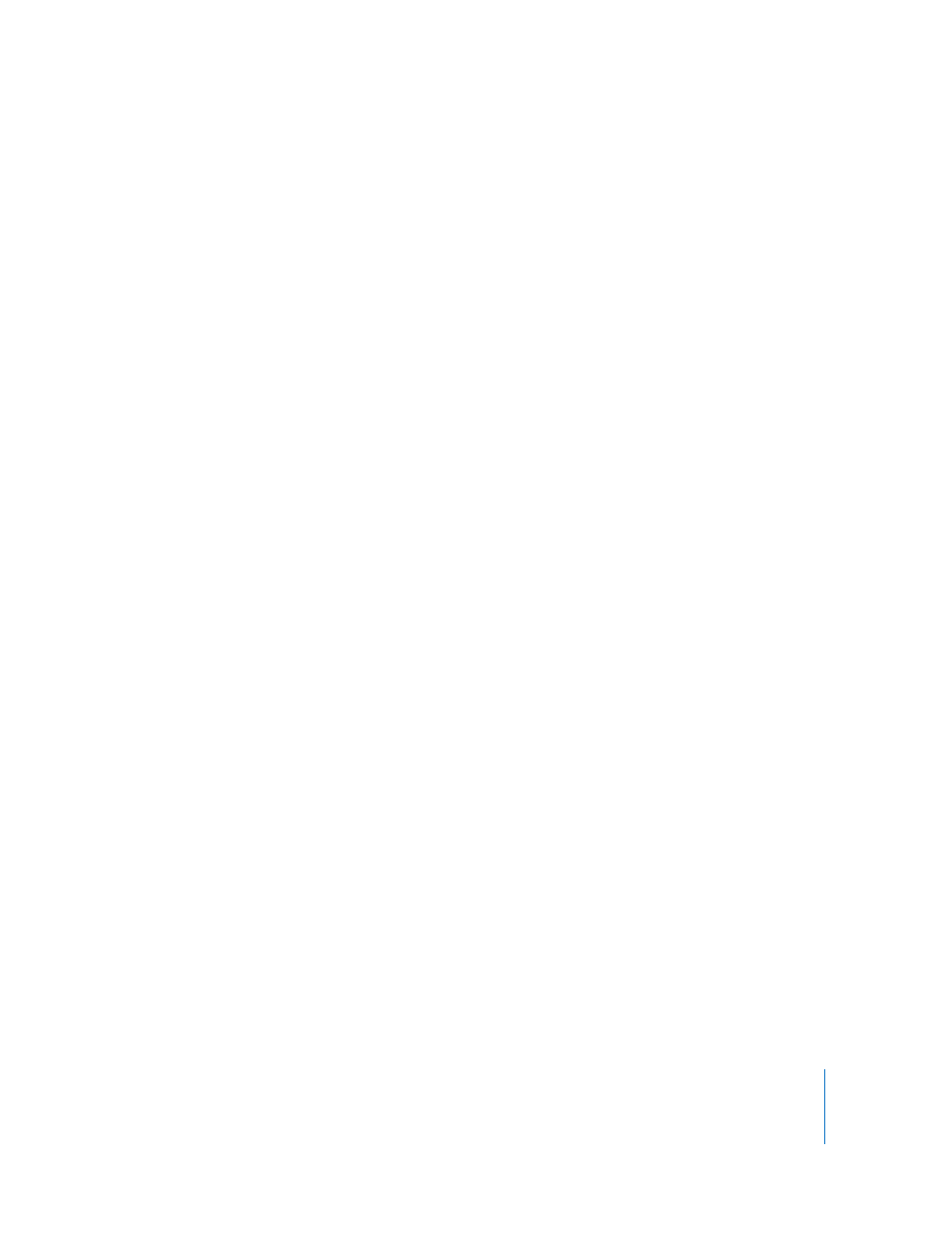
Chapter 5
Using the Video Camera
55
Deleting Recorded Videos
Removing unwanted videos clears disk space for new videos. Recorded videos can be
deleted one at a time, or all at once.
To delete a recorded video:
1
Go to Videos > Camera Videos and select a video from the list, or select a video from
the Camera Roll screen.
2
Press and hold the Center button until a menu appears.
3
Choose Delete, or Delete All.
Importing Recorded Videos to Your Computer
You can import your recorded videos to your computer. If you have a Mac with iPhoto,
you can easily share your recorded videos and add background music to them.
iPod nano formats recorded videos as VGA video H.264 w/AAC 30 fps files.
To import your recorded videos to your computer, iPod nano must be enabled for
disk use.
To enable iPod nano for disk use:
1
Connect iPod nano to your computer.
2
In iTunes, click iPod nano in the device list and click the Summary tab.
3
Select “Enable disk use.”
In addition to appearing in iTunes, iPod nano also appears on your computer as an
external disk, with the same name you gave it during initial setup. On a Mac, iPod nano
appears in the Finder and on the Desktop. On a PC, iPod nano appears in Windows
Explorer and My Computer.
Your recorded videos are stored in the DCIM folder on iPod nano, and can be copied to
your computer when iPod nano is connected to it. See the documentation that came
with your computer for more information about copying files.
After you copy your recorded videos to your computer, you can watch them on a Mac
using QuickTime Player. You can watch them on a PC using QuickTime or Windows
Media Player.
To clear disk space on iPod nano after you’ve copied your recorded videos to your
computer, delete them from the DCIM folder.
